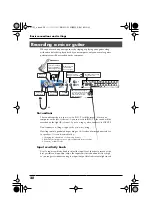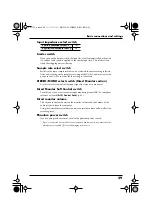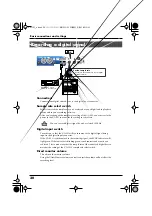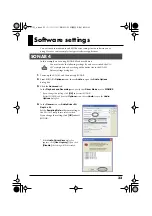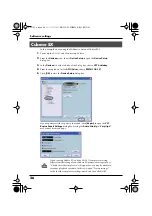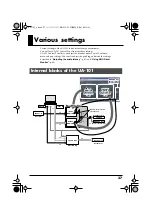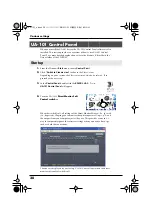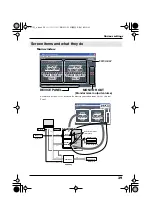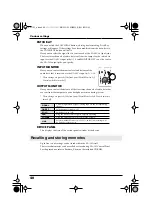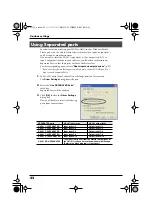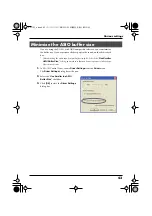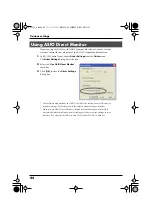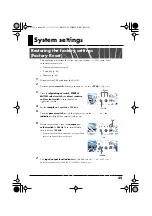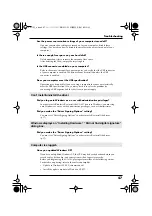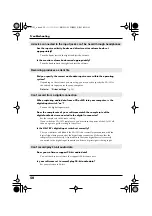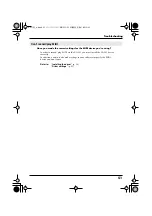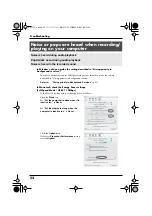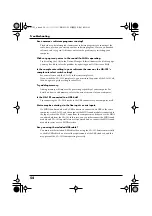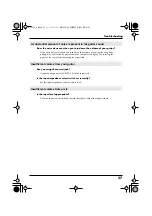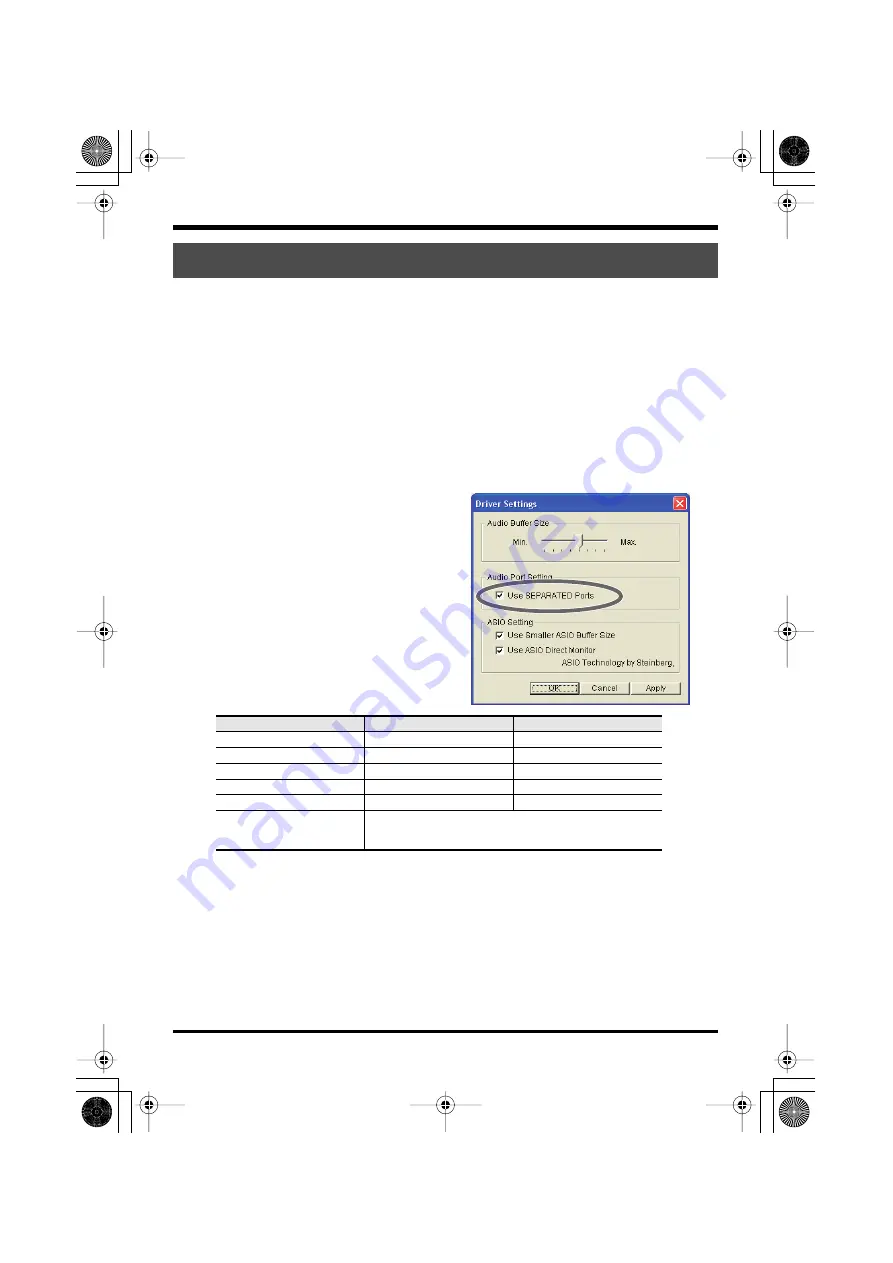
42
Various settings
In software that does not support WDM or ASIO, such as Windows Media
Player, you won’t be able to freely select jacks other than input/output jacks 1
and 2 as input/output destinations.
If you want to select the UA-101’s input jacks 3–10 or output jacks 3–10 as
input/output destinations in your software, you’ll need to enable (turn on)
Separated Ports so that these jacks will be available to select.
For the corresponding ports, refer to
“About input and output devices”
* If you’re using software that supports multiple ports, such as SONAR, you don’t
need to enable Separated Ports.
1.
In UA-101 Control Panel, choose Driver Settings from the Driver menu.
The
Driver Settings
dialog box will open.
fig.driver-set1.eps
2.
Select the
“Use SEPARATED Ports”
check box.
Separated Ports will be enabled.
3.
Click
[OK]
to close the
Driver Settings
dialog box.
Now you’ll be able to select the following
ports from your software.
Using Separated ports
SEPARATED ports
UA-101 input jacks
UA-101 output jacks
UA-101 1-2 SEPARATED
Input jacks 1–2
Output jacks 1–2
UA-101 3-4 SEPARATED
Input jacks 3–4
Output jacks 3–4
UA-101 5-6 SEPARATED
Input jacks 5–6
Output jacks 5–6
UA-101 7-8 SEPARATED
Input jacks 7–8
Output jacks 7–8
UA-101 9-10 SEPARATED
Input jacks 9–10
Output jacks 9–10
UA-101 MON SEPARATED
The signal that is sent from the monitor output jacks of
the UA-101 itself can be recorded without modification.
(Refer to the block diagram
➔
front cover)
UA-101_e.book 42 ページ 2007年8月6日 月曜日 午後1時23分