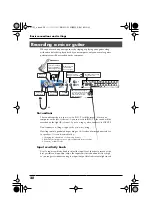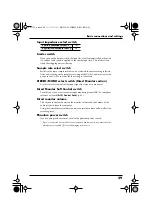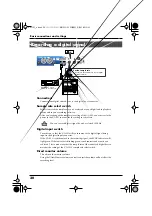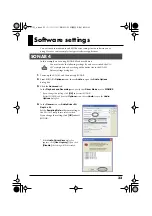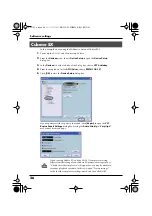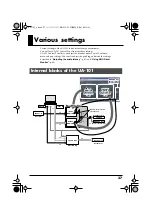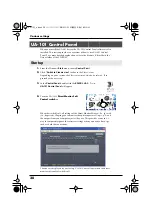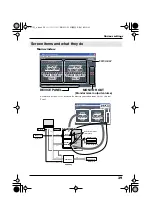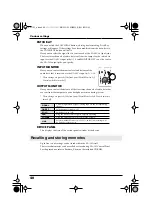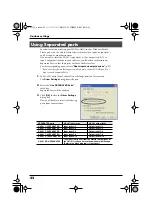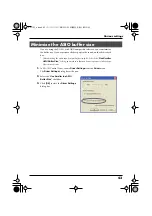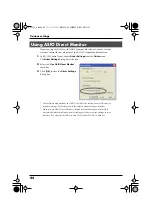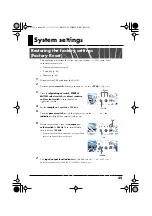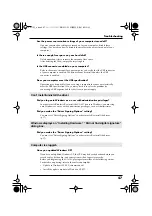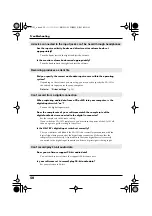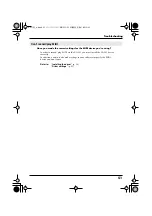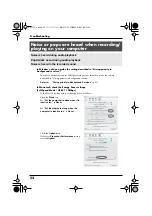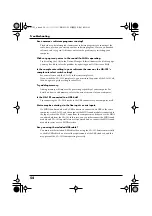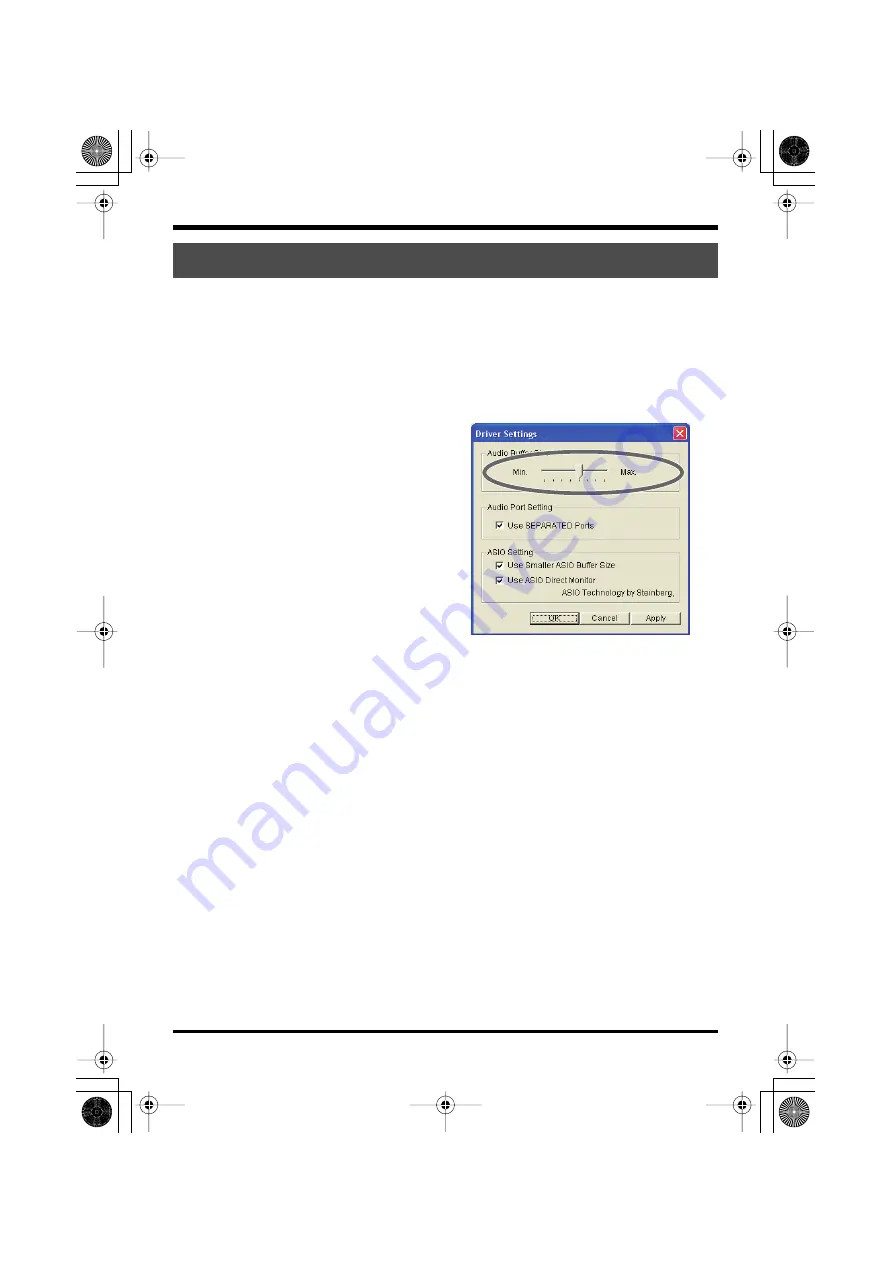
41
Various settings
You can adjust the audio latency by changing the driver settings. To adjust the
latency, adjust the
Audio Input/Output Buffer Size
in the
Driver Settings
dialog box.
Latency is the time from when your software plays back audio data until you
actually hear the sound from an audio device such as the UA-101.
1.
In UA-101 Control Panel, choose
Driver Settings
from the
Driver
menu.
Adjust the
Audio Input/Output Buffer Size
.
fig.driver-set.eps
2.
Set the
“Audio Input/Output Buffer
Size”
to the far left (Min.).
Click
[OK]
to close the
Driver Settings
dialog box.
3.
Restart the software that’s using the UA-
101.
If your software provides an audio
device test function, execute that test
function.
4.
Play back audio data from your software.
If you hear clicks or pops, repeat this procedure, gradually increasing the buffer
size in step 2 until you no longer hear clicks or pops.
* The audio settings of your software may also provide an adjustment for buffer size or
latency. For details, refer to the owner’s manual for your software.
Adjusting the audio latency
UA-101_e.book 41 ページ 2007年8月6日 月曜日 午後1時23分