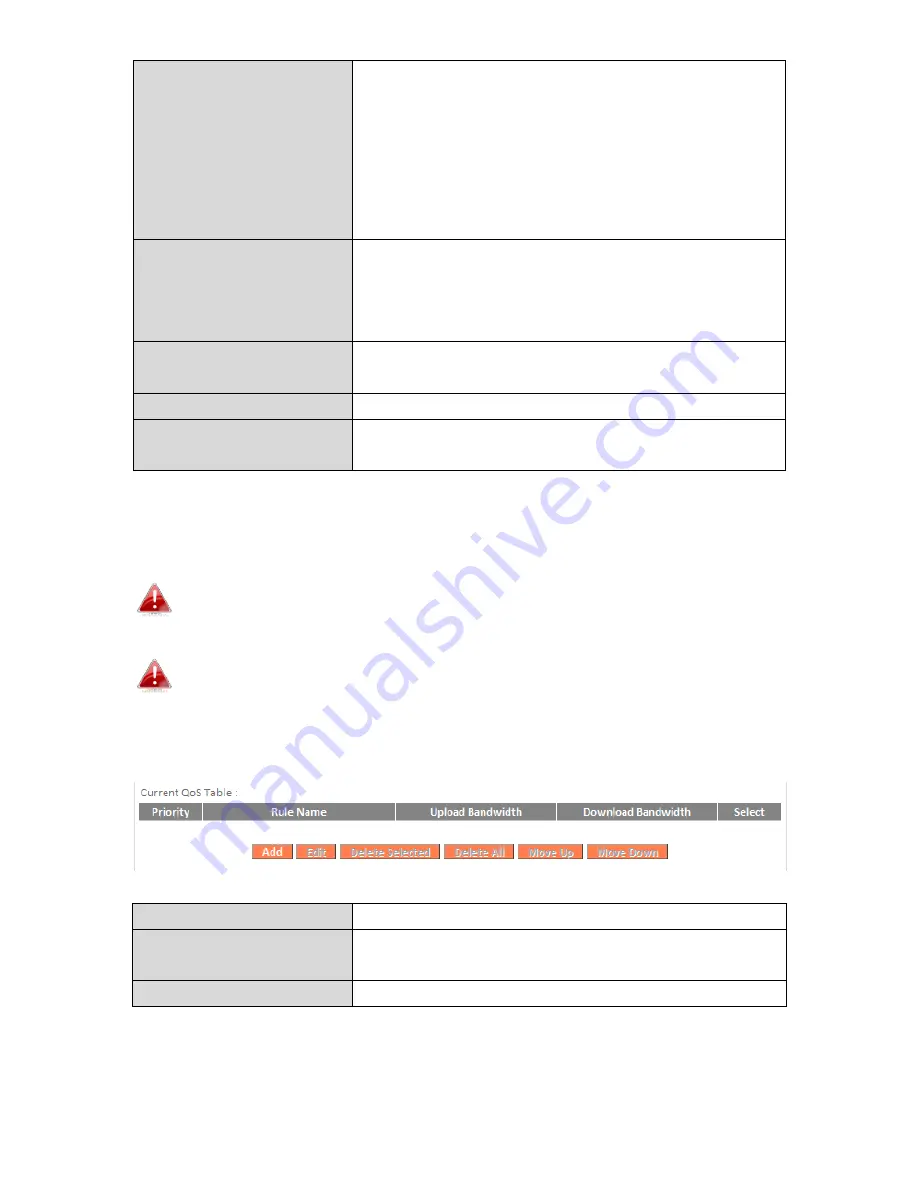
78
Remote IP Address
Enter the remote IP address range which will
activate the QoS rule.
Enter a starting IP address in the left field
and the end IP address in the right field to
define a range of IP addresses; or enter an IP
address in the left field only to define a single
IP address.
Remote Port Range
Enter the remote port range to activate the
QoS rule.
Enter a single port number e.g. 110 or a
range of port numbers e.g. 110-120
Traffic Type
Select traffic type as an alternative to
specifying a port range above.
Protocol
Select a “TCP” or “UDP” protocol type.
Save
Click ‘add’ button to add a new QoS rule
(detailed instructions will be given below).
QoS rule entries will be listed in the “Current QoS Table” as shown below.
Select a rule using the “Select” checkbox.
When using the “Edit” button only one rule can be selected each
time.
QoS rules will be processed in the order that they are listed i.e.
the rule at the top of the list will be applied first, and then the
second rule etc. The order can be adjusted using the “Move
Up/Down” buttons.
Edit
Edit a selected rule.
Delete Selected/
Delete All
Delete selected or all entries from the
table.
Move Up/Down
Move selected rule up or down the list.
Summary of Contents for RA21S
Page 1: ...Edimax Gemini Home Wi Fi Roaming Router Access Point RG21S RA21S User Manual 02 2017 v1 0...
Page 7: ...3 I 3 Back Panel Internet WAN Port LAN Ports 1 4 WPS Button Reset Button...
Page 24: ...20 3 You will arrive at the Status screen Use the menu down the left side to navigate...
Page 59: ...55...
Page 71: ...67 3 Remember to Apply your changes and make sure Enable is checked...
Page 73: ...69...
Page 102: ...98...
Page 104: ...100...
Page 106: ...102 4 Click Properties 5 Select Internet Protocol Version 4 TCP IPv4 and then click Properties...
Page 111: ...107...
Page 113: ...109...
Page 118: ...114 3 Click Local Area Connection 4 Click Properties...
Page 122: ...118 5 Choose your connection and right click then select Properties...
Page 126: ...122...
Page 130: ...126 3 Double click the SSID of your network and you will see the following window...
Page 135: ...131 3 A new window will open type ipconfig and press Enter...
Page 136: ...132 4 Your router s IP address will be displayed next to Default Gateway...
Page 138: ...134 4 Click the TCP IP tab and your router s IP address will be displayed next to Router...
Page 153: ...149...






























