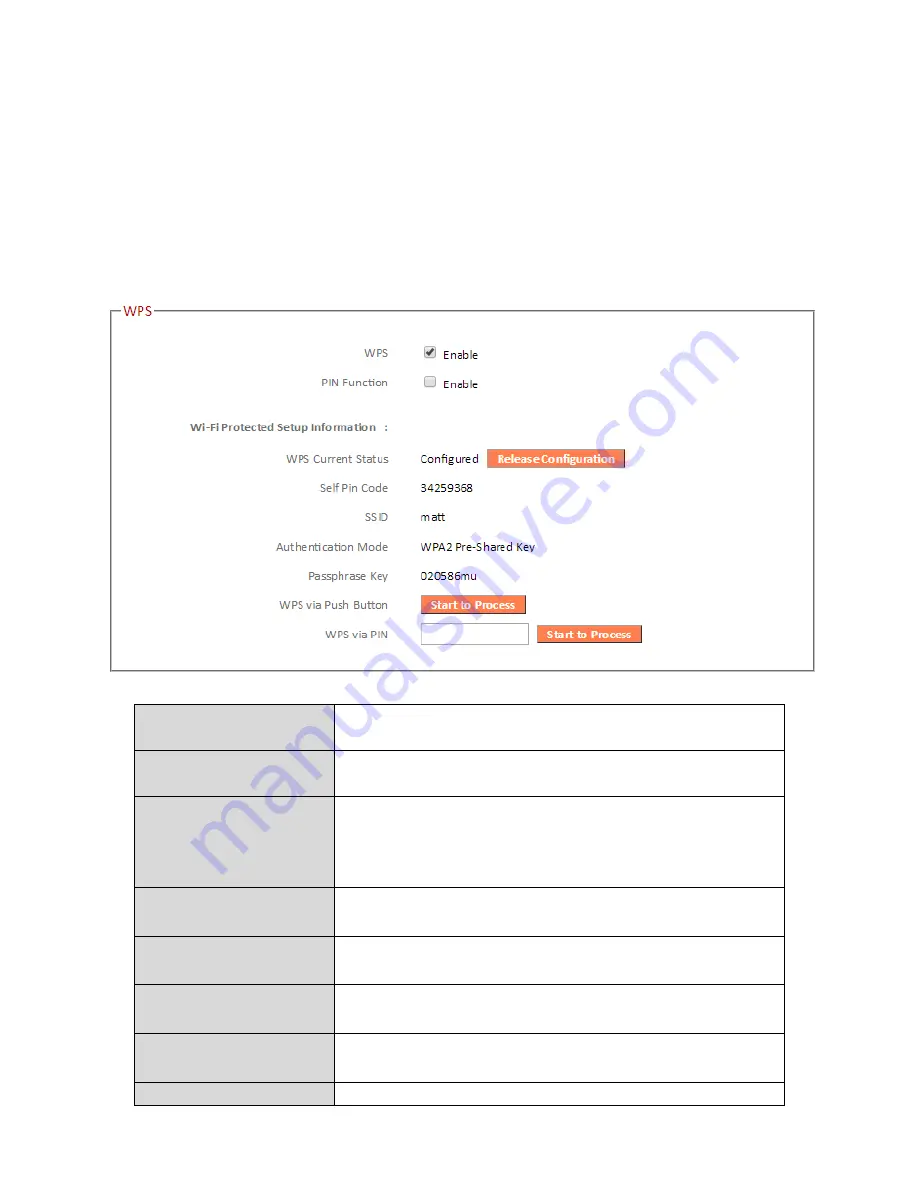
64
III-3-5-3. WPS
Wi-Fi Protected Setup is a simple way to establish connections between WPS
compatible devices. WPS can be activated on compatible devices by pushing a
WPS button on the device or from within the device’s firmware/configuration
interface. When WPS is activated in the correct manner and at the correct
time for two compatible devices, they will automatically connect. PIN code
WPS includes the use of a PIN code between the two devices for verification.
WPS
Check/uncheck this box to enable/disable
WPS.
PIN Function
Check/uncheck this box to enable/disable PIN
code WPS.
WPS Current Status Displays “Configured” or “unConfigured”
depending on whether WPS and SSID/security
settings for the device have been configured or
not, either manually or using the WPS button.
Self PIN Code
Displays the WPS PIN code of the device.
SSID
Displays the SSID of the device.
Authentication
Mode
Displays the wireless security authentication
mode of the device.
Passphrase Key
Displays the wireless security authentication
key.
WPS via Push
Click “Start to Process” to activate WPS on the
Summary of Contents for RA21S
Page 1: ...Edimax Gemini Home Wi Fi Roaming Router Access Point RG21S RA21S User Manual 02 2017 v1 0...
Page 7: ...3 I 3 Back Panel Internet WAN Port LAN Ports 1 4 WPS Button Reset Button...
Page 24: ...20 3 You will arrive at the Status screen Use the menu down the left side to navigate...
Page 59: ...55...
Page 71: ...67 3 Remember to Apply your changes and make sure Enable is checked...
Page 73: ...69...
Page 102: ...98...
Page 104: ...100...
Page 106: ...102 4 Click Properties 5 Select Internet Protocol Version 4 TCP IPv4 and then click Properties...
Page 111: ...107...
Page 113: ...109...
Page 118: ...114 3 Click Local Area Connection 4 Click Properties...
Page 122: ...118 5 Choose your connection and right click then select Properties...
Page 126: ...122...
Page 130: ...126 3 Double click the SSID of your network and you will see the following window...
Page 135: ...131 3 A new window will open type ipconfig and press Enter...
Page 136: ...132 4 Your router s IP address will be displayed next to Default Gateway...
Page 138: ...134 4 Click the TCP IP tab and your router s IP address will be displayed next to Router...
Page 153: ...149...






























