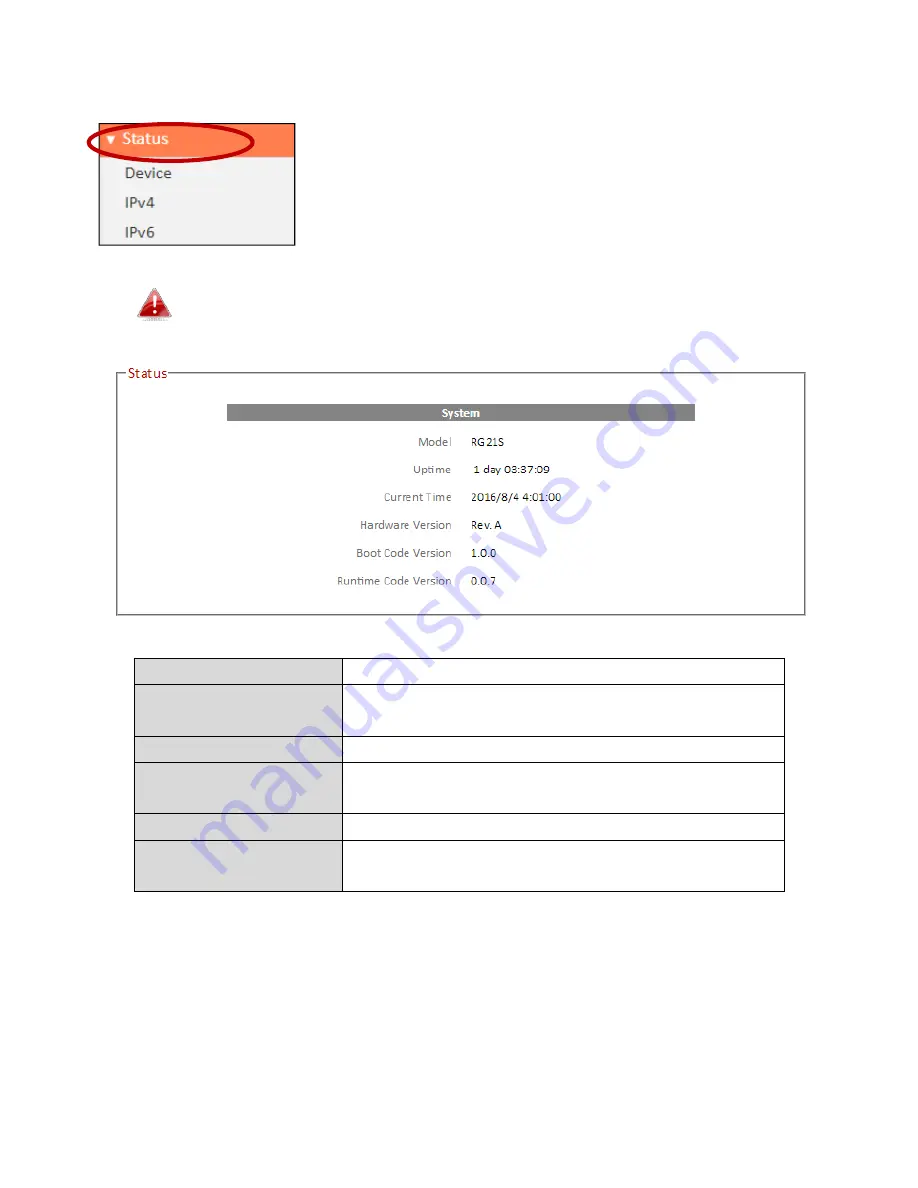
23
III-3-1. Status
The “Status” menu displays basic system information
about the device, arranged into categories.
Screenshots displayed are examples.The information shown on
your screen will vary depending on your configuration.
Model
Displays the model number.
Uptime
Displays the total time since the device was
turned on.
Current Time
Displays the current device system time.
Hardware Version
Displays the hardware version for reference
and support purposes.
Boot Code Version
Displays the firmware boot code version.
Runtime Code
Version
Displays the firmware runtime code version.
Summary of Contents for RA21S
Page 1: ...Edimax Gemini Home Wi Fi Roaming Router Access Point RG21S RA21S User Manual 02 2017 v1 0...
Page 7: ...3 I 3 Back Panel Internet WAN Port LAN Ports 1 4 WPS Button Reset Button...
Page 24: ...20 3 You will arrive at the Status screen Use the menu down the left side to navigate...
Page 59: ...55...
Page 71: ...67 3 Remember to Apply your changes and make sure Enable is checked...
Page 73: ...69...
Page 102: ...98...
Page 104: ...100...
Page 106: ...102 4 Click Properties 5 Select Internet Protocol Version 4 TCP IPv4 and then click Properties...
Page 111: ...107...
Page 113: ...109...
Page 118: ...114 3 Click Local Area Connection 4 Click Properties...
Page 122: ...118 5 Choose your connection and right click then select Properties...
Page 126: ...122...
Page 130: ...126 3 Double click the SSID of your network and you will see the following window...
Page 135: ...131 3 A new window will open type ipconfig and press Enter...
Page 136: ...132 4 Your router s IP address will be displayed next to Default Gateway...
Page 138: ...134 4 Click the TCP IP tab and your router s IP address will be displayed next to Router...
Page 153: ...149...






























