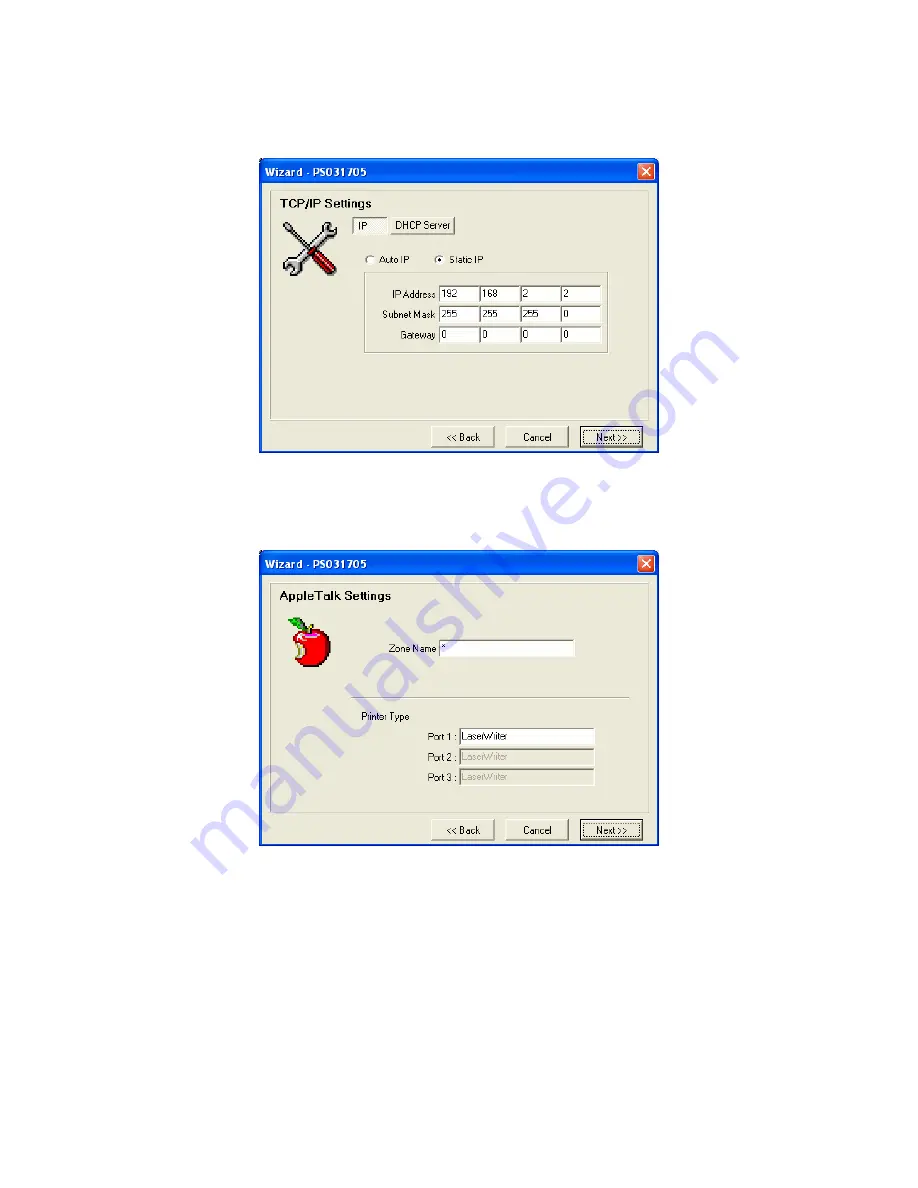
Step 3: Set up t he IP of t his print se r ver a nd t he DHCP
server . P lease refe r to sectio n 7.9 for detail i nfo rmatio n.
Step 4: Set up t he Apple Talk printing . Please refer to
section 7.5 fo r detail informatio n.
Step 5: Set up t he NetWare printing . Please refer to section
7.7 for detail info rmatio n.
59
















































