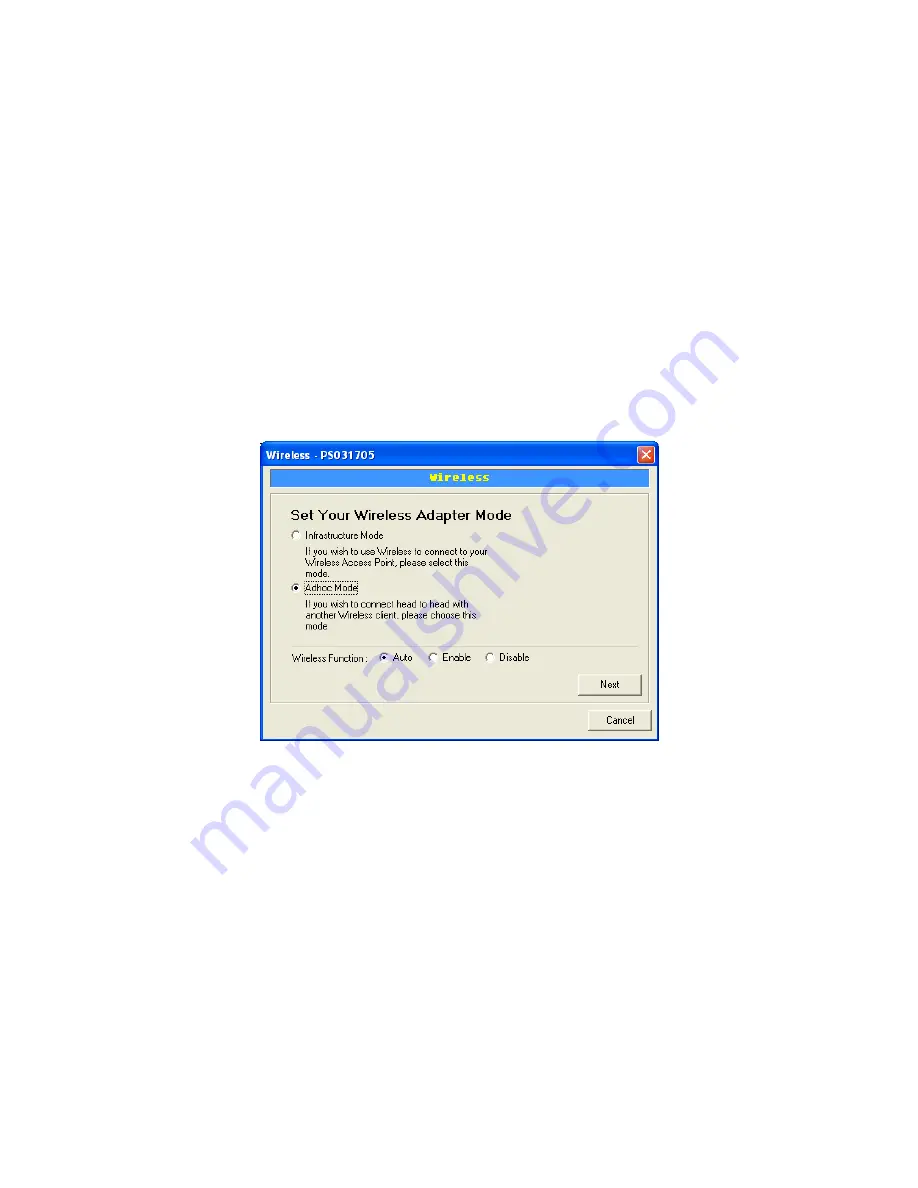
7.10 W ireless Configurat ion
If yo u w a n t to u s e th e p ri n t s e rve r th ro u g h wi re less L AN , p l e as e s e t u p th e
p ri n t se rve r th ro u g h Eth e rne t fi rs t a n d m a ke su re yo u r w i re less L AN s e tti n g
i s co rre ct. Afte r s e tti n g th e w i rel ess L AN , u n p l ug th e Eth e rn e t ca b le a n d
re s ta rt th e p rin t s e rve r, th e n yo u ca n s ta rt to u se th e p ri n t s e rve r th ro u g h
w i re less L AN . If th e w i re l ess co n fig u ra tio n d oes n o t w o rk, p l eas e p l ug th e
Eth e rn e t ca b le a g ai n , res ta rt th e p ri n t se rve r a n d co n fi g u re th e p ri n t s e rve r
th ro u g h Eth e rn e t u n ti l th e wi re less L AN s e tti n gs a re co rre ct.
The defa ult setti ngs of t he print ser ve r wireless f unction are
as follows .
y
Mode: Ad- Hoc
y
SSID: Default
y
Channel: 11
Double Click “Wireless” icon a nd t he wireless configura tion
window will pop- up .
If yo u use access point to b uild up wireless net work, you
ha ve to selec t “ Inf rastr uc t ure Mode”. If yo u do no t ha ve a ny
access point a nd wa nt to use peer- to-peer co nnectio n to
build up wireless net work, you ha ve to selec t “Ad- Hoc
Mode”.
After selecti ng t he operation modes of t he wireless f unc tion,
click “Ne xt” to go to f urt he r detailed configura tion.
Infrast r uct ure Mode:
50






























