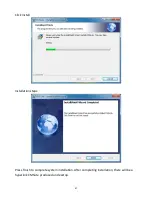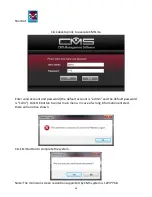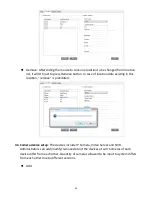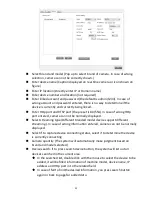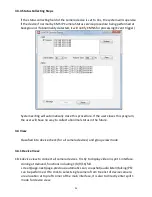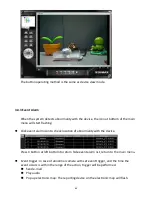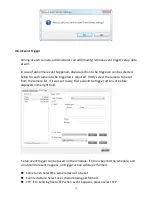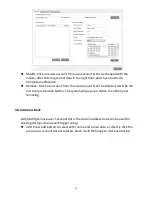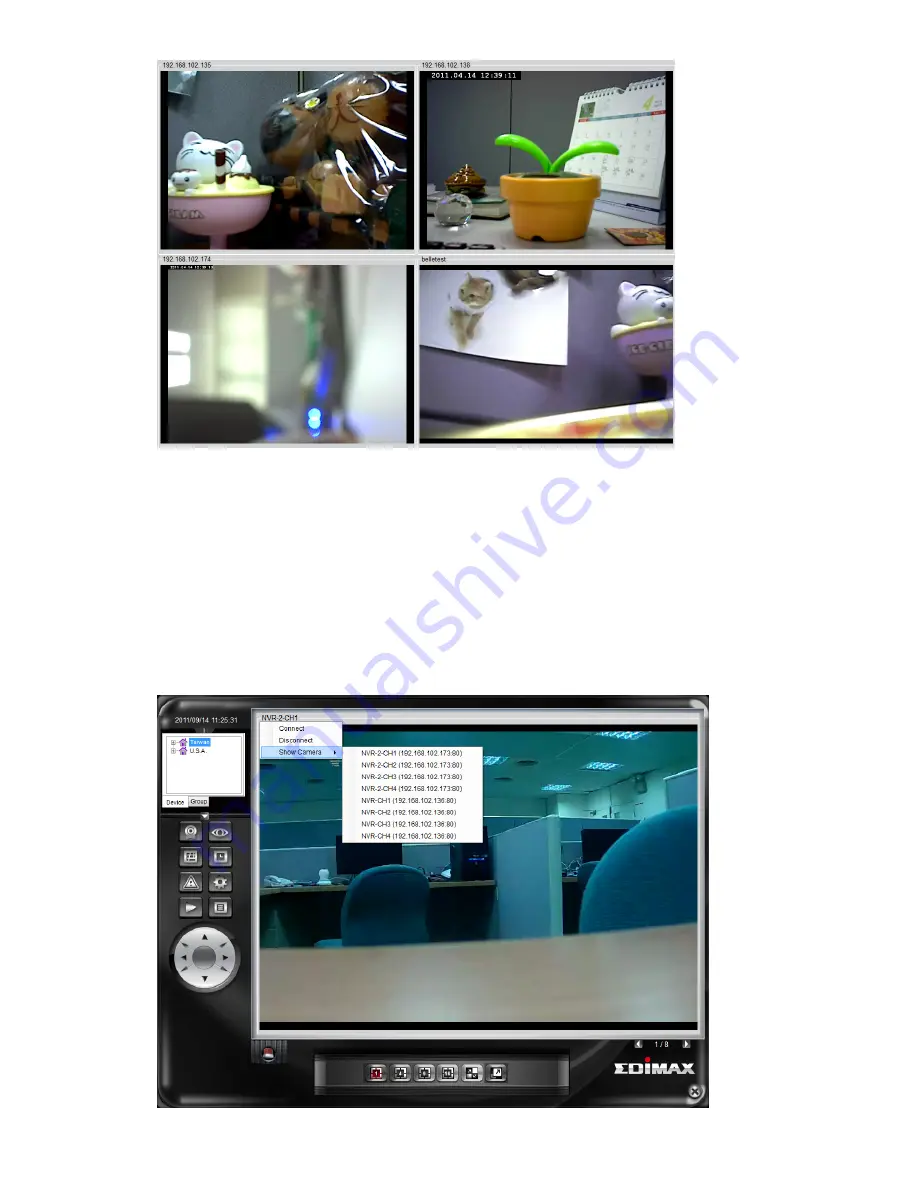
61
Right button list: Click right button of the mouse on device name to select to
display a list. Click the desired function.
Connect: In case of video interrupted, click Connect to connect with the
camera again.
Disconnect: If stop is required, click Disconnect. If displaying camera is
required, it is to click Connect.
Camera switchover: If to switch over to another camera displayed, Camera
Switchover can be selected for changing camera displayed.