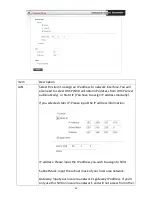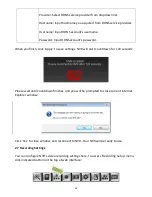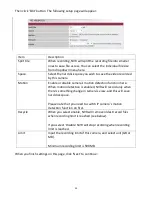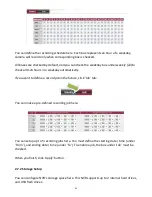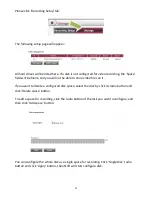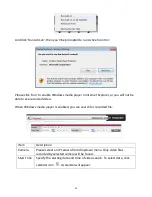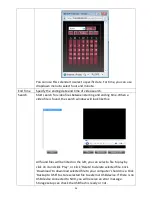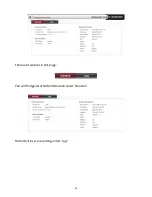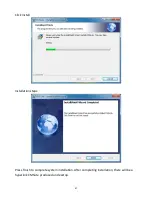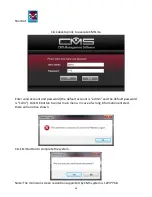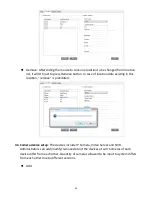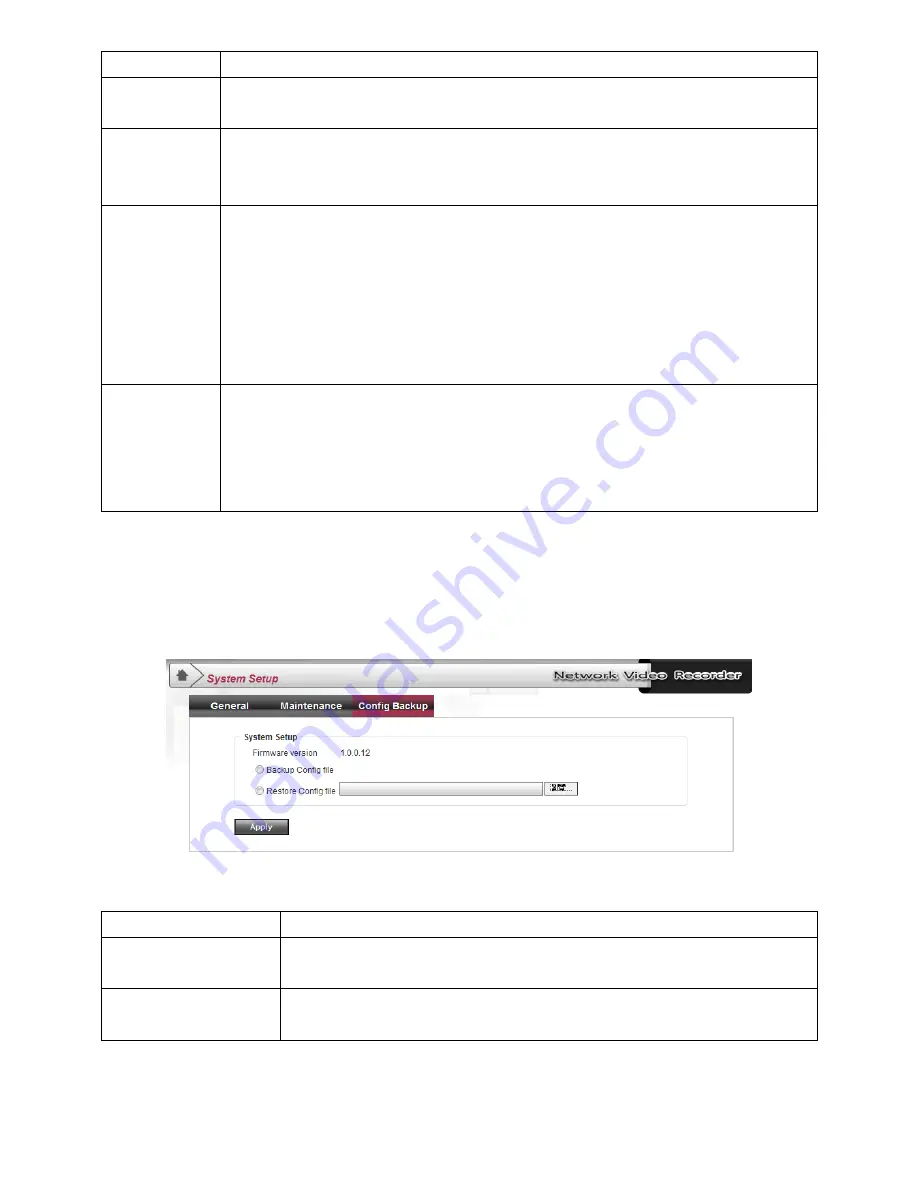
39
working properly.
Reset
Clear all settings of NVR and reset to factory default settings. You’ll be
prompted to confirm factory reset.
Shutdown
Shutdown NVR. When you want to remove the power supply or add /
remove hard drive from NVR, please use this function or the data saved
on hard drive may corrupt and not be able to use again.
Browse
Select a firmware file on your computer for firmware update. You’ll be
prompted to select a firmware file on your computer’s hard drive.
Please note: Use wired network connection to transfer firmware file,
refrain from using wireless network connection. Incomplete or corrupt
firmware file will cause problem to this NVR and makes it become
unusable.
Update
After you selected a firmware file, you can click this button to update
the NVR’s firmware file. Please follow the instructions to complete
update procedure.
Firmware update requires few minutes to complete, please be patient.
2.9.3 “Config Backup” Settings
You can backup and restore NVR’s configuration file here. This function is handy when you
have many NVRs and their configuration is similar.
Item
Description
Backup Config File
Save NVR’s configuration to your computer. You will be
prompted to select a folder on your computer to save the file.
Restore Config File
Pick a saved configuration file from your computer and apply to
NVR. Click ‘Browse’ button to select the file.
After you select ‘Backup’ or ‘Restore’, click ‘Apply’ button to begin backup or restore
procedure.