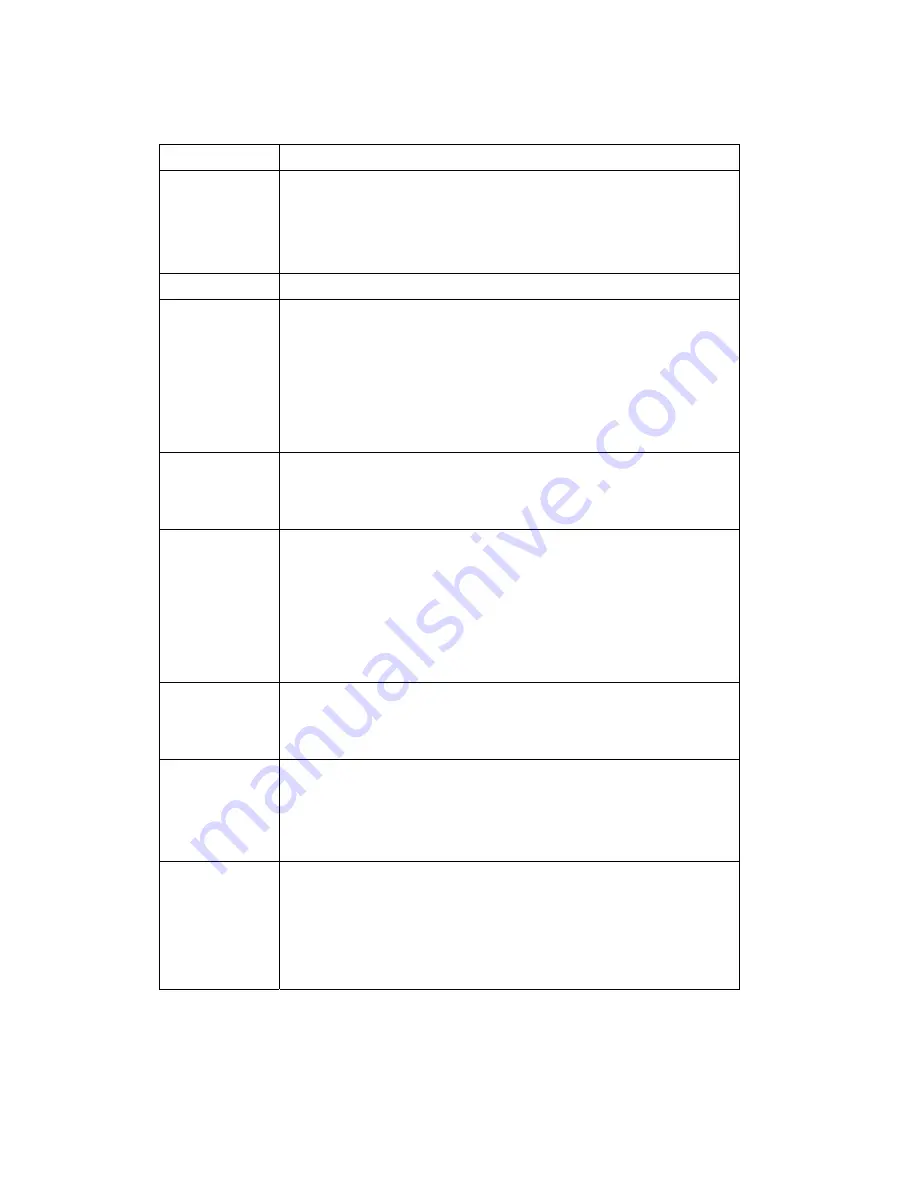
35
Here
are
the
descriptions
of
every
setup
item:
Item
Description
Brightness
/
Contrast
/
Saturation
/
Sharpness
Control
the
image
parameters.
Click
‘
‐
'
to
decrease
value,
or
click
‘
+
‘
to
increase
value.
You
can
also
input
the
value
in
the
field
directly.
Default
Set
all
above
values
to
default
value
‘128’.
Mirror
Check
‘Vertical’
or
‘Horizontal’
box
to
flip
the
image
vertically
or
horizontally,
this
will
help
to
correct
the
orientation
of
image
when
IP
camera
is
hanged
bottom
‐
up
by
camera
holder.
You
can
click
both
‘Vertical’
and
‘Horizontal’
box
at
the
same
time.
Power
Line
Frequency
Select
the
frequency
of
power
line
of
the
place
you’re
using
this
IP
camera.
This
will
help
to
reduce
the
flicker
of
certain
lights
in
the
image.
Condition
Select
the
condition
that
you’ll
be
using
this
IP
camera
from
dropdown
menu.
‐
Auto:
IP
camera
will
adjust
its
parameters
automatically.
‐
Night:
You’ll
be
using
this
IP
camera
in
dark
places
where
lights
are
insufficient.
TV
Out
Click
“Enable”
box
to
enable
its
“VIDEO
OUT”
function
for
connections
and
video
sending
to
TV
monitors
or
DVRs.
Lens
(under
“TV
Out”)
While
connecting
with
an
auto
iris
lens,
and
would
like
to
have
clear
images
from
“VIDEO
OUT”,
please
click
“Auto
iris”
to
enable
this
feature.
Day
IR
‐
cut
filter
will
only
be
switched
on
when
there’s
sunlight.
You
can
define
the
starting
and
ending
time
when
IR
‐
cut
filter
should
be
switched
on
by
select
‘Schedule’
and
define
starting
and
ending
time
by
dropdown
menu.
When
you
finish
with
above
settings,
click
‘Apply’
button
to
save
changes.
















































