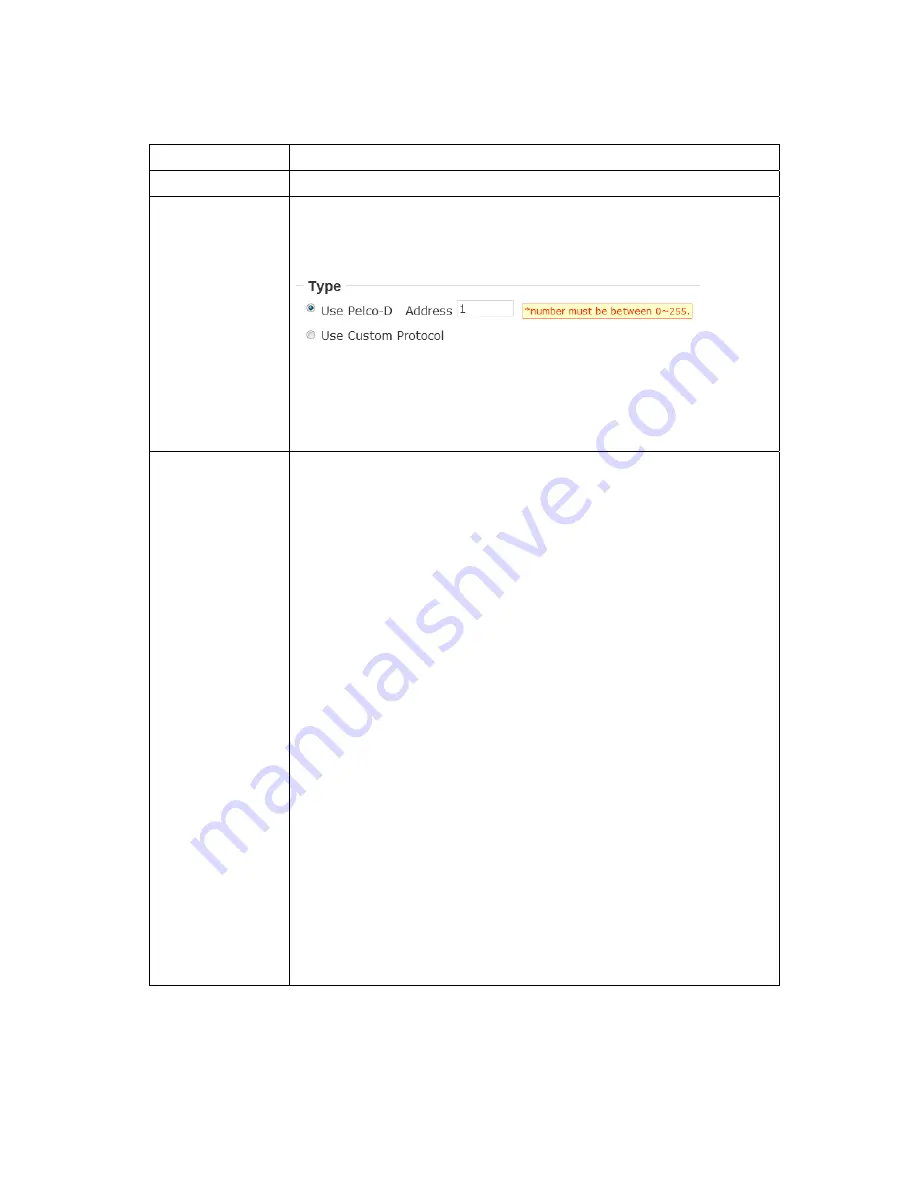
43
Here
are
the
descriptions
of
every
setup
item:
Item
Description
Enable
RS
‐
485
Check
this
box
to
enable
RS
‐
485
functionality.
Use
Pelco
‐
D
Select
this
option
and
RS
‐
485
interface
will
output
pan
‐
tile
control
signal
in
Pelco
‐
D
format.
This
format
is
widely
accepted
by
most
of
pan
‐
tilt
camera
cradles.
You
have
also
input
pan
‐
tilt
camera
cradle’s
address
code
in
‘Address’
field
(number
must
be
between
0~255).
This
code
must
be
identical
to
pan
‐
tilt
camera
cradle’s
address
code.
Use
Custom
Protocol
When
the
pan
‐
tilt
camera
cradle
does
not
support
Pelco
‐
D
protocol,
you
can
define
a
protocol’s
detail
by
this
function.
Please
refer
to
pan
‐
tilt
camera
cradle’s
user
manual
to
define
the
protocol.
‐
Baud
Rate:
Select
data
baud
rate
of
RS
‐
485
interface
that
pan
‐
tilt
camera
cradle
will
accept.
When
the
length
of
RS
‐
485
connection
is
very
long
(longer
than
200M),
it’s
not
recommended
to
use
high
speed
connection
(greater
than
2400bps).
‐
Data
Bits:
Select
data
bits
of
RS
‐
485
connection.
‐
Parity:
Select
parity
bit:
odd,
even,
or
space.
‐
Stop
Bit:
Select
stop
bit:
1
or
2.
‐
Home/Up/Down/Left/Right:
Input
the
command
string
used
to
move
pan
‐
tilt
camera
cradle
to
home
or
up/down/left/right
position.
You
can
click
‘Test’
button
to
send
command
string
for
testing.
‐
Command
1
~
5:
You
can
define
extra
pan
‐
tilt
camera
cradle
control
strings
here
by
giving
it
a
name
(Command
Name)
and
command
string
(Hexadecimal
Message).
You
can
also
click
‘Test’
button
to
send
command
string
for
testing.
When
you
finish
with
above
settings,
click
‘Apply’
button
to
save
changes.















































