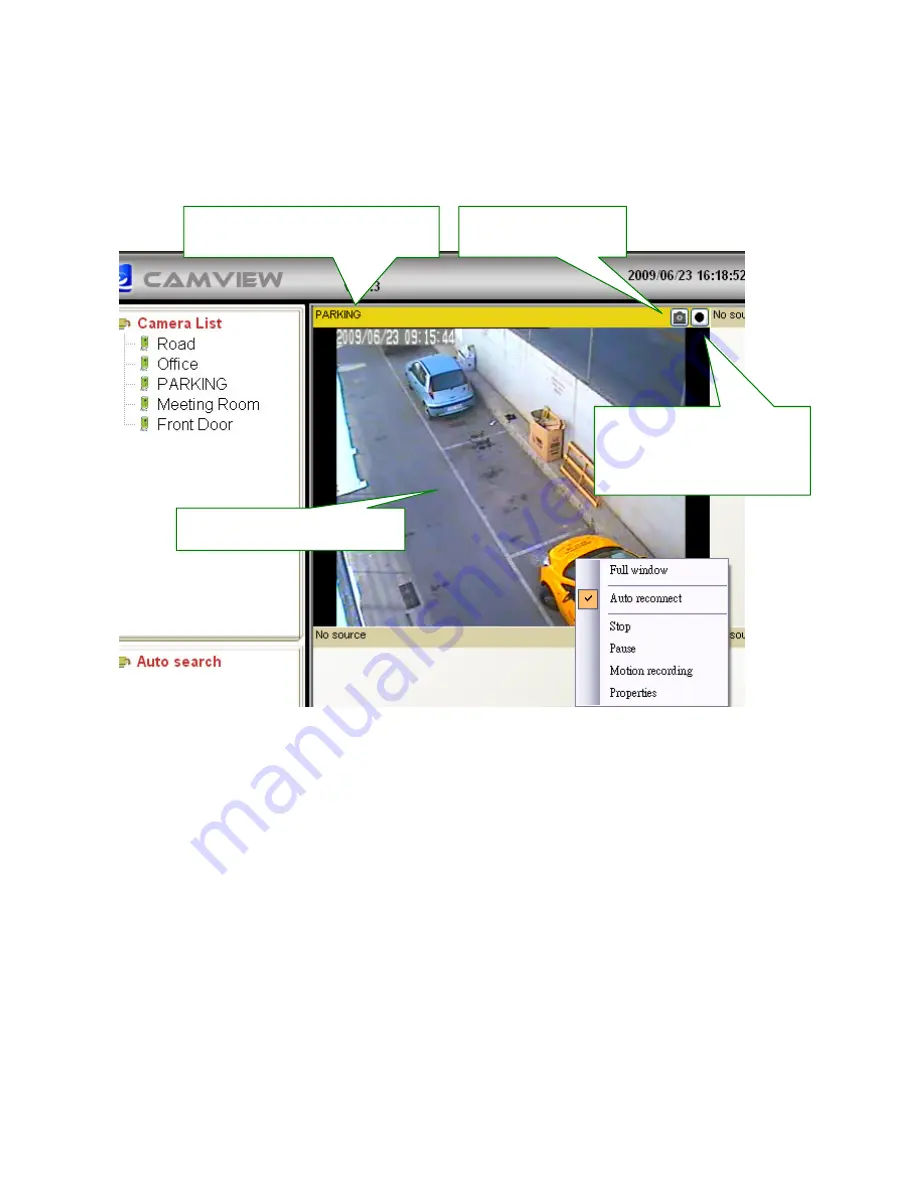
57
4-4 Displayed Video Control
Use mouse to select displayed window. Right click to see various functions
Full Window:
Choose it to display video in full window. Users can also double click the
information bar to display in full window. Double click the displayed video to make full
screen display. One more double click changes back to normal window display mode.
Auto Reconnect:
Checking “Auto reconnect” option reconnects the video session
automatically if the session is closed by the IP Camera, for example, the settings of the IP
Cam has been changed or the Internet connection of the IP Cam has lost.
Stop:
Click to stop video displaying.
Pause:
Click to pause video displaying.
Motion Recording:
Click to enable motion detection recording. When motion detection
recording is activated, recording status turns to Green.
Double click information bar to make it
full window display
Snapshot button
Press it to snapshot
Record Status Light
Black: Non recording
Red: Continuous recording
Green: MD recording
Double click displayed video to
make it full screen display
Summary of Contents for IC-9000
Page 1: ...1...
Page 19: ...19...
Page 31: ...31...
Page 35: ...35...
Page 41: ...41 7 Click to exit CamView installation now is completed...
Page 77: ...77...
Page 91: ...91 OK Save settings in this tab Cancel Discard all settings in this tab...
Page 93: ...93 OK Save settings in this tab Cancel Discard all settings in this tab...
Page 101: ...101 Layout style 8 16 Cameras Displays the video of up to 16 cameras...
Page 118: ...118...
















































