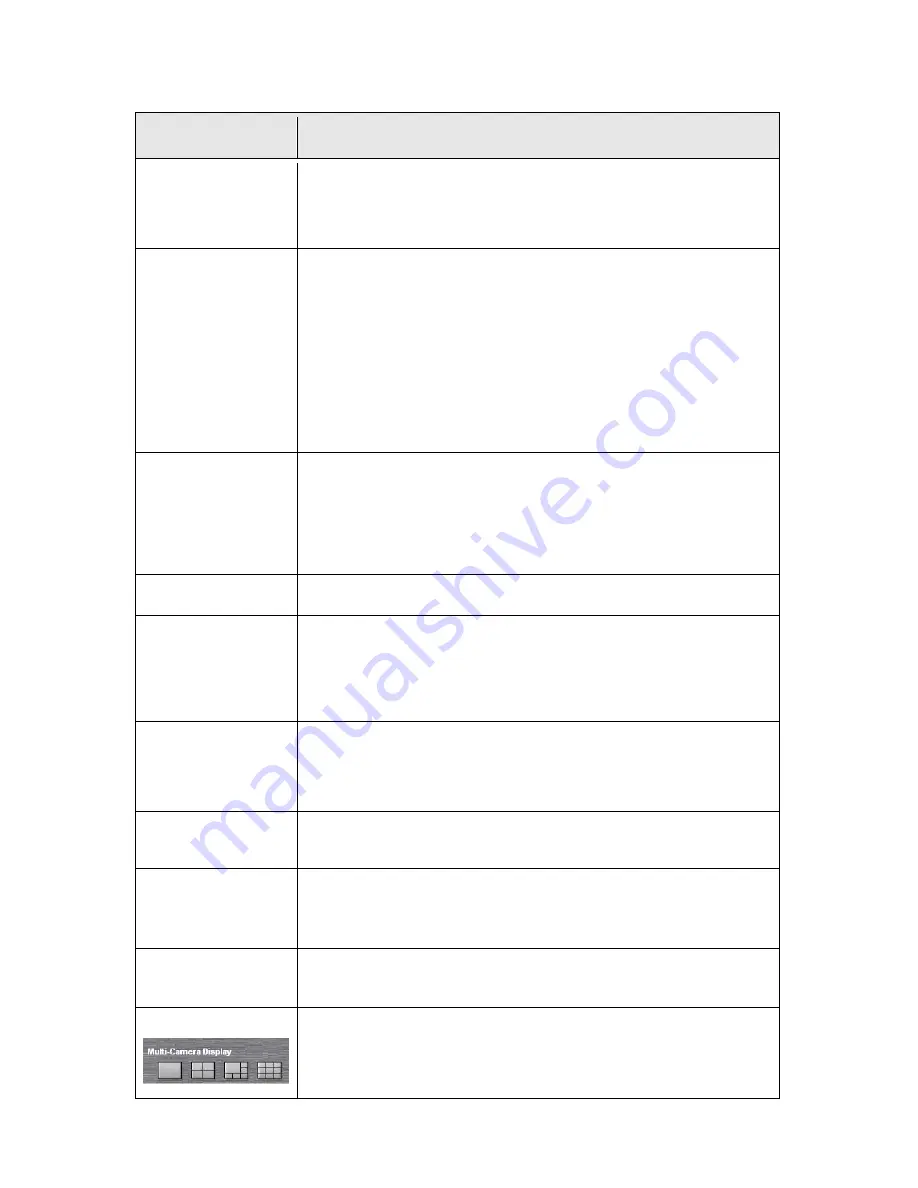
The descriptions of every setting in this menu will be given below:
Item
Description
Pan/Tilt Speed
Specifies the moving speed when you use pan / tilt function to point the
camera to a new direction. Available options are 1 (fastest) to 5 (slowest).
Select 1 to move the camera by a faster speed, but you will not be able to
control the movement precisely. If you wan to move the camera in a more
accurate manner, select a slower speed.
Resolution
Specifies the video resolution. Available options are 1024 x 768, 640 x 480,
and 320 x 240 @ MPEG4 or 1280x1024, 640x480 and 320x240 @ MJPG
Higher resolution provides more details about the objects captured by
camera, but will consume more bandwidth, which will make the image
refreshes very slow. If you have a slow Internet connection, you may want to
use a lower resolution to make the image refresh faster.
Selecting the resolution of 320 x 240 may cause the image become too
small on a high-resolution computer monitor. If you want to save bandwidth
while selecting a high resolution, please select a lower image quality (see
below).
Video Quality
Specifies the quality of image captured by camera. There are 5 options from
‘Highest’ to ‘Lowest’.
Just like resolution, higher image quality will provide more details about the
objects captured by camera, but the cost is bandwidth. Sometimes you just
want to see if there’s anything moving at the place where camera points to,
you can select a lower image quality to get a higher image refresh rate.
Video Type
Select the video encoding type. Available options are ‘MJPEG’ and
‘MPEG4’.
Frame Rate
The highest image refresh rate of this IP camera is 30, which is the same as
TV. However, if you are using an Internet connection with limited bandwidth,
and you don’t need a fast image refresh rate, you can limit the maximum
refresh rate (frame rate) to a certain value.
Available options are 30, 15, 10, 5, and 3.
Frequency
If the place where this IP camera points to has a (or more) fluorescent
light(s), the image may look flashing. In this case, you can adjust this setting
to the frequency of electrical power; this can improve the image quality
effectively. If you don’t know which one you should use, just try any of them
and select one with less flicker.
Flip Mode
If you’re not putting this camera on a horizontal surface but hang the camera
on the ceiling or wall, you can use this function to rotate the displaying
image.
Brightness /
Saturation /
Sharpness
Select brightness, saturation, and sharpness from dropdown menu, and
click ‘ - ' or ‘ + ‘ button to increase or decrease brightness / saturation /
sharpness setting value. In certain environment, adjust brightness,
saturation, and / or sharpness will help improve video quality.
Volume
Adjust the volume of audio output. Press ‘+’ or ‘-‘ button to increase or
decrease volume.
Multi-Camera Display
Click one of these buttons to select 1 / 4 / 6 / 9 multi-camera view. See
chapter 2.2.3 for detailed instructions.
15
Интернет-магазин TELECAMERA.RU
















































