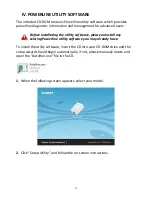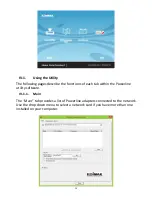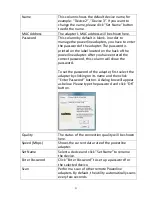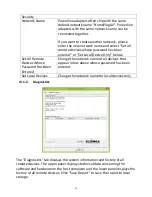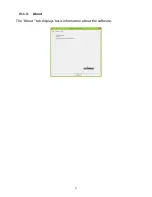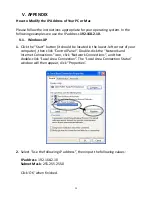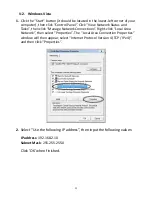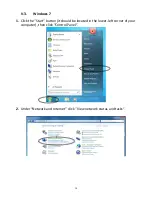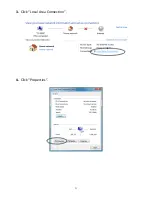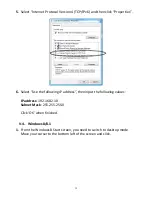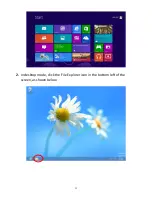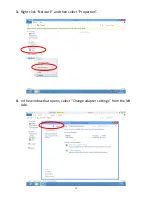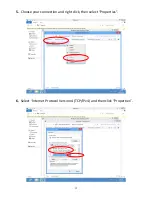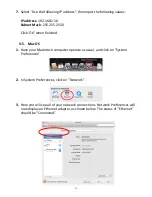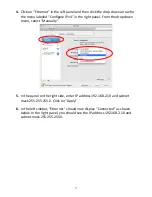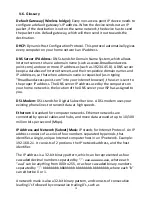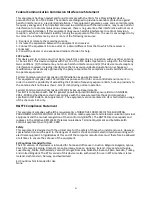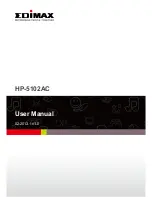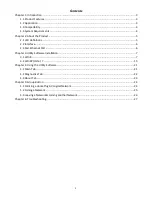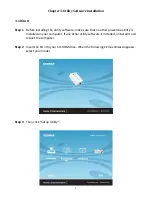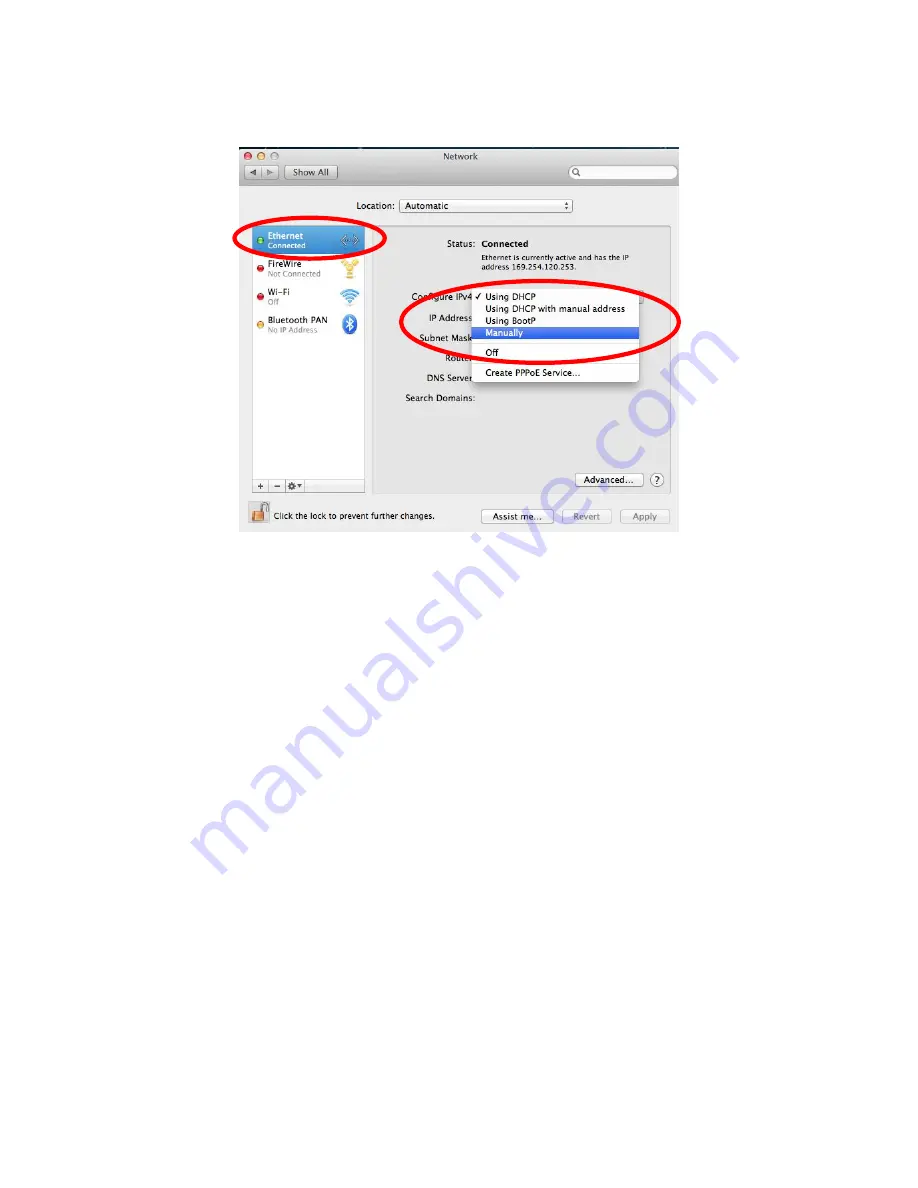
37
4.
Click on “Ethernet” in the left panel and then click the drop down arrow for
the menu labeled “Configure IPv4” in the right panel. From the drop down
menu, select “Manually”.
5.
In the panel on the right side, enter IP address 192.168.2.10 and subnet
mask 255.255.255.0. Click on “Apply”.
6.
In the left sidebar, “Ethernet” should now display “Connected” as shown
below. In the right panel, you should see the IP address 192.168.2.10 and
subnet mask 255.255.255.0.
Summary of Contents for HP-5102Wn
Page 1: ...HP 5102Wn User Manual 12 2014 v1 0...
Page 20: ...17 III 5 Management The sub menu provides access to various management settings...
Page 30: ...27 IV 1 3 About The About tab displays basic information about the software...
Page 34: ...31 3 Click Local Area Connection 4 Click Properties...
Page 47: ...44...
Page 48: ...HP 5102AC User Manual 02 2013 v1 0...
Page 58: ...10...
Page 59: ...11 Step 8 After the installation is complete click Finish...
Page 61: ...13 Step 11 After the installation is complete click Close...
Page 65: ...17...
Page 78: ...30...