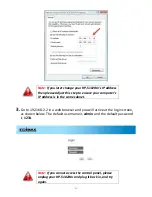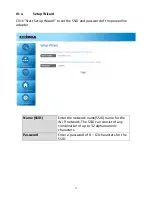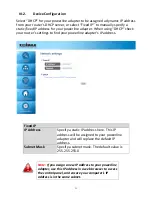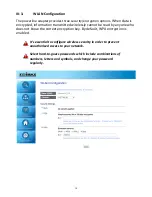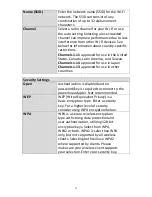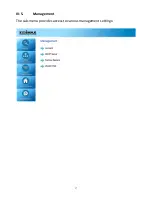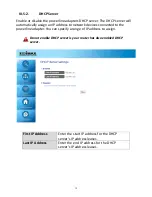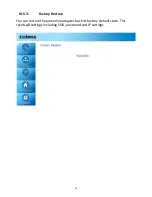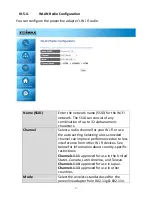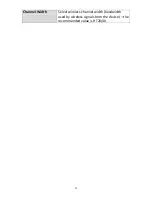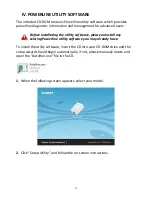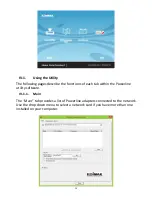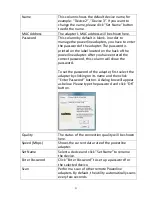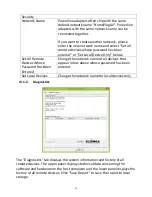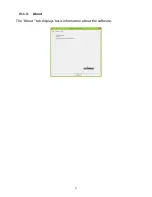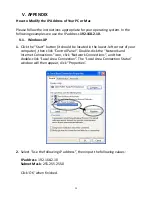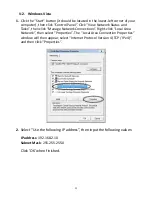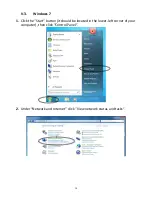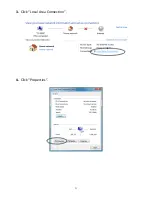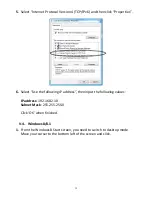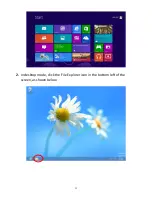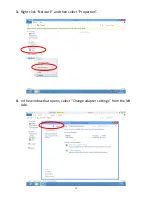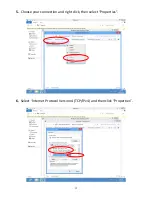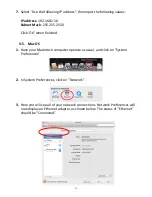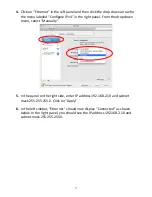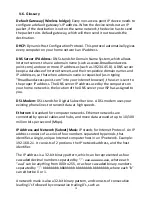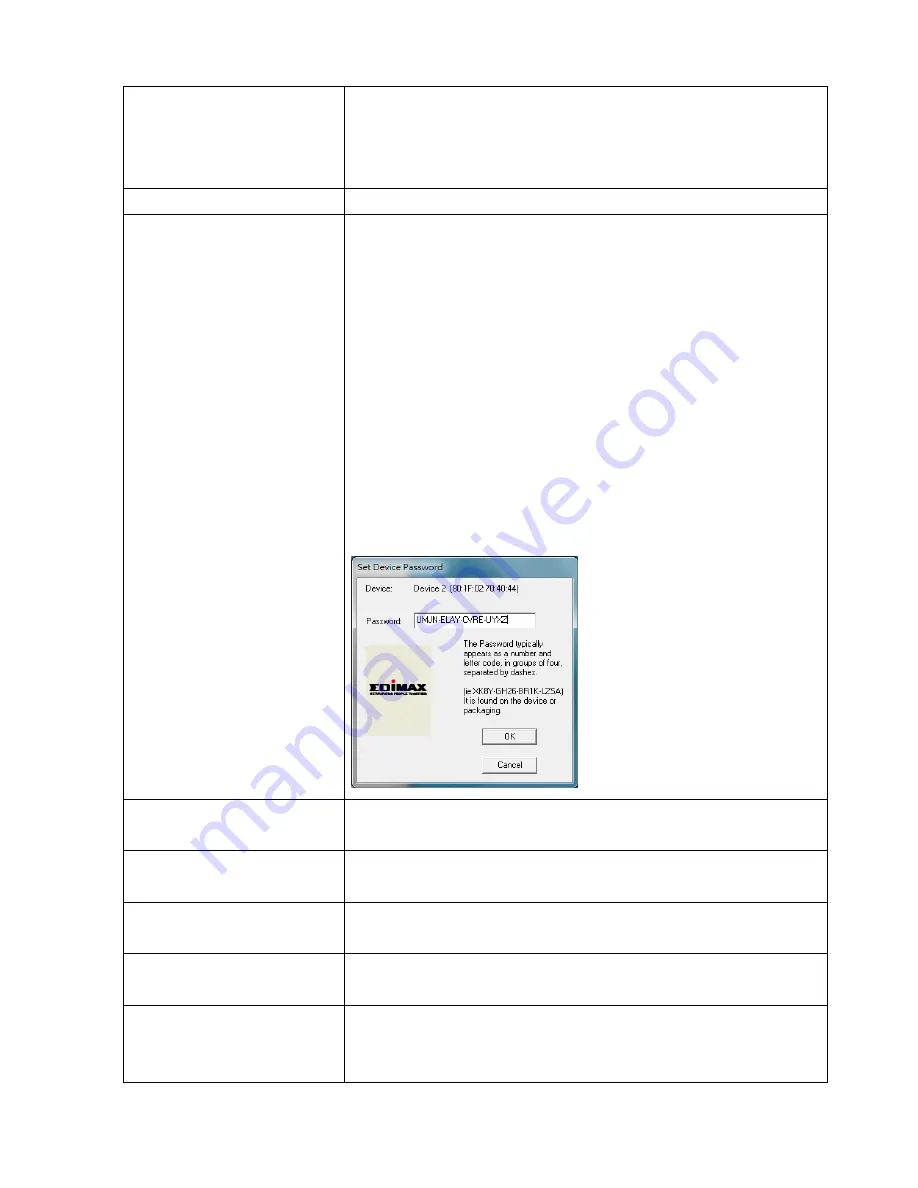
25
Name
This column shows the default device name, for
example: “Device 2”, “Device 3”. If you want to
change the name, please click “Set Name” button
to edit the name.
MAC Address
The adapter’s MAC address will be shown here.
Password
This column by default is blank. In order to
manage the powerline adapters, you have to enter
the password of the adapter. The password is
printed on the label located on the back of the
powerline adapter. After you have entered the
correct password, this column will show the
password.
To set the password of the adapter, first select the
adapter by clicking on its name and then click
“Enter Password” button. A dialog box will appear
as below. Please type the password and click “OK”
button.
Quality
The status of the connection quality will be shown
here.
Speed (Mbps)
Shows the current data rate of the powerline
adapter.
Set Name
Select a device and click “Set Name” to rename
the device.
Enter Password
Click “Enter Password” to set up a password for
the selected device.
Scan
Perform a scan of other remote Powerline
adapters. By default, the utility automatically scans
every few seconds.
Summary of Contents for HP-5102Wn
Page 1: ...HP 5102Wn User Manual 12 2014 v1 0...
Page 20: ...17 III 5 Management The sub menu provides access to various management settings...
Page 30: ...27 IV 1 3 About The About tab displays basic information about the software...
Page 34: ...31 3 Click Local Area Connection 4 Click Properties...
Page 47: ...44...
Page 48: ...HP 5102AC User Manual 02 2013 v1 0...
Page 58: ...10...
Page 59: ...11 Step 8 After the installation is complete click Finish...
Page 61: ...13 Step 11 After the installation is complete click Close...
Page 65: ...17...
Page 78: ...30...