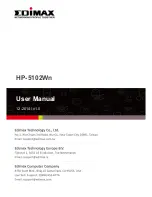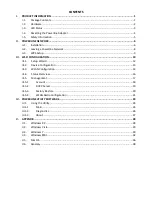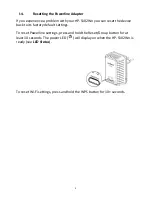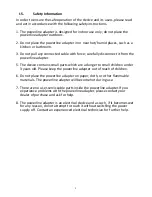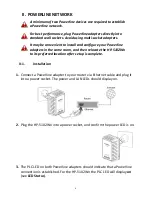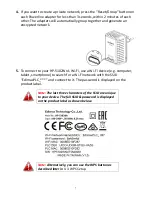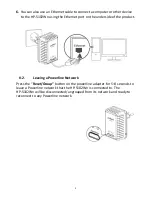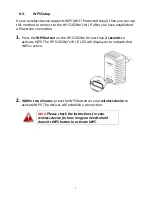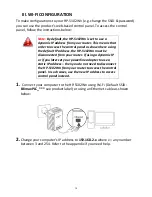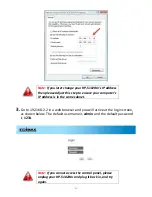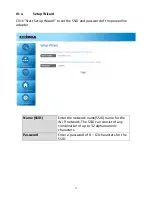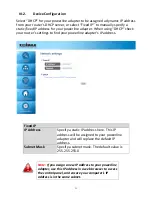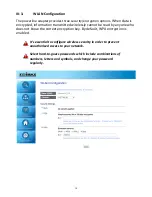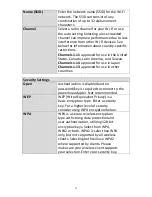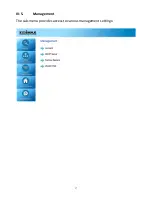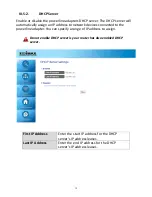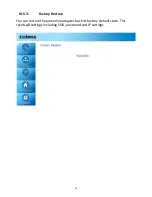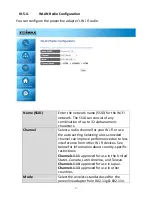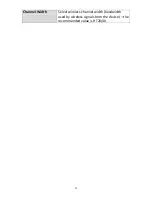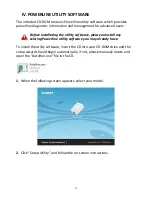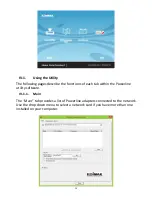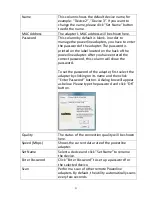10
III.
WI-FI CONFIGURATION
To make configurations to your HP-5102Wn (e.g. change the SSID & password)
you can use the product’s web-based control panel. To access the control
panel, follow the instructions below:
Note:
By default, the HP-5102Wn is set to use a
dynamic IP address from your router. This means that
order to access the control panel as shown here using
the default IP address, the HP-5102Wn must be
disconnected from your router. If using a dynamic IP
or if you later set your powerline adapter to use a
static IP address – then you do not need to disconnect
the HP-5102Wn from your router to access the control
panel. In such cases, use the new IP address to access
control panel instead.
1.
Connect your computer to the HP-5102Wn using Wi-Fi (Default SSID:
EdimaxPLC_***
see product label) or using an Ethernet cable as shown
below:
2.
Change your computer’s IP address to
192.168.2.x
where x = any number
between 3 and 254. Refer to the appendix if you need help.
Summary of Contents for HP-5102Wn
Page 1: ...HP 5102Wn User Manual 12 2014 v1 0...
Page 20: ...17 III 5 Management The sub menu provides access to various management settings...
Page 30: ...27 IV 1 3 About The About tab displays basic information about the software...
Page 34: ...31 3 Click Local Area Connection 4 Click Properties...
Page 47: ...44...
Page 48: ...HP 5102AC User Manual 02 2013 v1 0...
Page 58: ...10...
Page 59: ...11 Step 8 After the installation is complete click Finish...
Page 61: ...13 Step 11 After the installation is complete click Close...
Page 65: ...17...
Page 78: ...30...