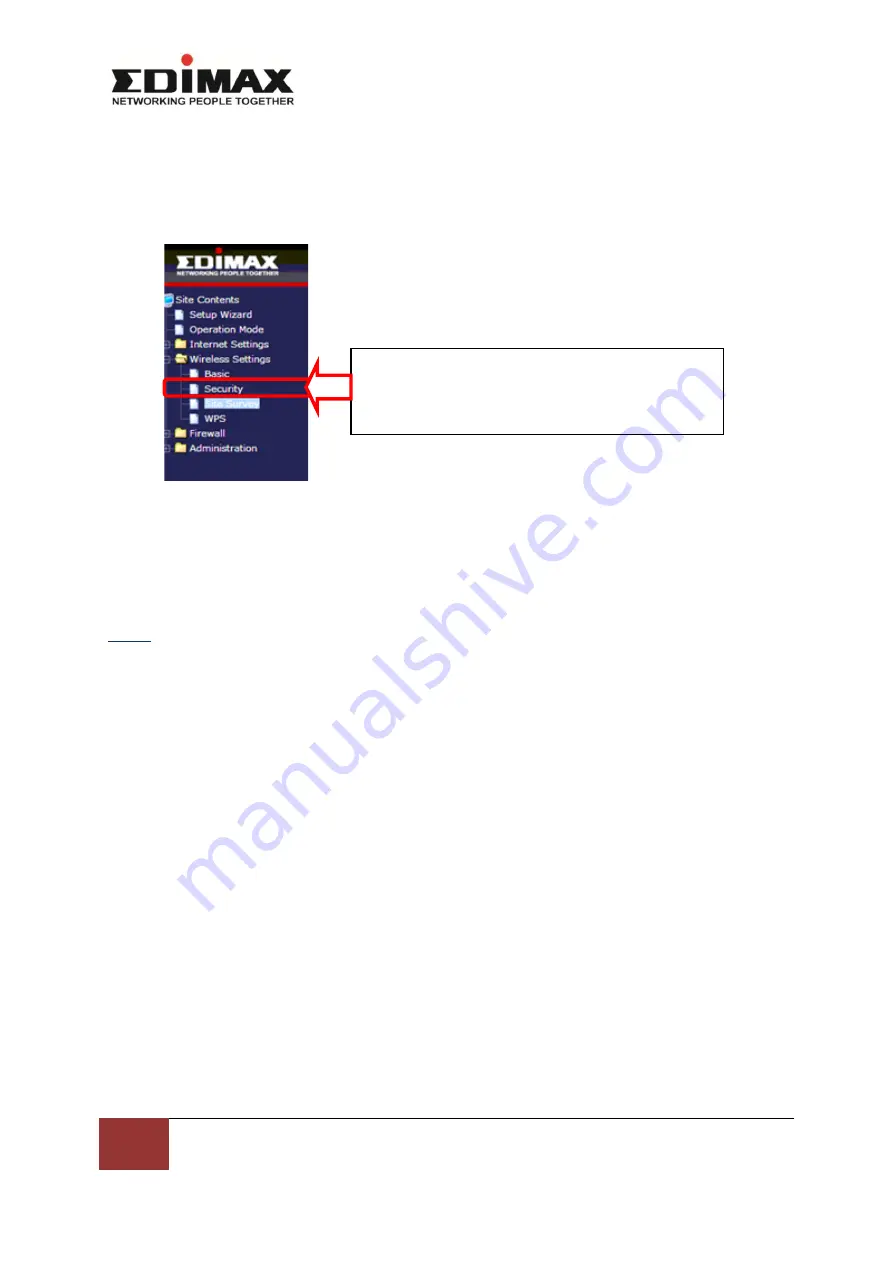
10
Edimax Technology (UK) Limited | Using 2 units of EW-7303APn v2
www.edimax.co.uk
Lastly, click on Wireless Settings>Security>This is the wireless security setting of the 2
nd
EW-
7303APn v2. By default the wireless security of the 2
nd
EW-7303APn v2 is unsecured. You
may want to secure it with your own password/key. You can use the same wireless security
setting of the 1
st
unit or setup a different one.
Once done, any devices connected to the 2
nd
EW-7303APn v2 wirelessly or wired will be
connected to the internet.
FAQ:
1)
Question: Inside Building 2, the wireless signal is weak because the front panel of the 2
nd
EW-7303APn v2 is facing Building 1, how can I allow wireless connection inside Building 2?
Answer: You can setup another Wireless Access Point inside Building 2. For example, use a
EW-7416APn v2 or EW-7228APn, set it up as Access Point mode, connect it using an
Ethernet cable to the LAN port of the EW-7303APn v2 in Building 2. Put EW-7416APn v2/EW-
7228APn in the room where you require wireless connection in Building 2. Any devices
connected wirelessly or wired to EW-7416APn v2/EW-7228APn will be connected to the
internet automatically.
2)
Question: Is the bandwidth (network/internet speed) in the 2
nd
Building same as the 1
st
Building?
Answer: No. Normally, you will find that the bandwidth in the 2
nd
Building is lower than the
1
st
Building using the Repeater. The differences are depending on environment factors.
Therefore, testing must be carried out to ensure you have sufficient bandwidth in the 2
nd
Building for your applications, especially if you use devices for video streaming.
Click
Security
to configure the wireless security
setting.










