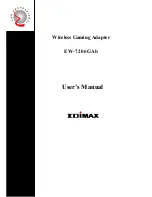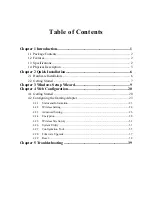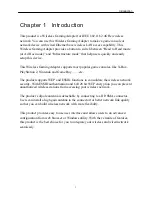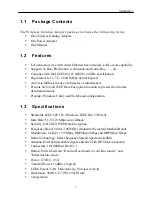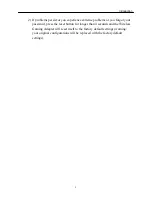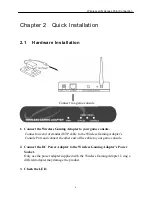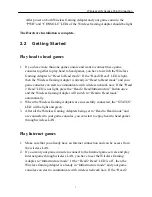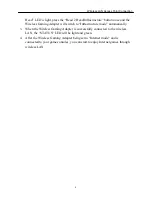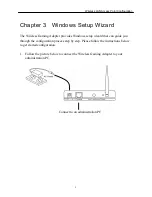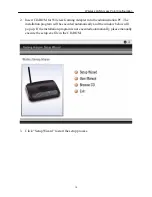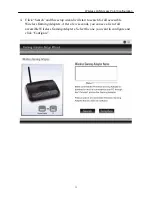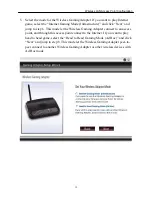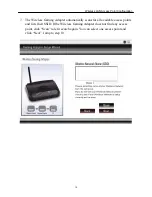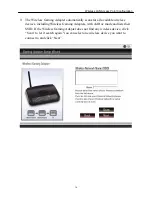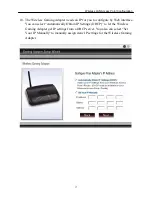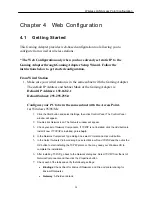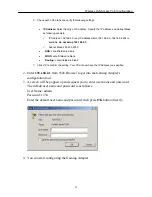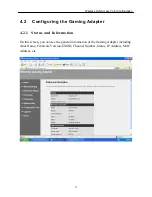Wireless LAN Access Point Configuration
Chapter 3 Windows Setup Wizard
The Wireless Gaming Adapter provides Windows setup wizard that can guide you
through the configuration process step by step. Please follow the instructions below
to get started configuration:
1.
Follow the picture below to connect the Wireless Gaming Adapter to your
administration PC.
Connect to an administration PC
9