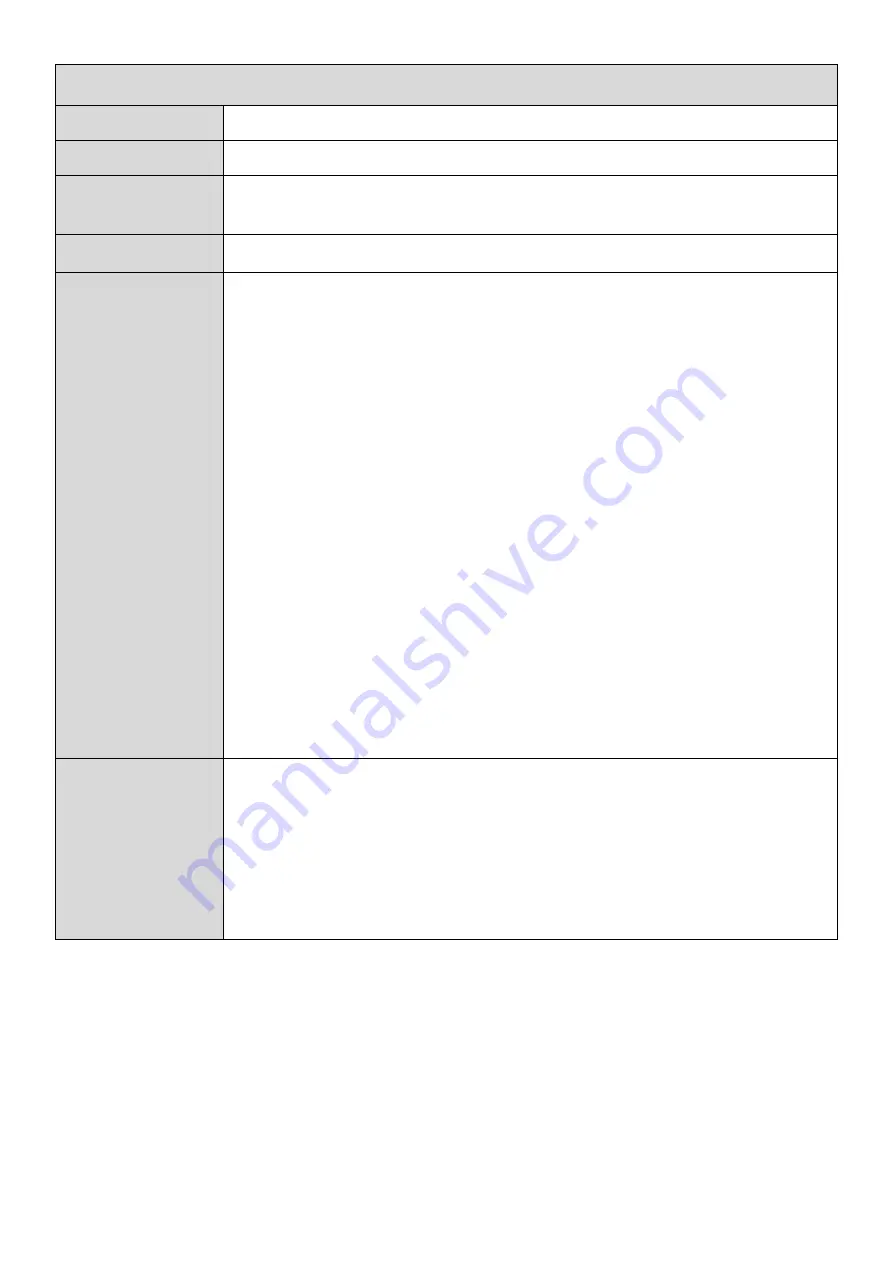
17
Wireless 2.4GHZ (5GHz) / SSID
2.4GHz/ 5GHz
Enable/ Disable
SSID
Displays the SSID name(s) for the specified frequency.
Authentication
Methods
Displays the authentication method for the specified SSID.
Encryption Key
Displays the encryption type for the specified SSID.
Channel
Set the channel width:
2.4 GHz
-
20MHz (lower performance but less interference).
-
40MHz (higher performance but potentially higher
interference)
-
Auto (automatically select based on interference level).
5GHz
-
20MHz (lower performance but less interference).
-
40MHz
-
80MHz
-
160MHz (higher performance but potentially higher
interference)
-
Auto (automatically select based on interference level).
Channel
2.4 GHz:
Select a wireless channel from 1 – 11 or auto.
5GHz:
Select a wireless channel from 36 – 140 or auto.
Summary of Contents for BR-6473AX
Page 5: ...3 II 2 Hardware Overview 1 2 3 4 6 5 7 9 8 10 ...
Page 13: ...11 DHCP If you use DHCP please wait while the router setting is completed ...
Page 16: ...14 PPPoE Enter the Username Password and click the next button ...
Page 31: ...29 To backup the system log please click the Save to File button and press Save ...
















































