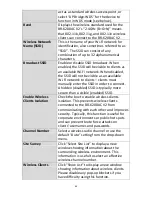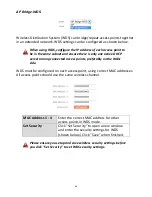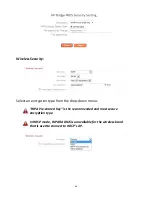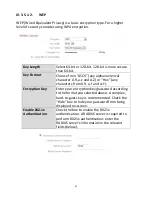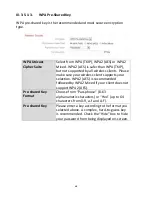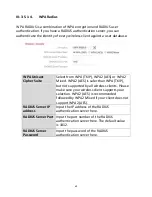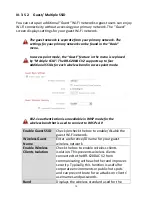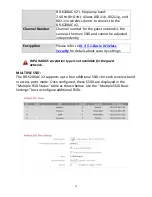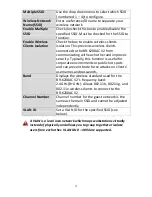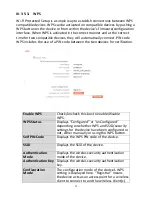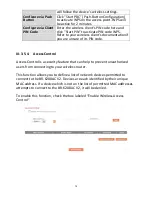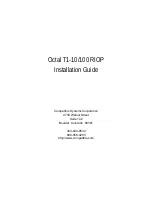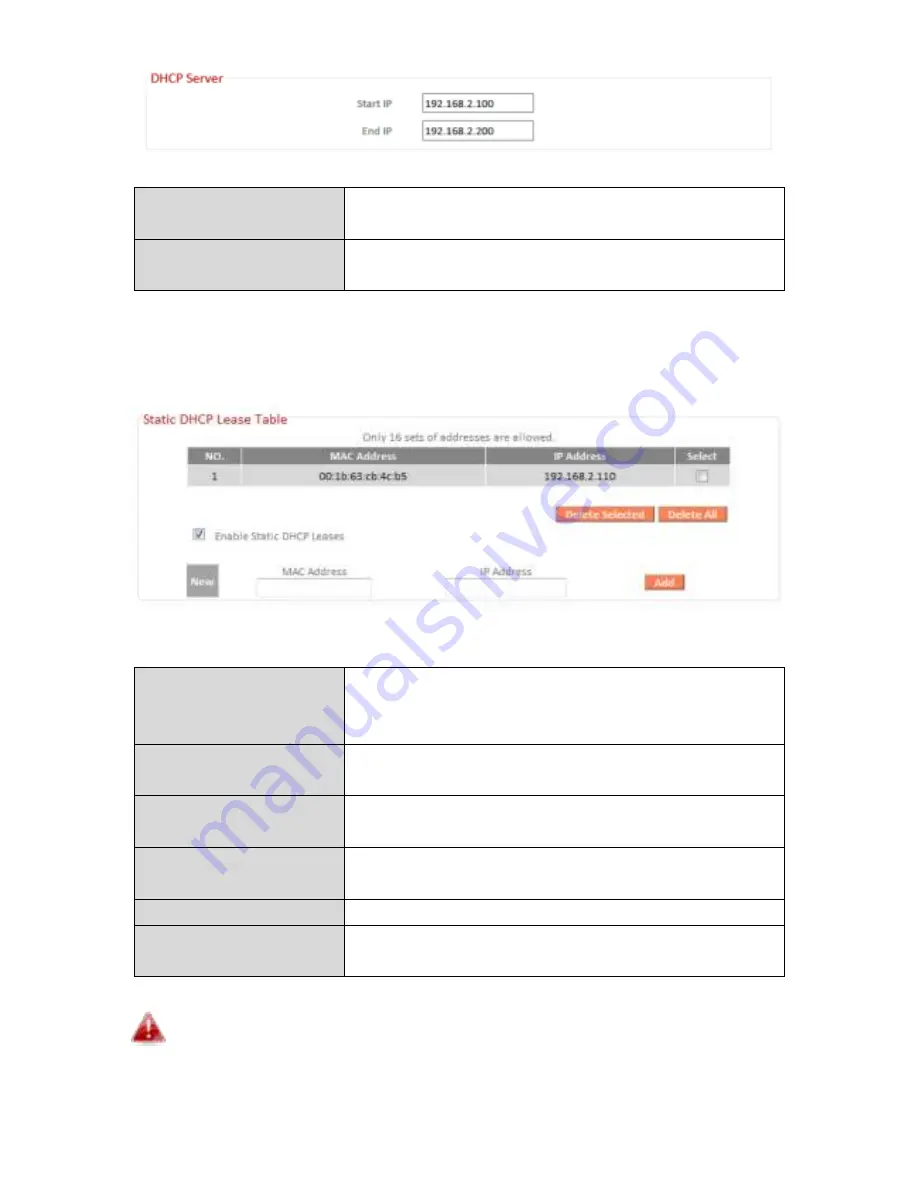
60
Start IP
Enter the start IP address for the DHCP
se e s IP add ess leases.
End IP
Enter the end IP address for the DHCP
se e s IP add ess leases.
You de i e s DHCP se e a e o figu ed to assig stati fi ed IP add esses to
specified network devices, identified by their unique MAC address.
Enable Static DHCP
Leases
Enable/disable static DHCP leases. This must
be enabled in order to assign any network
device a static IP address.
MAC Address
Enter the
spe ified et o k de i e s
MAC
address here.
IP Address
Assign a fixed IP address for the specified
network device here.
Add
Add the information to the Static DHCP
Leases Table .
Clear
Clear the MAC address and IP address fields.
Delete Selected /
Delete All
Delete selected or all entries from the table.
The LAN IP page will be displayed as below when your device is
set to access point mode. You can set theBR-6208AC V2 to obtain
an IP address automatically or you can specify an IP address.
Summary of Contents for BR-6208AC V2
Page 1: ...1 BR 6208AC V2 User Manual 09 2016 v1 0 ...
Page 45: ...41 3 You will arri e at the Status s ee Use the menu down the left side to navigate ...
Page 65: ...61 ...
Page 114: ...110 ...
Page 116: ...112 ...
Page 118: ...114 4 Cli k P ope ties 5 Sele t I te et P oto ol Ve sio 4 TCP IPv4 a d the li k P ope ties ...
Page 123: ...119 ...
Page 125: ...121 ...
Page 130: ...126 3 Cli k Lo al A ea Co e tio 4 Cli k P ope ties ...
Page 134: ...130 5 Choose your connection and right click then sele t P ope ties ...
Page 138: ...134 6 Cli k Appl to sa e the ha ges ...
Page 145: ...141 3 You oute s IP add ess ill e displa ed e t to Default Gate a ...
Page 147: ...143 3 A e i do ill ope t pe ip o fig a d p ess E te ...
Page 148: ...144 4 You oute s IP add ess ill e displa ed e t to Default Gate a ...
Page 150: ...146 4 Click the TCP IP tab and your router s IP address will be displayed next to Router ...
Page 167: ...163 ...