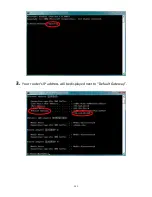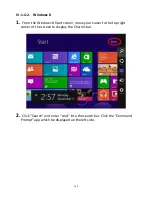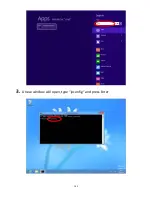155
V.
Glossary
Default Gateway (Wireless bridge):
Every non-access point IP device needs to
o figu e a default gate a s IP add ess. Whe the de i e se ds out a IP
packet, if the destination is not on the same network, the device has to send
the packet to its default gateway, which will then send it out towards the
destination.
DHCP:
Dynamic Host Configuration Protocol. This protocol automatically gives
every computer on your home network an IP address.
DNS Server IP Address:
DNS stands for Domain Name System, which allows
Internet servers to have a domain name (such as www.Broadbandaccess
point.com) and one or more IP addresses (such as 74.125.128.104). A DNS
server keeps a database of Internet servers and their respective domain
names and IP addresses, so that when a domain name is requested (as in
typing "Broadbandaccess point.com" into your Internet browser), the user is
sent to the proper IP address. The DNS server IP address used by the
computers on your home network is the location of the DNS server your ISP
has assigned to you.
DSL Modem:
DSL stands for Digital Subscriber Line. A DSL modem uses your
existing phone lines to transmit data at high speeds.
Ethernet:
A standard for computer networks. Ethernet networks are
connected by special cables and hubs, and move data around at up to 10/100
million bits per second (Mbps).
IP Address and Network (Subnet) Mask:
IP stands for Internet Protocol. An IP
address consists of a series of four numbers separated by periods, that
identifies a single, unique Internet computer host in an IP network. Example:
192.168.2.1. It consists of 2 portions: the IP network address, and the host
identifier.
The IP address is a 32-bit binary pattern, which can be represented as four
as aded de i al u
e s sepa ated . : aaa.aaa.aaa.aaa, he e ea h
aaa a e a thi g f o
to
, o as fou as aded i a u
e s
sepa ated . :
.
.
.
, he e ea h
can either be 0 or 1.
Summary of Contents for BR-6208AC V2
Page 1: ...1 BR 6208AC V2 User Manual 09 2016 v1 0 ...
Page 45: ...41 3 You will arri e at the Status s ee Use the menu down the left side to navigate ...
Page 65: ...61 ...
Page 114: ...110 ...
Page 116: ...112 ...
Page 118: ...114 4 Cli k P ope ties 5 Sele t I te et P oto ol Ve sio 4 TCP IPv4 a d the li k P ope ties ...
Page 123: ...119 ...
Page 125: ...121 ...
Page 130: ...126 3 Cli k Lo al A ea Co e tio 4 Cli k P ope ties ...
Page 134: ...130 5 Choose your connection and right click then sele t P ope ties ...
Page 138: ...134 6 Cli k Appl to sa e the ha ges ...
Page 145: ...141 3 You oute s IP add ess ill e displa ed e t to Default Gate a ...
Page 147: ...143 3 A e i do ill ope t pe ip o fig a d p ess E te ...
Page 148: ...144 4 You oute s IP add ess ill e displa ed e t to Default Gate a ...
Page 150: ...146 4 Click the TCP IP tab and your router s IP address will be displayed next to Router ...
Page 167: ...163 ...