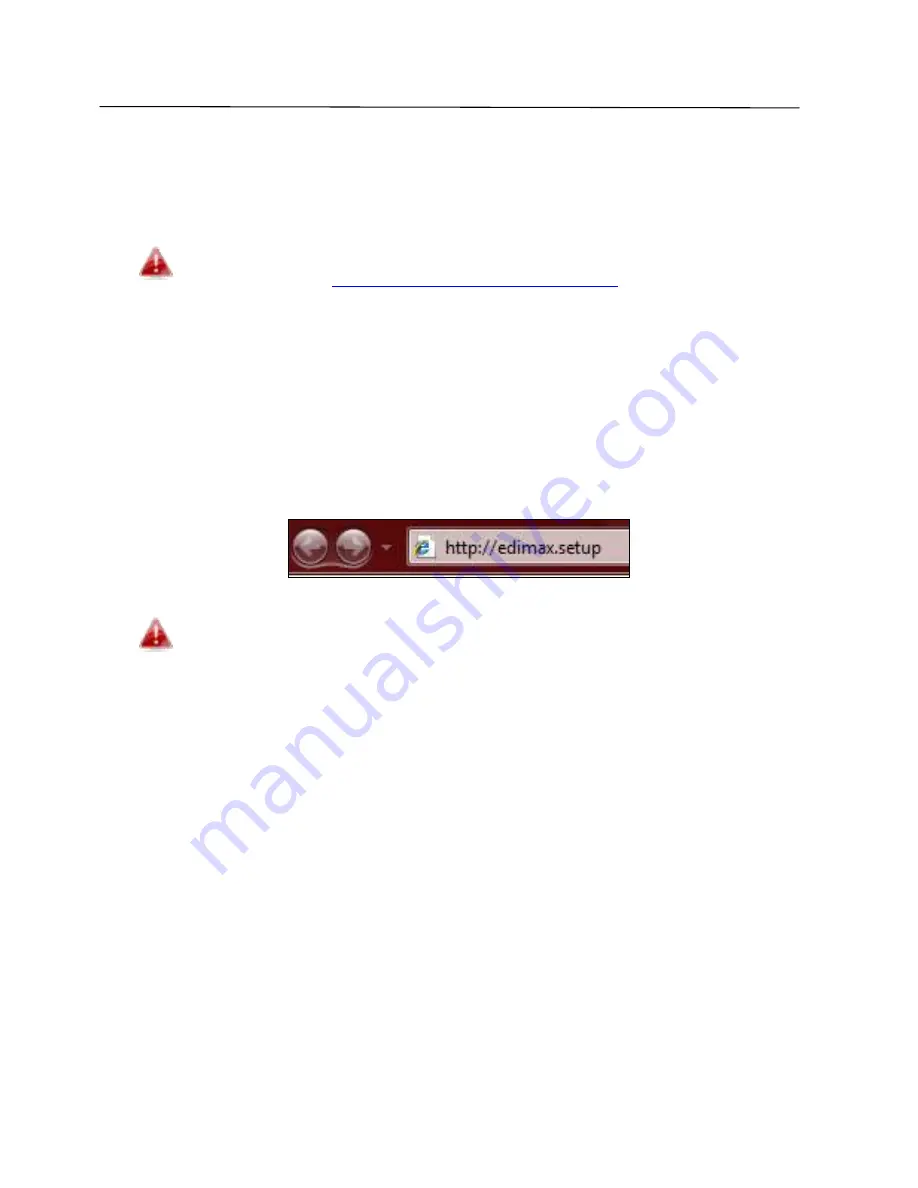
40
III.
Browser Based Configuration Interface
After you have setup the BR-6208AC V2 as detailed in
II. Installation
or the
included
Quick Installation Guide
, you can use the browser based
configuration interface to configure advanced settings.
Please ensure that your computer is set to use a dynamic IP
address. Refer to
IV-1. Configuring your IP address
for more
information.
III-1. Login
1.
To access the browser based configuration interface enter
http://edimax.setup
into the URL bar of a browser on a network device
connected to the same Wi-Fi network as the BR-6208AC V2.
If you can not access
http://edimax.setup
, connect the device to a
computer using an Ethernet cable and try again.
2.
You will be prompted for a username and password. The default
use a e is ad i a d the default pass o d is
.
Summary of Contents for BR-6208AC V2
Page 1: ...1 BR 6208AC V2 User Manual 09 2016 v1 0 ...
Page 45: ...41 3 You will arri e at the Status s ee Use the menu down the left side to navigate ...
Page 65: ...61 ...
Page 114: ...110 ...
Page 116: ...112 ...
Page 118: ...114 4 Cli k P ope ties 5 Sele t I te et P oto ol Ve sio 4 TCP IPv4 a d the li k P ope ties ...
Page 123: ...119 ...
Page 125: ...121 ...
Page 130: ...126 3 Cli k Lo al A ea Co e tio 4 Cli k P ope ties ...
Page 134: ...130 5 Choose your connection and right click then sele t P ope ties ...
Page 138: ...134 6 Cli k Appl to sa e the ha ges ...
Page 145: ...141 3 You oute s IP add ess ill e displa ed e t to Default Gate a ...
Page 147: ...143 3 A e i do ill ope t pe ip o fig a d p ess E te ...
Page 148: ...144 4 You oute s IP add ess ill e displa ed e t to Default Gate a ...
Page 150: ...146 4 Click the TCP IP tab and your router s IP address will be displayed next to Router ...
Page 167: ...163 ...






























