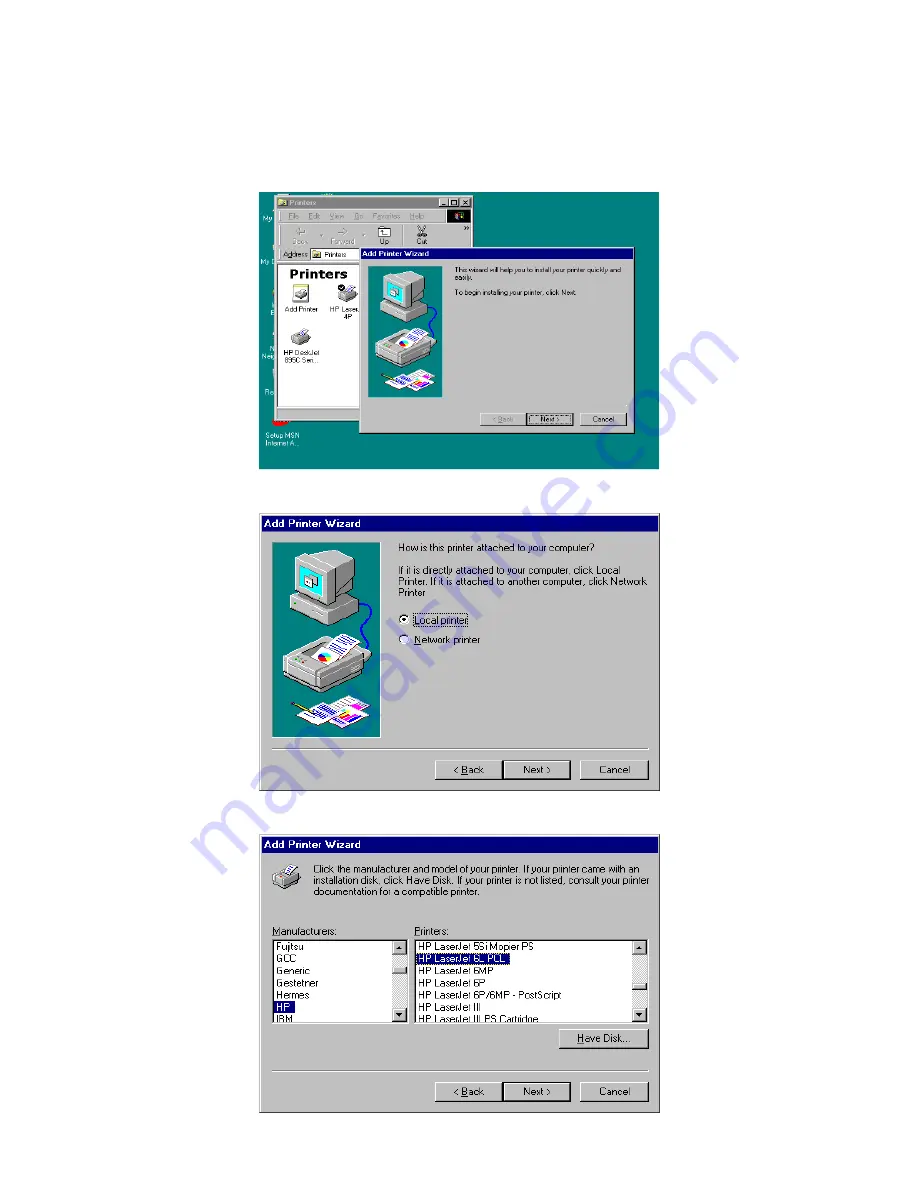
5.2 Add a Network Printer
After installing the print server client tool, you can then perform the standard “Add Printer” procedure to add network printer
to your PC.
1.
Click “Start” button, choose “Setting
Î
Printers”.
2.
Double click “Add New Printer”.
3.
Select “Local Printer” and click “Next”.
4.
Select the suitable printer manufacturer and model, then click “Next”.
44





































