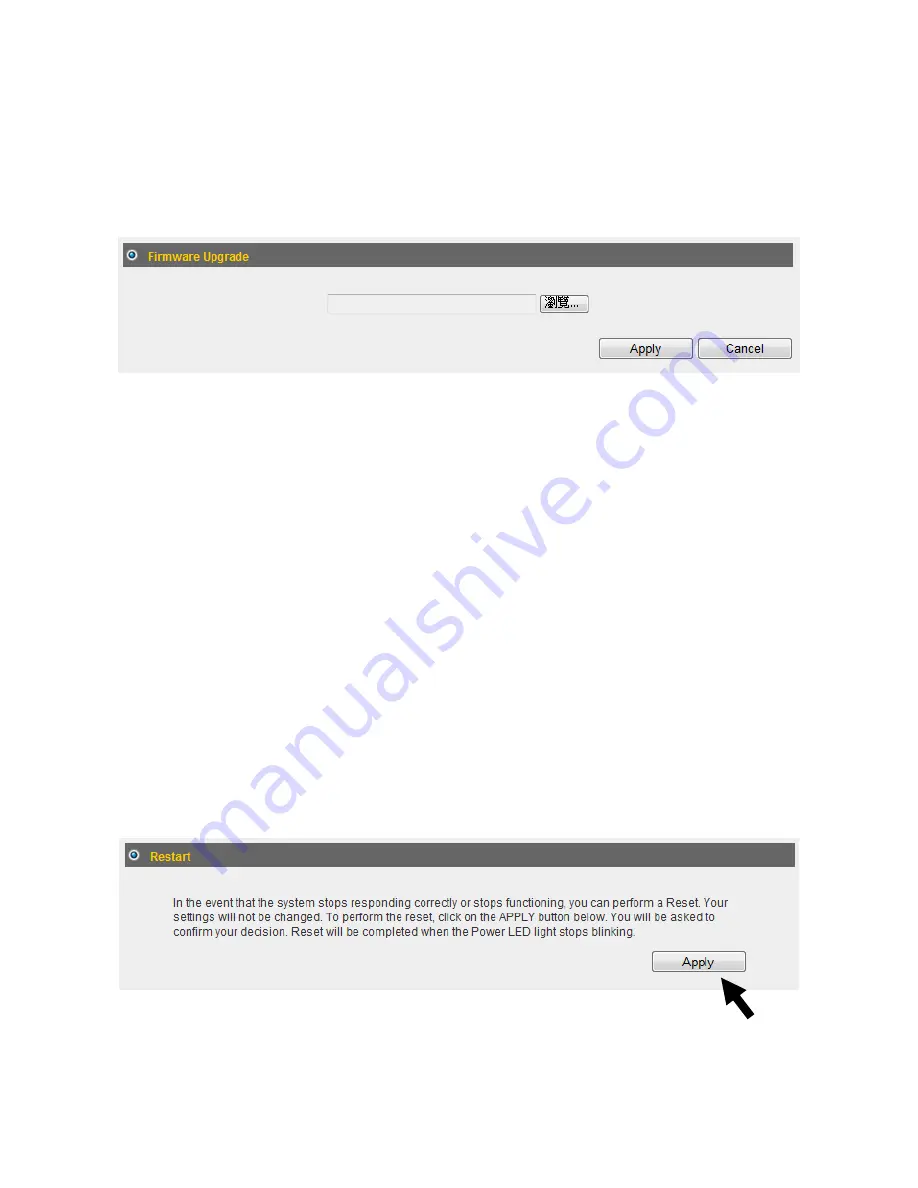
110
4-2-2 Firmware Upgrade
You can upgrade your firmware in the Firmware Upgrade section.
1.
Download the firmware file from our company s website and save it on your
computer.
2.
Click Browse... to find the firmware file saved on your computer, then click
Apply to start firmware upload. The broadband router will restart after the file is
uploaded. All your current settings will be lost after the firmware is upgraded.
NOTE: It is recommended that you use a wired Ethernet connection and not a
wireless connection to upload the firmware file. Do not switch the broadband
router or computer off while performing firmware upgrade. This will cause the
broadband router to malfunction.
4-2-3 Restart
If your broadband router is not functioning properly or responding slowly, restarting
the broadband router may solve the problem.
1.
Select Reset .
2.
Click the Apply button to restart the broadband router.
3.
When you are prompted to confirm the restart, click OK .
Summary of Contents for 3G-6408n
Page 2: ...3G 6408n User Manual 05 2012 v1 0 ...
Page 10: ...8 2 2 1 Windows 95 98 Me IP address setup 1 C left corner of your C P D uble N N TCP IP P ...
Page 11: ...9 2 O IP DHCP OK ...
Page 13: ...11 2 O IP O DN OK ...
Page 15: ...13 2 O IP O DN OK ...
Page 17: ...15 2 O IP O DN OK ...
Page 21: ...19 I DHCP IP 1 C 2 I and then OK ...
Page 36: ...34 5 W A the broadband router The router will take about 60 seconds to restart ...
Page 38: ...36 3 W A the broadband router The router will take about 60 seconds to restart ...
Page 114: ...112 ...


















