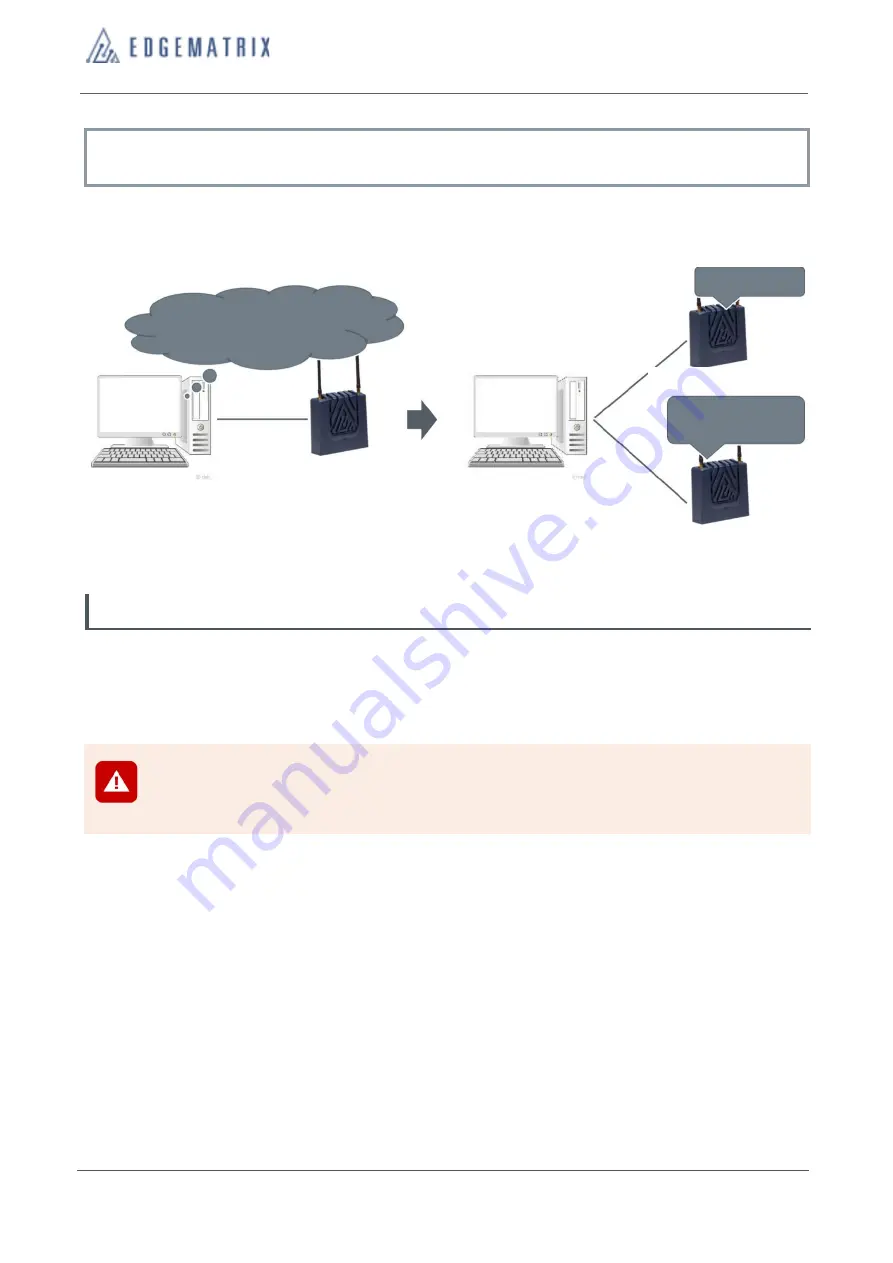
Edge AI Box - NX Indoor User’s Manual
10 Create an image clone
doc02351
© Copyright 2020-2021 EDGEMATRIX, Inc. All rights reserved.
34
10 Create an image clone
Creating an image clone will allow you to recover when a problem arises, as well as enable you to update (Flash)
another Edge AI Box using the cloned image for configuration under the same environment.
10.1 Create an image clone
Connect the host PC to the Edge AI Box using an A-to-MicroB type USB cable. Then, overwrite the image file from the
host PC as an Edge AI Box clone.
Refer to “9.1.2: Executing an update (Flash)” for instructions on how to connect the Edge AI Box to the host PC.
Notice
In order to recover from any issues that may arise during the cloning process, execute the following
command on the host PC prior to cloning to save an image file (system.img).
sudo cp <L4T>/bootloader/system.img <L4T>/bootloader/system.img.save
*<L4T> refers to the folder containing the decompressed image file (tar).
1
Execute the following command on the host PC.
cd <L4T>
sudo ./flash.sh -r jetson-xavier-nx-devkit-emmc mmcblk0p1
A “clone.img” and “clone.raw” file will both be created in <L4T> on the host PC.
2
Execute the following command on the host PC.
sudo cp clone.img bootloader/system.img
The “system.img” file will be overwritten by the “clone.img” file in <L4T> on the host PC.
The overwriting process will then allow Edge AI Box to be updated (Flashed) using the clone image.
Recover Image
Update with
Cloned Image
Edge AI Box–NX Indoor-1
image cloning
Host PC
Host PC
Edge AI Box–NX Indoor-1
Edge AI Box–NX Indoor-1
Edge AI Box–NX Indoor-2



















