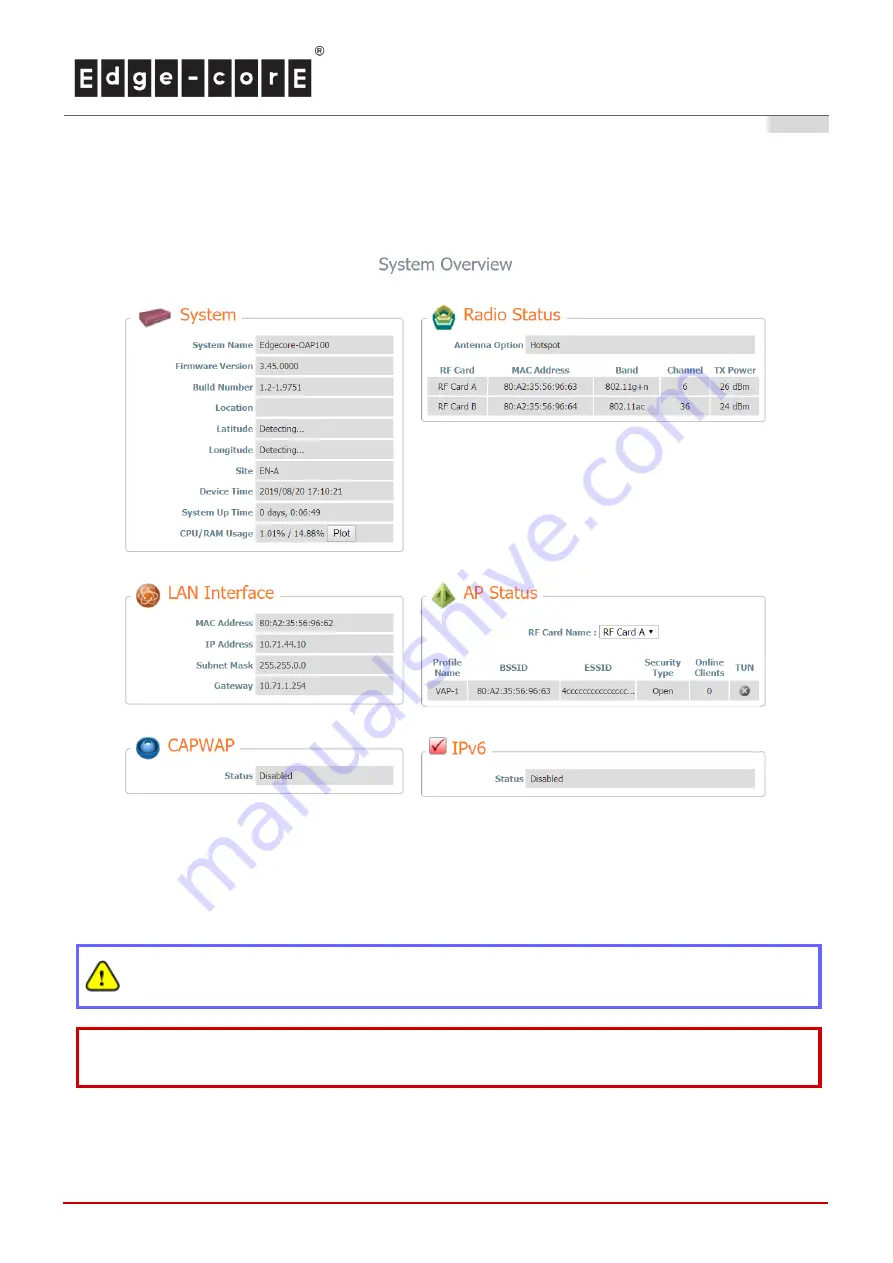
Quick Installation Guide
OAP100 Access Point
ENGLISH
10
Administrator Login Page
4. After a successful login into OAP100
’s Web user interface (Web UI), a
System Overview
page of web
management interface will appear, as depicted below.
The Web Management Interface - System Overview Page
Congratulations!
Now, Edgecore OAP100 is installed and configured successfully.
After OAP100
’s network configuration is completed, please remember to change the IP Address of
your PC Connection Properties back to its original settings in order to ensure that your PC functions
properly in its real network environments.
It is strongly recommended to make a backup copy of the configuration settings.
For further configuration and backup
information, please refer to the User’s Manual.
P/N: V3450000190911

































