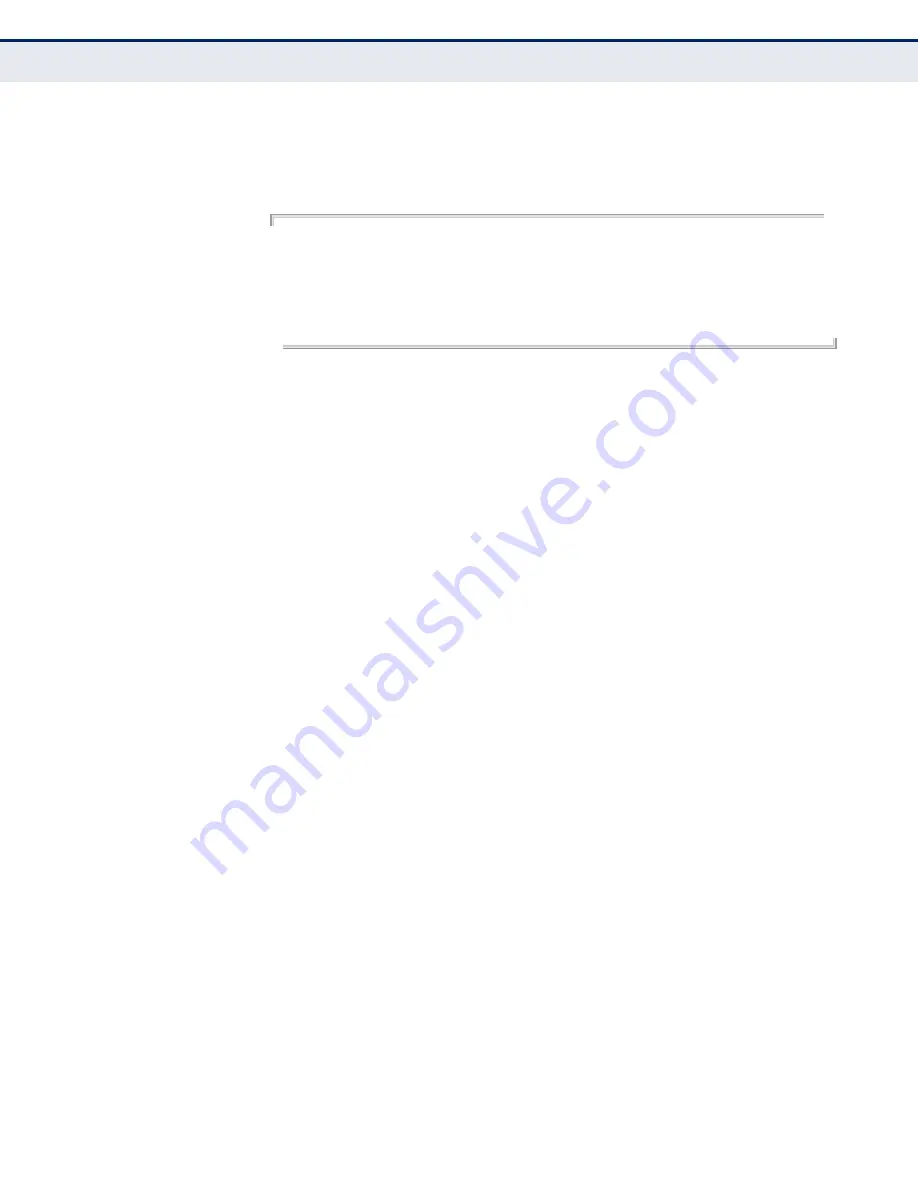
C
HAPTER
21
| System Management Commands
File Management
– 517 –
E
XAMPLE
This example shows the information displayed by the
whichboot
command. See the table under the
dir
command for a description of the
file information displayed by this command.
Console#whichboot
File Name Type Startup Modify Time Size(bytes)
-------------------------------- ------- ------- ------------------- ----------
Unit 1:
ES3510MA-FLF-38_V1.1.0.4.bix OpCode Y 1970-01-01 00:00:00 11354752
startup1.cfg Config Y 2009-12-16 08:44:42 2297
Console#
upgrade opcode
auto
This command automatically upgrades the current operational code when a
new version is detected on the server indicated by the
upgrade opcode
path
command. Use the
no
form of this command to restore the default
setting.
S
YNTAX
[
no
]
upgrade opcode auto
D
EFAULT
S
ETTING
Disabled
C
OMMAND
M
ODE
Global Configuration
C
OMMAND
U
SAGE
◆
This command is used to enable or disable automatic upgrade of the
operational code. When the switch starts up and automatic image
upgrade is enabled by this command, the switch will follow these steps
when it boots up:
1.
It will search for a new version of the image at the location specified
by
upgrade opcode path
command (
page 518
). The name for the
new image stored on the TFTP server must be es3510ma.bix. If the
switch detects a code version newer than the one currently in use, it
will download the new image. If two code images are already stored
in the switch, the image not set to start up the system will be
overwritten by the new version.
2.
After the image has been downloaded, the switch will send a trap
message to log whether or not the upgrade operation was
successful.
3.
It sets the new version as the startup image.
4.
It then restarts the system to start using the new image.
Summary of Contents for ES3510MA
Page 1: ...Management Guide www edge core com 8 Port Layer 2 Fast Ethernet Switch...
Page 4: ...ABOUT THIS GUIDE 4...
Page 30: ...CONTENTS 30...
Page 40: ...FIGURES 40...
Page 46: ...TABLES 46...
Page 48: ...SECTION I Getting Started 48...
Page 72: ...SECTION II Web Configuration 72...
Page 88: ...CHAPTER 3 Using the Web Interface Navigating the Web Browser Interface 88...
Page 116: ...CHAPTER 4 Basic Management Tasks Resetting the System 116...
Page 154: ...CHAPTER 5 Interface Configuration VLAN Trunking 154...
Page 216: ...CHAPTER 8 Spanning Tree Algorithm Configuring Interface Settings for MSTP 216...
Page 350: ...CHAPTER 14 Security Measures DHCP Snooping 350...
Page 440: ...CHAPTER 17 IP Services Displaying the DNS Cache 440...
Page 484: ...CHAPTER 19 Using the Command Line Interface CLI Command Groups 484...
Page 554: ...CHAPTER 21 System Management Commands Switch Clustering 554...
Page 574: ...CHAPTER 22 SNMP Commands 574...
Page 582: ...CHAPTER 23 Remote Monitoring Commands 582...
Page 636: ...CHAPTER 24 Authentication Commands Management IP Filter 636...
Page 736: ...CHAPTER 29 Port Mirroring Commands RSPAN Mirroring Commands 736...
Page 816: ...CHAPTER 34 VLAN Commands Configuring Voice VLANs 816...
Page 830: ...CHAPTER 35 Class of Service Commands Priority Commands Layer 3 and 4 830...
Page 848: ...CHAPTER 36 Quality of Service Commands 848...
Page 900: ...CHAPTER 38 LLDP Commands 900...
Page 910: ...CHAPTER 39 Domain Name Service Commands 910...
Page 916: ...CHAPTER 40 DHCP Commands DHCP Client 916...
Page 948: ...CHAPTER 41 IP Interface Commands IPv6 Interface 948...
Page 950: ...SECTION IV Appendices 950...
Page 982: ...INDEX 982...
Page 983: ......
















































