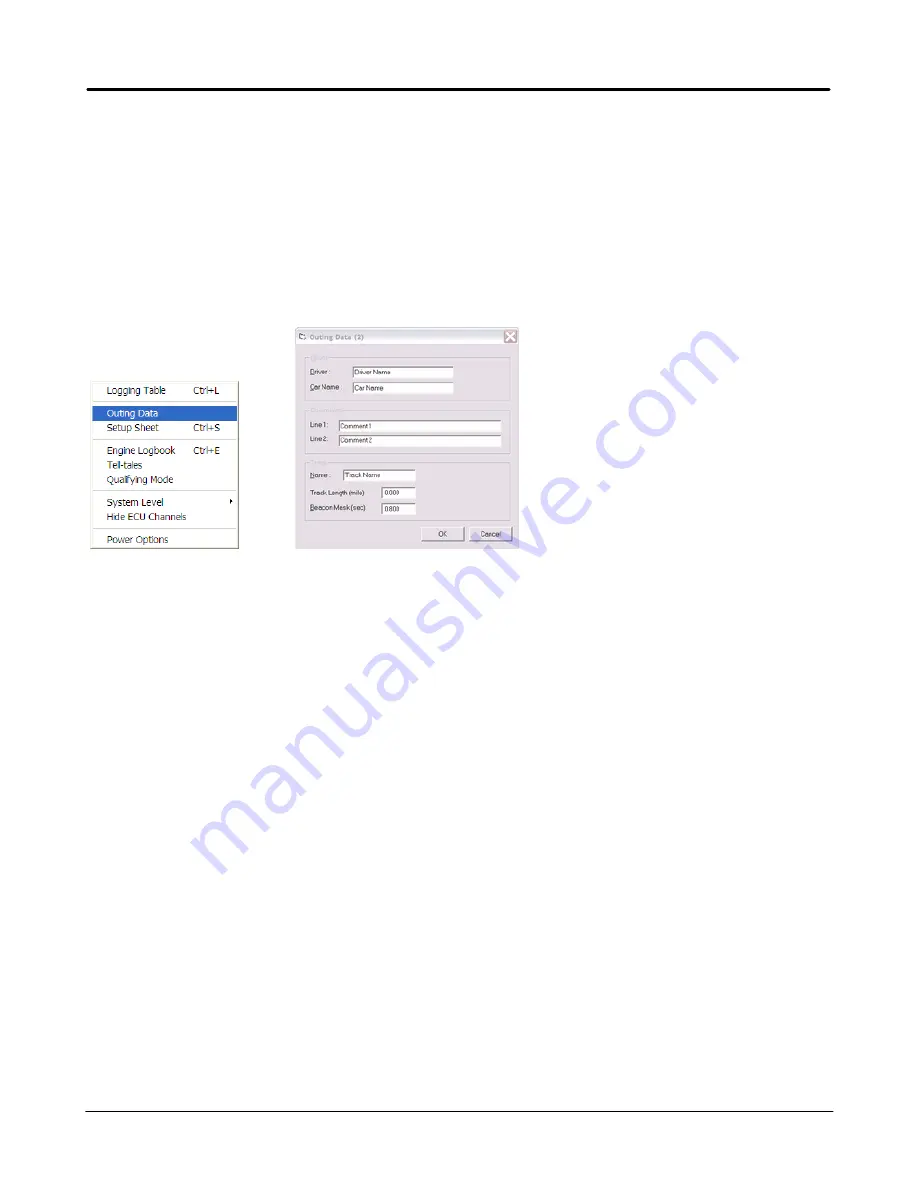
7
Getting Started
Edelbrock QwikData 2
Step 4. Set Outing Data
This function allows the user to enter specific Outing Data that will be stored with each downloaded data set.
This information also helps identify each logger outing when browsing for specific data files with the Analysis
program. The comments should be updated prior to each outing and can be edited in the Analysis program
post downloads.
1. On the menu bar under Logger, click Outing Data.
2. Enter the Driver and Car Names.
3. Type in any text Comments for the data set in Line 1 and Line 2.
4. Enter track Name and Length.
Beacon Mask is reserved for options in future software releases.
5. Click OK to save changes.
Notes
·
The Outing Data is saved and will be downloaded as part of each Logger Data set and can be edited in the
Analysis program.
Setup Sheet
This function allows the user to enter vehicle, weather and track specific setup data that will be stored with
each downloaded data set.
1. On the menu bar under Logger, click, Setup Sheet.
2. Type in any text Comments for the data set.
3. Click OK to save or Print to print a hard copy.
Notes
The Setup Sheet is saved and will be downloaded as part of each logger data set.
Summary of Contents for QwikData 2
Page 27: ...26 Getting Started Edelbrock QwikData 2 Suggested Harness Routing...
Page 28: ...27 Getting Started Edelbrock QwikData 2 91290 Basic Analog Harness Details...
Page 29: ...28 Getting Started Edelbrock QwikData 2 91290 Basic Harness Schematic...
Page 31: ...30 Getting Started Edelbrock QwikData 2 91294 Advanced Thermocouple Harness Details...
Page 32: ...31 Getting Started Edelbrock QwikData 2 91294 Advanced Thermocouple Harness Schematic...
Page 34: ...33 Getting Started Edelbrock QwikData 2 91291 Advanced Analog Harness Details...
Page 35: ...34 Getting Started Edelbrock QwikData 2 91291 Advanced Analog Harness Schematic...
Page 39: ...38 Getting Started Edelbrock QwikData 2 User Notes...























