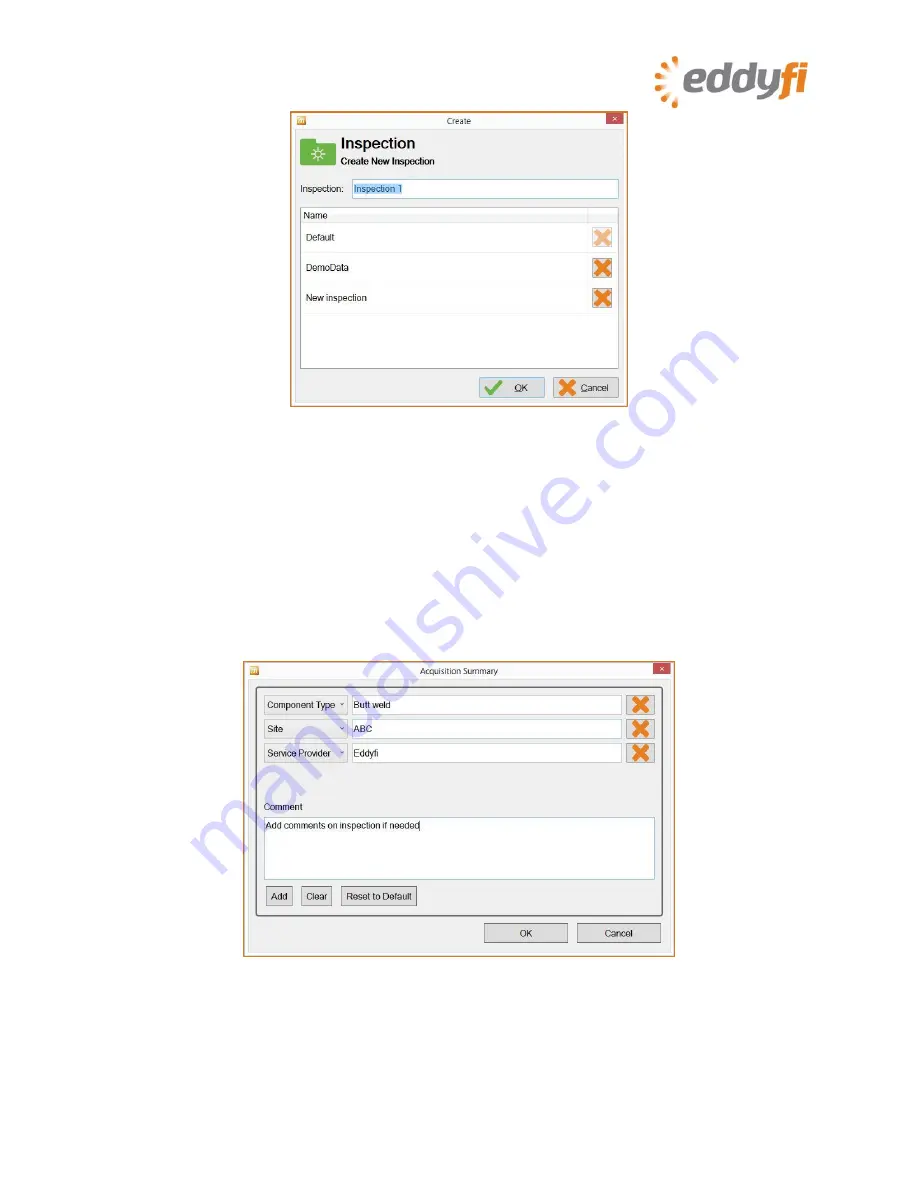
8 |
P a g e
Figure 9 Creating an inspection project
5.
If you are creating a new inspection folder, type its name in the
Inspection
text box.
6.
Tap
OK
.
Note
When you open a new inspection folder for the first time and press on
Start Working
, the
Acquisition Summary
dialog box appears. The information you specify here is associated to this
inspection folder. You can tap
Acquisition Summary
in the backstage view to open it again at
a later time. When you are done, tap
OK
.
Figure 10 Acquisition Summary dialog box
7.
Create a new setup or open an existing setup by tapping
Create New Setup
or
Open Setup
,
respectively.









































