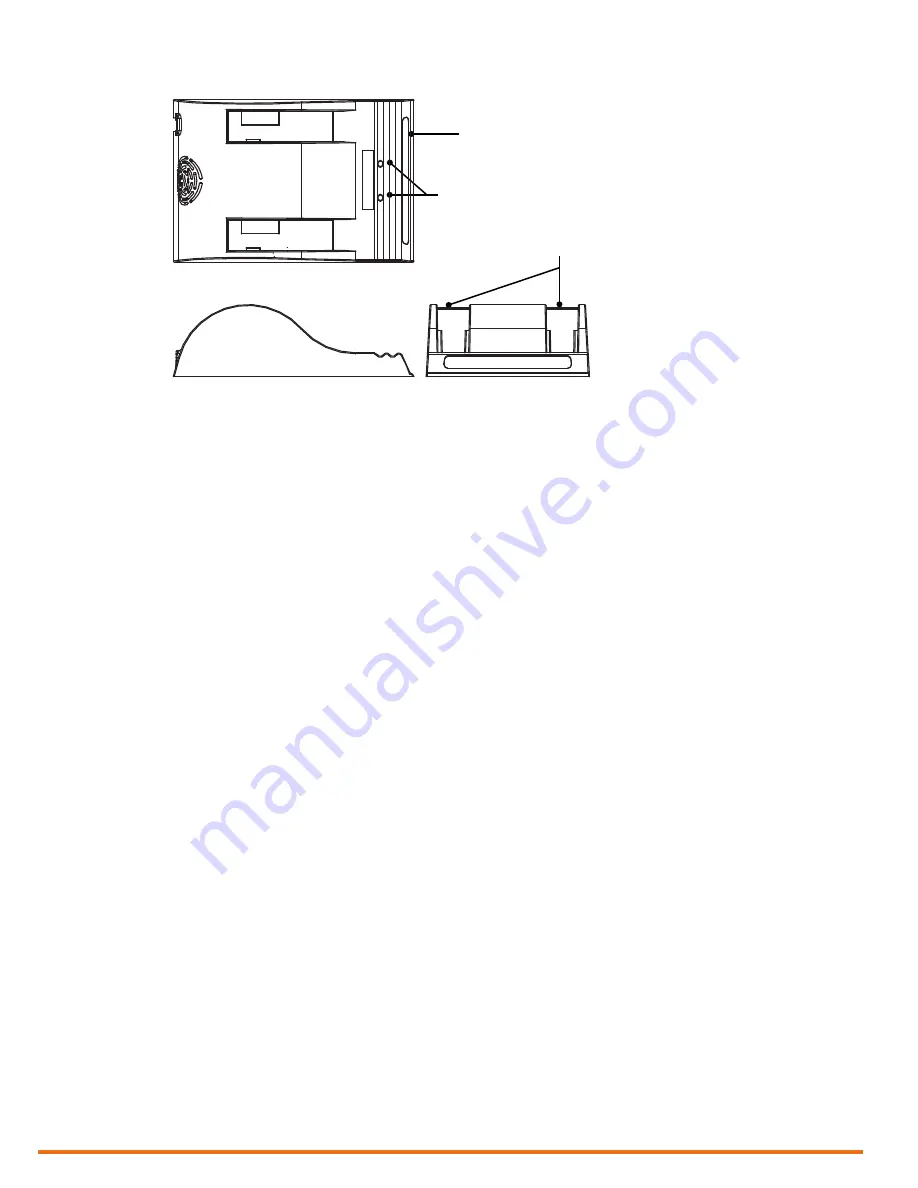
Status window
Calibration buttons
Battery slots
12 | www.eddyfi.com
Reddy Overview
Figure 1–4
Optional battery charger
To charge the batteries with the optional charger:
1.
Place the charger on a flat and level surface, away from heat and moisture sources.
2.
Insert the power supply’s DC connector into the back of the external charger.
3.
Connect the power supply to an AC supply using the supplied cable.
All the LEDs flash momentarily to let you know that power is present.
4.
Insert the batteries into the battery slots while making sure that the contacts are fully seated.
The charger automatically begins charging the batteries and the LEDs in the status window display
the following information:
•
Blinking green: battery charging
•
Green: battery fully charged
•
Blinking blue: battery calibrating
•
Blue: battery charge gauge calibrated
•
Blinking red: battery charge gauge in need of calibration
•
Red: error
Calibrating Batteries
To ensure that your batteries perform at their full capacity for the longest possible time, it is important
to calibrate them on a regular basis. Calibration involves a standard battery charge followed by a deep
discharge, and then a complete charge. This procedure usually takes 10 to 13 hours, whereas a standard
charge only takes approximately 3.5 hours.
Calibrate batteries by placing them in the optional charger and then pressing the calibration button. We
recommend calibrating your batteries at least every six months.
Storing Batteries
Whenever transporting Reddy in its case,
remove the batteries
from the instrument and make sure
that they
cannot come in contact
during transport, as this is a significant fire and explosion hazard.
Reddy’s transport case is outfitted with two slots intended for the batteries. We recommend that you
take advantage of them.
Summary of Contents for Reddy
Page 1: ...User s Guide...
Page 9: ...ix...
Page 10: ...x www eddyfi com General Precautions and Conventions General Precautions and Conventions...
Page 15: ...xv General Precautions and Conventions...
Page 16: ...2 www eddyfi com Reddy Overview Chapter 1 Reddy Overview...
Page 27: ...13 Reddy Overview...
Page 28: ...14 www eddyfi com MagnifiGO Overview Chapter 2 MagnifiGO Overview...
Page 34: ...20 www eddyfi com MagnifiGO Overview Figure 2 6 Acquisition Summary Figure 2 7 Report Summary...
Page 35: ...21 MagnifiGO Overview Figure 2 8 Save Figure 2 9 Material Database...
Page 36: ...22 www eddyfi com Preferences Chapter 3 Preferences...
Page 38: ...24 www eddyfi com Preferences Figure 3 3 Analysis preferences Figure 3 4 Help...
Page 39: ...25 Preferences...
Page 40: ...26 www eddyfi com Keypad and Keyboard Functions Chapter 4 Keypad and Keyboard Functions...
Page 42: ...28 www eddyfi com Using Reddy with Sharck Probes Chapter 5 Using Reddy with Sharck Probes...
Page 62: ...48 www eddyfi com Maintenance and Troubleshooting Chapter 6 Maintenance and Troubleshooting...
Page 66: ...52 www eddyfi com Specifications Chapter 7 Specifications...
Page 69: ...55 Specifications...
Page 70: ...56 www eddyfi com Connector Reference Appendix A Connector Reference...
Page 74: ...60 www eddyfi com Using the Optional Harness Appendix B Using the Optional Harness...
Page 82: ...www eddyfi com...






























