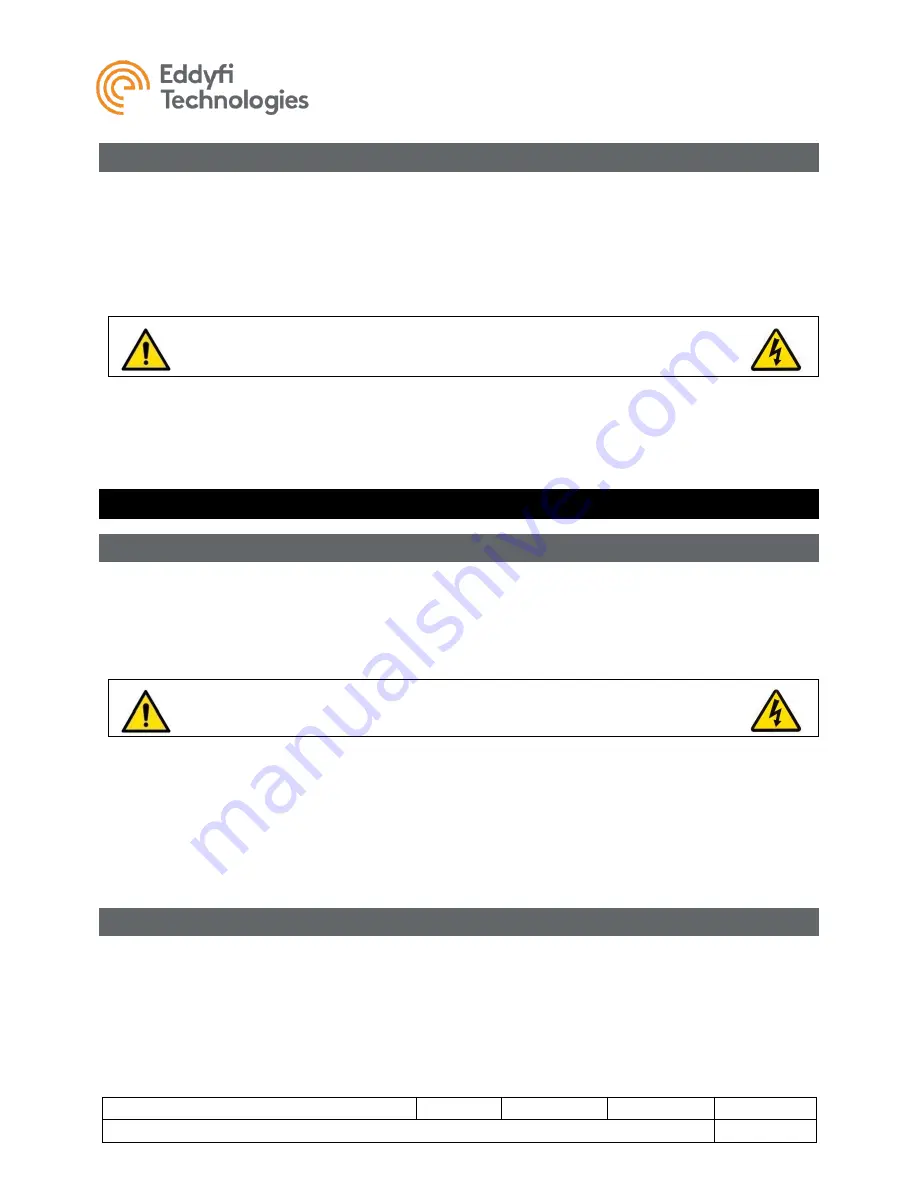
Spectrum 90
™ Camera
Document: UMAD007298.docm
Revision: A10
Created by: KJB
Date: 27 Sep 2019
IPN: 3041348-A10
Source Location: C:\ePDM\ISLEng\products\ad-spectrum90\manuals\UMAD007298.docm
Page 15 of 19
User Ma
nual
Post-Operations Check
A Post-Ops inspection should be carried out after every camera mission.
1. The system should be visually inspected for mechanical damage.
2. If the system has been used in salt water, thoroughly rinse the camera and pole with fresh water
right away. Accelerated corrosion will result if the camera is not rinsed properly. Pay close
attention to rinsing and cleaning the spaces between moving parts.
CAUTION:
Do not use a pressure washer to clean the camera. Very high-
pressure water can push past seals and flood the camera resulting in electrical
damage or personal injuries.
3. Clean off the camera and remove objects or debris from between its moving parts.
4. Visually check through the camera port to ensure that no water has entered the camera.
5. Inspect the camera cable for cuts, nicks or kinks. Store the camera in its rugged case with the
connector sufficiently protected.
Troubleshooting
Camera Control Problems
1. Not all the auxiliary lights are on.
•
The
ICON™ software allows the lights to be controlled independently. Ensure all lights are
enabled. Refer to the ICON interface manual.
•
Inspect for blown LEDs.
CAUTION:
High Intensity. Do not look directly into the lights or lasers. Use a
welding filter (shade #8) to observe the light elements.
2. Camera tilt does not function in one or both directions.
•
Check that the camera is not jammed.
•
If you can hear a motor running but see no movement, there is a mechanical or clutch problem
inside the camera. Contact us.
3. Camera is moving very slowly.
•
Check the tilt speed in the camera control window. Refer to the
ICON™ user interface manual.
Video Problems
1. No video (black or blue background).
•
Interface box is not turned on.
•
Video cables are not hooked up between interface box and computer.
•
Camera connector on vehicle is loose (turn power off first before plugging in camera).
•
Check monitor input settings.
•
Vehicle power is not on.
•
Check for problems with other video components between the computer and monitor.





































