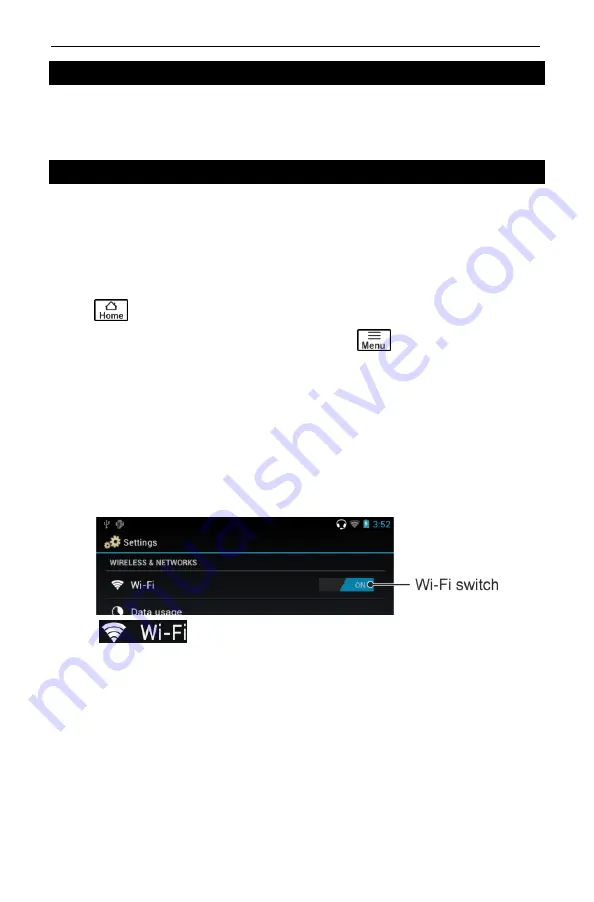
ECTACO
®
Partner
®
LUX2
User Manual
35
Google Play
ECTACO
®
Partner
®
LUX2 allows you to browse and download music, magazines,
books, movies, television programs, and applications that were published through
Google. If you don't have a Google account, you can also create one.
Settings
For best results and to ensure that you can fully employ all of the diverse features
of your ECTACO
®
Partner
®
LUX2, it is recommended that you thoroughly
familiarize yourself with the device settings. The following are descriptions of
some of the most important settings. The application has an intuitive interface; the
options are provided with helpful explanations in numerous languages.
If the
Home Screen
(the screen with application icons) is not displayed, press
the
key.
When the
Home Screen
is displayed, press the
key and then select
System settings
in the menu that appears.
You will see the
Settings
list.
Wireless & networks / Wi-Fi
An Internet connection is required for working with applications that are based on
the Internet resources. ECTACO
®
Partner
®
LUX2 connects to the Internet through
radio waves by using Wi-Fi technology.
Select
Wireless & networks
.
Make sure that Wi-Fi is switched on. If necessary, tap the Wi-Fi switch.
Tap
and either add a network or select an available network
that is listed.
Specify the settings as needed and establish connection to a wireless network.
To modify a network's settings, hold the stylus down on the network name for
a second.
Device / Display
Brightness
: Adjusts how bright the backlight is on the device. For the longest
battery life between charges, use the dimmest comfortable brightness.
Auto-rotate screen
: Check to automatically switch the orientation of the screen as
you turn the device sideways or upright.

















