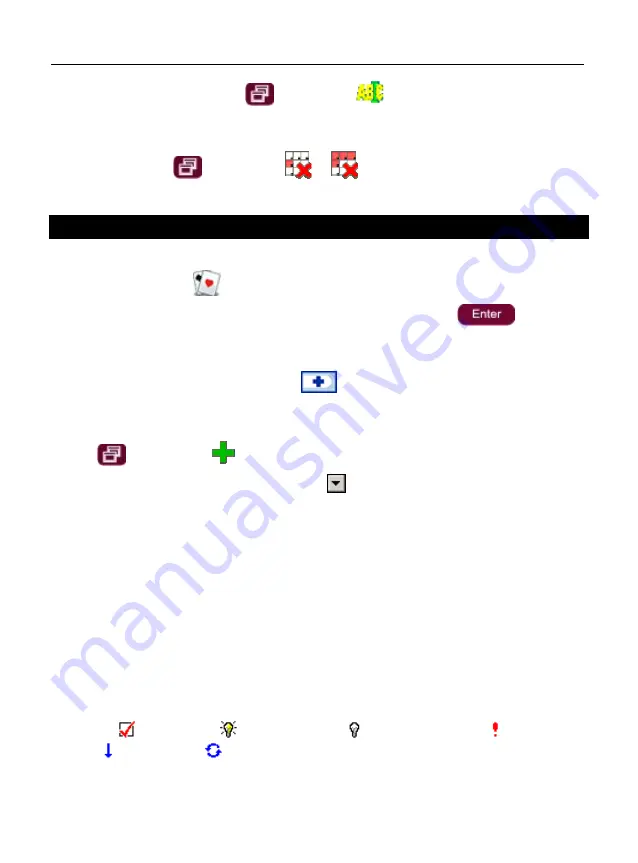
ECTACO Partner
®
EP850
User Manual
34
• To edit the appointment, press
and then tap
on the pop-up toolbar. Make your
changes.
• Select
OK
to save your changes and return to the main window.
• In
Calendar
, press
and then tap
or
to delete the appointments scheduled
for a certain date or earlier, respectively.
Tasks
This is a standard organizer program for managing your tasks.
• In the
Main Menu
, tap
or press
3
to activate the
Entertainment
section.
• Tap the application name. Alternatively, highlight it and then press
. The
application will open.
Adding New Task
• Enter your task description and then tap
to the right of the input line.
For more options, please leave the input line blank, or use the new task template as
described below.
• Press
and then tap
on the pop-up toolbar.
• Enter information in the fields you want. Use
to open the drop-down lists.
• In the
Occurs
field, select
<Edit pattern...>
to activate the
Recurrence
screen.
• Tap
Next
to access additional tabs. Tap the
Daily
,
Weekly
,
Monthly
, or
Yearly
tabs to
add settings.
• To specify the
Start
and
Due
dates, tap
Next
.
• Tap
Finish
to save your changes.
• Use the
Notes
tab to enter comments on your task.
• Tap
OK
to save the task.
• In the main window, tap on the completion check box to mark/unmark a task as
completed.
Managing Tasks
1) Tap the task to view it. The icons you may see next to the task title have the following
meanings:
– completed,
– valid reminder,
– expired reminder,
– high
priority,
– low priority,
– recurrence.


















