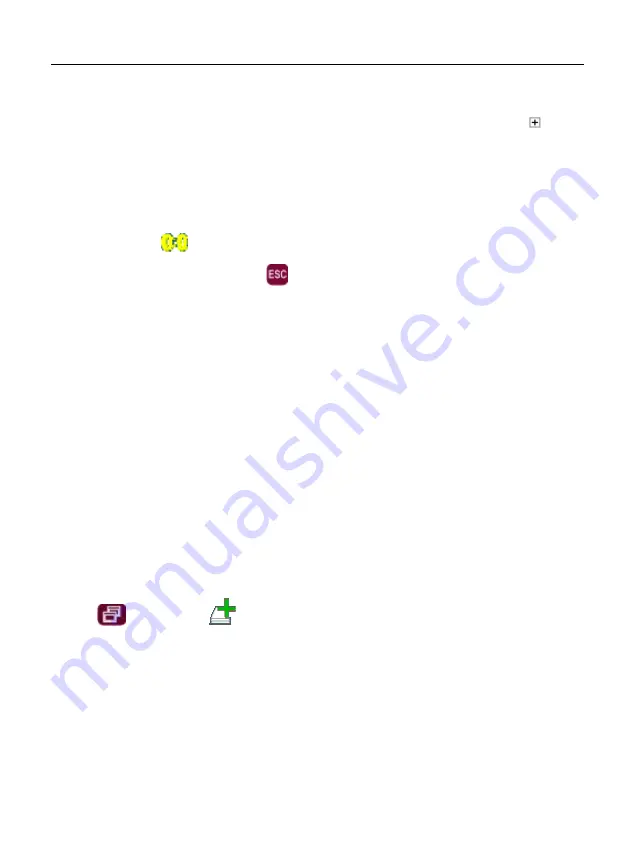
ECTACO Partner
®
EP850
User Manual
27
There are pre-defined card sets in this application. Additionally, you can create your own
sets.
• To select the desired set, double-tap the respective folder name, or tap on the box to
the left of the folder name, and then tap the desired set name.
• Tap the
FlashCards
,
Pockets
,
Translation Test
, or
Spell It Right
icon to the left. The
game will begin.
Game statistics are stored in the device memory so you can resume playing from where
you left off.
• In the game, tap
on the pop-up toolbar to reset statistics for the current set.
• To quit the game, tap
OK
or press
.
Creating New Sets and Adding Entries to FlashCards
To create a new set, please follow the steps below.
• Tap on
User Sets
to select it. A check mark indicates that the option is selected.
• Tap
Create
to activate the
New Set
window.
• Specify the dictionary name and translation direction. Tap
OK
to save your set.
To add or edit entries, please follow the steps below.
• Select the desired set within
User Sets
and then tap
Edit
. In the window that appears,
tap
Add
or
Edit
to add or edit an entry, respectively. To edit an entry, please first select it.
• Enter your information in every field as desired.
• To save changes, tap
OK
.
You can create your personal sets of entries copied from the
Dictionary
.
• Select
User Sets
and then create your set.
• Open the
Dictionary
application.
• Select the desired entry.
• Press
and then tap
on the pop-up toolbar. You will see the
Add to FlashCards
window.
• Select the desired options.
• Tap
Add
.
FlashCards
The face of a card shows the source word translation/definition, and the reverse side
shows the source word. The player browses the cards and, whenever necessary, uses a
hint.











































