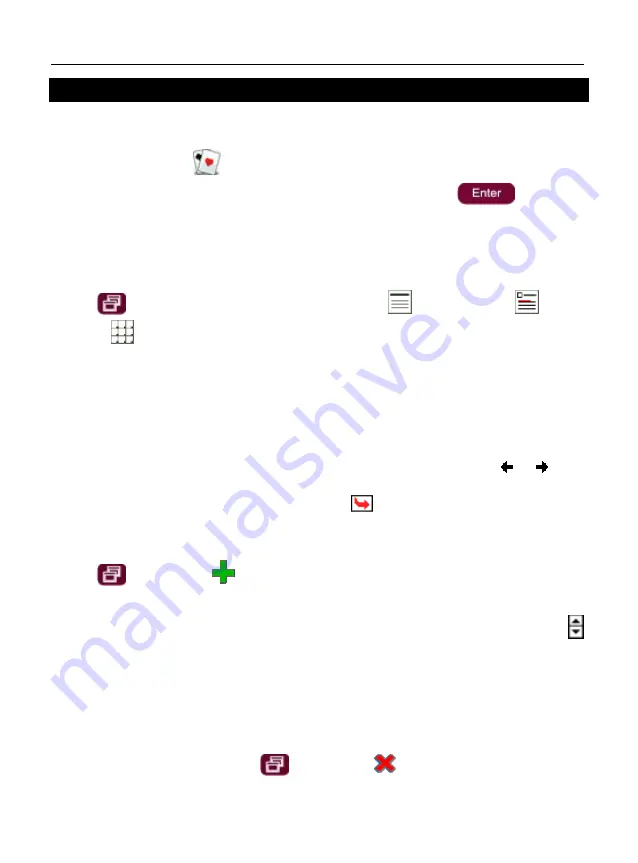
ECTACO Partner
®
EP850
User Manual
33
Calendar
Manage your time effectively by using the
Calendar
application. You may enter records,
as well as edit and delete them.
• In the
Main Menu
, tap
or press
3
to activate the
Entertainment
section.
• Tap the application name. Alternatively, highlight it and then press
. The
application will open.
Agenda View, Day View, Calendar
The
Agenda View
displays the schedule for the selected day. The
Day View
displays the
schedule for the selected time.
• Press
and then select available views by tapping
(
Agenda View
),
(
Day
View
), or
(
Calendar
).
Adding Appointments
To select the date, please follow the steps below.
• Tap the date indicator at the upper left of the screen and then select the desired month
from the list that appears.
• In
Calendar
view, tap the desired date on the calendar list. When in the
Agenda View
or
Day View
, tap
M
,
T
,
W
,
T
,
F
,
S
, or
S
button to set the day of the week. Use
or
to go
to the previous or next week (month – in the
Calendar
mode), respectively. Alternatively,
use the corresponding keys on the keyboard. Use
to return to the current date (month
– in the
Calendar
mode).
Note:
You must be in the
Agenda View
or
Day View
to add appointments.
• Press
and then tap
on the pop-up toolbar.
• Tap on the
Subject
data field and enter the subject.
• To set the
Date
,
Time
, and
Duration
, tap the desired item and then tap on the arrows
to set the values.
• Enter your comments into the
Notes
field.
• Tap
OK
to save the appointment.
Viewing, Editing, and Deleting Appointments
• In the
Agenda View
or
Day View
, tap an appointment to view it.
• To delete the appointment, press
and then tap
on the pop-up toolbar.





































