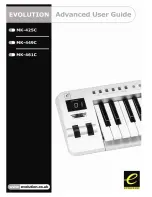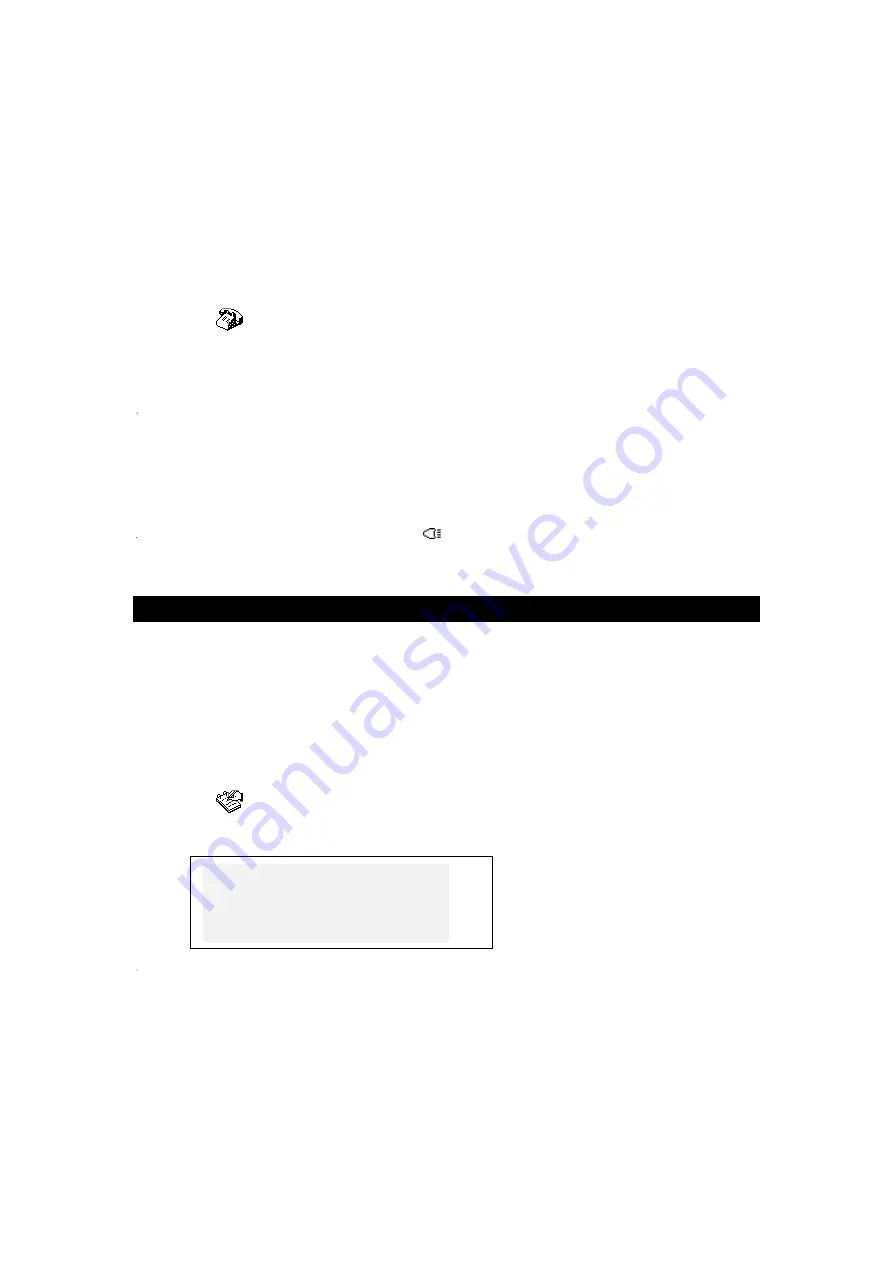
•
To mark (or unmark) a record as password protected, press SHIFT+
►
. A label MARK
will light up (or go out, respectively) at right.
•
To save a record, press ENTER. A new record template will be opened.
•
To close a record without saving, use ESC repeatedly.
Managing Records
•
Select
on the
Icons Menu
or press
TEL
control key to open the first
Telephone
Directory
record in the viewing mode.
•
Use NEXT or PREV to view other existing records.
Note:
If the password protection is turned on (see
Security
), marked records will not
appear on the record list. To see them, first disable the password protection as
described in section
Setup Main Menu
.
•
To edit a record, press SHIFT+
▼
and follow instructions in
Creating a Record
.
•
To delete a record, press SHIFT+
◄
and confirm a displayed prompt.
To listen to a record's contents, press
.
SCHEDULE
You can effectively plan out your time using the
Schedule
section of your
Language
Teacher
EFP630T
. You may enter records in English, French or Polish, edit, search,
delete records, and listen to the pronunciation of a record's contents.
Creating a Record
•
Select
on the
Icons Menu
to open the first
Schedule
record in the viewing mode.
•
Press ENTER to open a new record template. The current date appears on the screen.
D a t e :
M M / D D / Y Y = 0 1 / 0 1 / 2 0 0 0
Note:
The date and time display format can be adjusted on the
Setup Main Menu
.
•
Type, if needed, another date with number keys, using
◄
►
to move the cursor, and
press ENTER to go to the Time page.
•
Specify a start and end time for a scheduled event with number keys, using
◄►
to
move the cursor. In the 12-hour format type A for AM, P for PM.