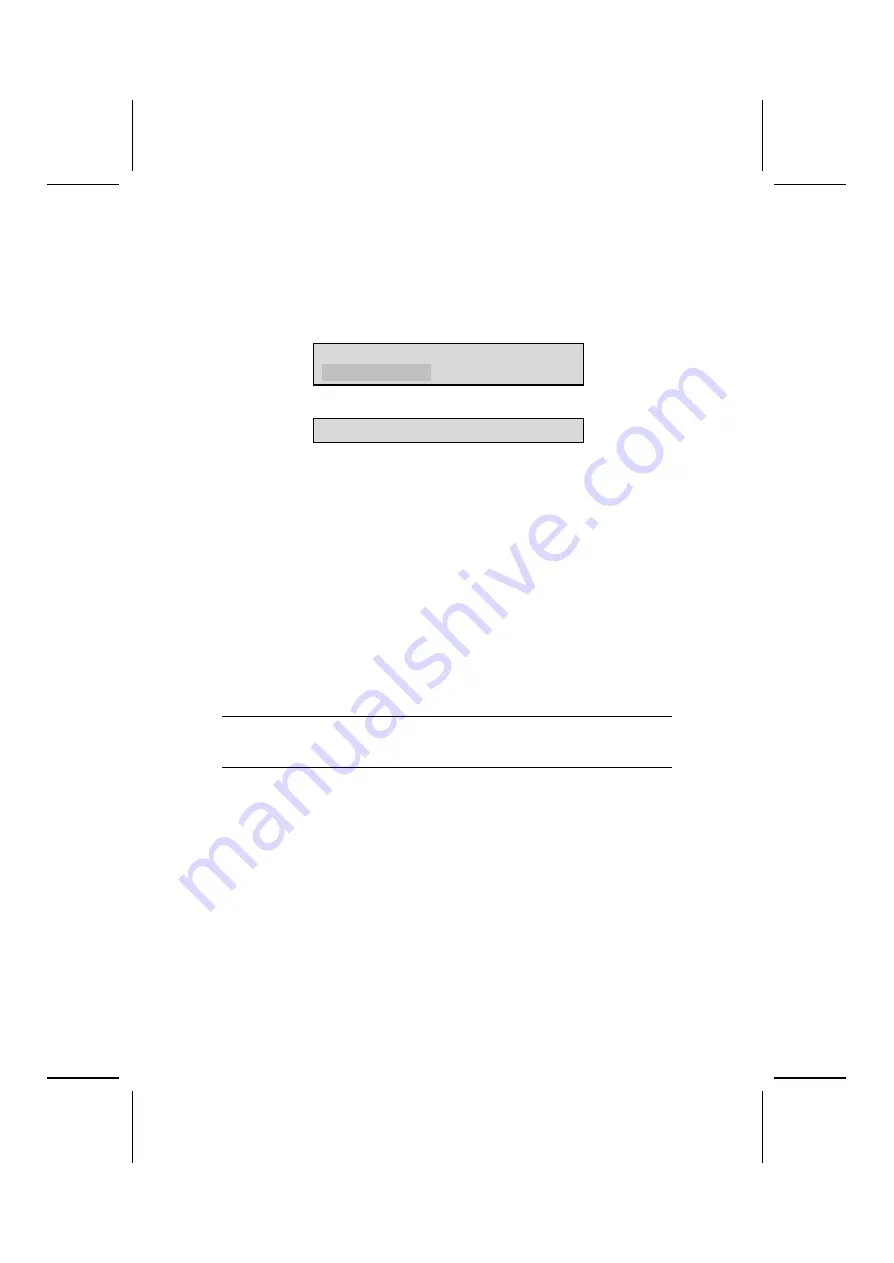
43
3.
If you are installing a new password, type in the password. You cannot
use more than eight characters or numbers. The Set Password item dif-
ferentiates between upper and lower case characters. Press <Enter>
after you have typed in the password. If you are deleting a password that
is already installed press <Enter> when the password dialog box a p-
pears. You see a message that indicates that the password has been
disabled.
PASSWORD DISABLED !!!
Press any key to continue . . .
4.
Press any key. You are prompted to confirm the pas sword:
Confirm Password:
5.
Type the password again and press <Enter>, or press <Enter> if you are
deleting a password that is already i nstalled.
6.
If you typed the password correctly, the password will be installed.
Save & Exit Setup Option
Highlight this item and press <Enter> to save the changes that you have
made in the Setup Utility and exit the Setup Utility. When the Save and Exit
dialog box appears, press <Y> to save and exit, or press <N> to return to the
main menu:
Exit Without Saving
Highlight this item and press <Enter> to discard any changes that you have
made in the Setup Utility and exit the Setup Utility. When the Exit Without Sav-
ing dialog box appears, press <Y> to discard changes and exit, or press <N>
to return to the main menu.
Note:
If you have made settings that you do not want to save, use the "Exit
Without Saving" item and press <Y> to discard any changes you have
made.
This concludes Chapter 3. Refer to the next chapter for information on the
software supplied with the mainboard.




















