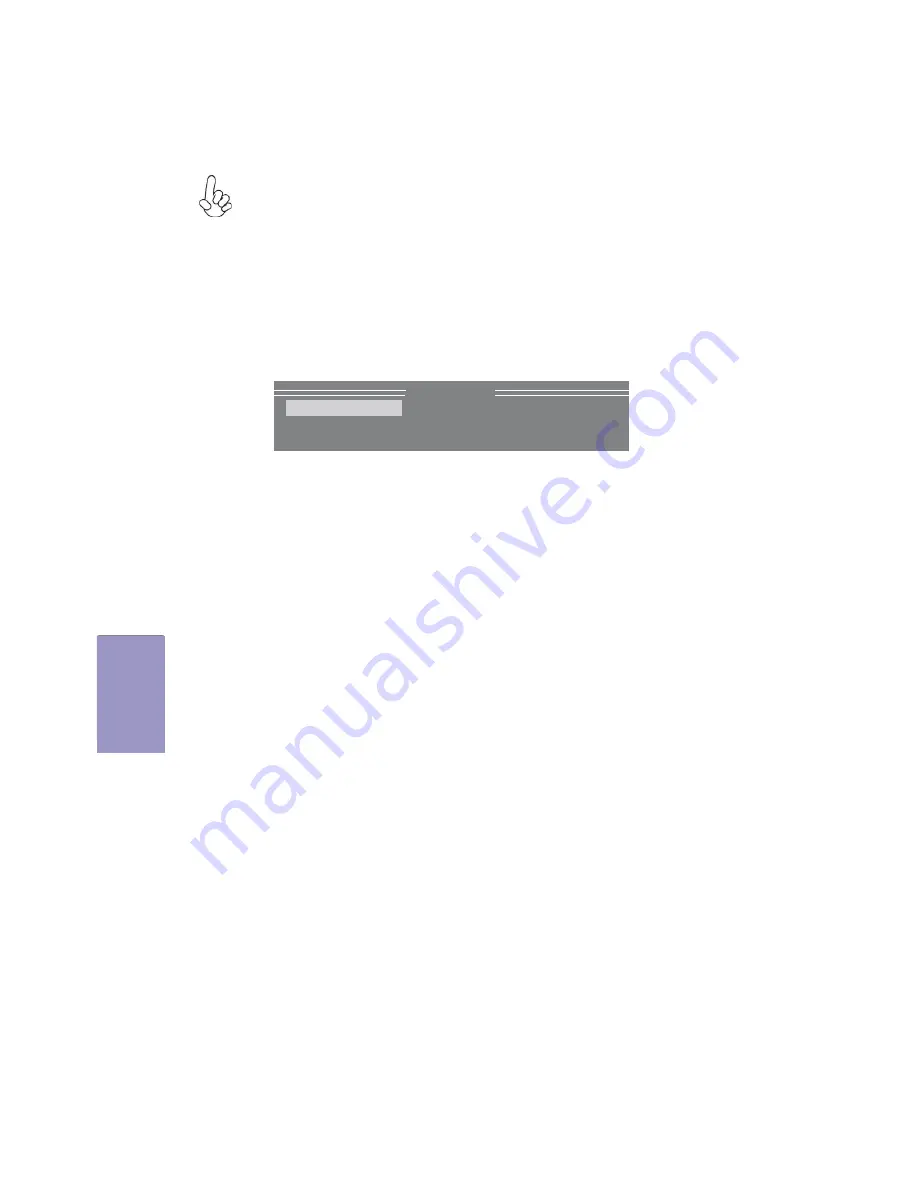
76
H97I-DRONE USER MANUAL
Chapter 5
Resetting disks to Non-RAID
An HDD that has been previously configured as part of another RAID set
in another platform is called a broken RAID HDD. When you install a broken
RAID HDD, you cannot select this disk when configuring a RAID set through
the Intel
®
Rapid Storage Technology option. If you still want to use this
broken RAID HDD as part of the RAID set configured through the Intel
®
Rapid Storage Technology, you may do so by resetting the disk to Non-
RAID. You will, however, lose all data and previous RAID configurations.
To reset disks to Non-RAID:
1.
In the main Intel
®
Rapid Storage Technology RAID BIOS menu, highlight
Reset
Disks to Non-RAID
using the up/down arrow key then press <Enter>.
2.
Use the space bar to select the HDD to reset to Non-RAID.
3.
A dialogue box appears to confirm the action. Press <Y> to confirm;
otherwise, press <N>.
Pressing <Y> deletes all the data in the HDDs.
When you have finished, highlight
Exit
using the up/down arrow key then press
<Enter> to exit the Intel
®
Rapid Storage Technology RAID BIOS utility.
A dialogue box appears to confirm the action. Press <Y> to confirm; otherwise, press
<N> to return to the Intel
®
Rapid Storage Technology RAID BIOS menu.
Exiting Setup
[
Main Menu
]
1. Create RAID Volume
4. Recovery Volume Options
2. Delete RAID Volume
5. Acceleration Options
3. Reset Disks to Non-RAID
6. Exit



















