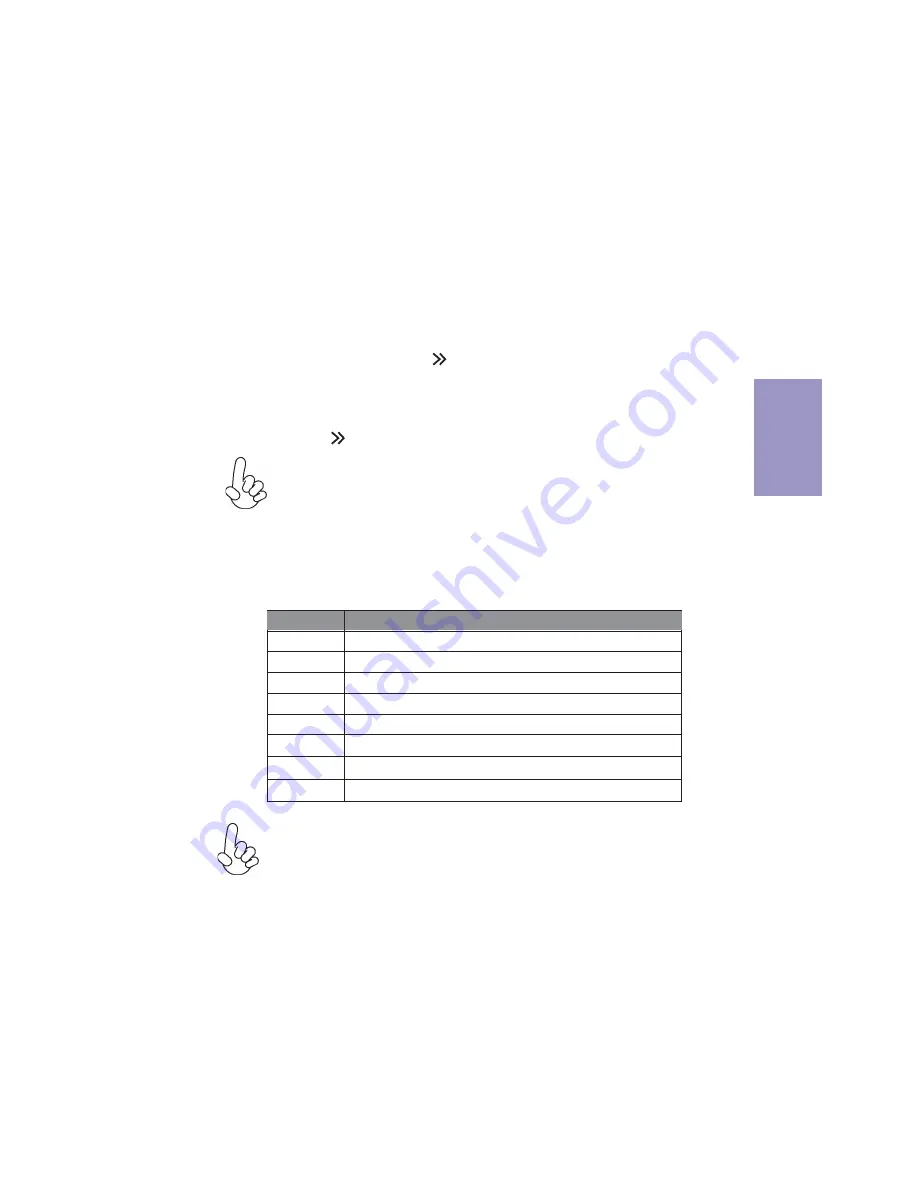
Chapter 3
H97I-DRONE USER MANUAL
31
The default BIOS setting for this motherboard apply for most conditions
with optimum performance. We do not suggest users change the default
values in the BIOS setup and take no responsibility to any damage caused
by changing the BIOS settings.
BIOS Navigation Keys
The BIOS navigation keys are listed below:
KEY
FUNCTION
Scrolls through the items on a menu
+/-
Change Opt.
F2
Previous Value
F3
Optimized Defaults
F1
General Help
ESC
Exits the current menu
mnlk
Enter
Select
In this manual, default values are enclosed in parenthesis. Submenu items are
denoted by an icon .
F4
Save & Exit
1. For the purpose of better product maintenance, the manufacture
reserves the right to change the BIOS items presented in this manual. The
BIOS setup screens shown in this chapter are for reference only and may
differ from the actual BIOS. Please visit the manufacture’s website for
updated manual.
2. In this Gui BIOS, you can operate by mouse or keyboard. Click : select
item; Double click: enter; Right click: exit.
Using BIOS
When you start the Setup Utility, the main menu appears. The main menu of the
Setup Utility displays a list of the options that are available. A highlight indicates
which option is currently selected. Use the cursor arrow keys to move the highlight
to other options. When an option is highlighted, execute the option by pressing
<Enter>.
Some options lead to pop-up dialog boxes that prompt you to verify that you wish to
execute that option. Other options lead to dialog boxes that prompt you for informa-
tion.
Some options (marked with an icon ) lead to submenus that enable you to change
the values for the option. Use the cursor arrow keys to scroll through the items in the
submenu.






























