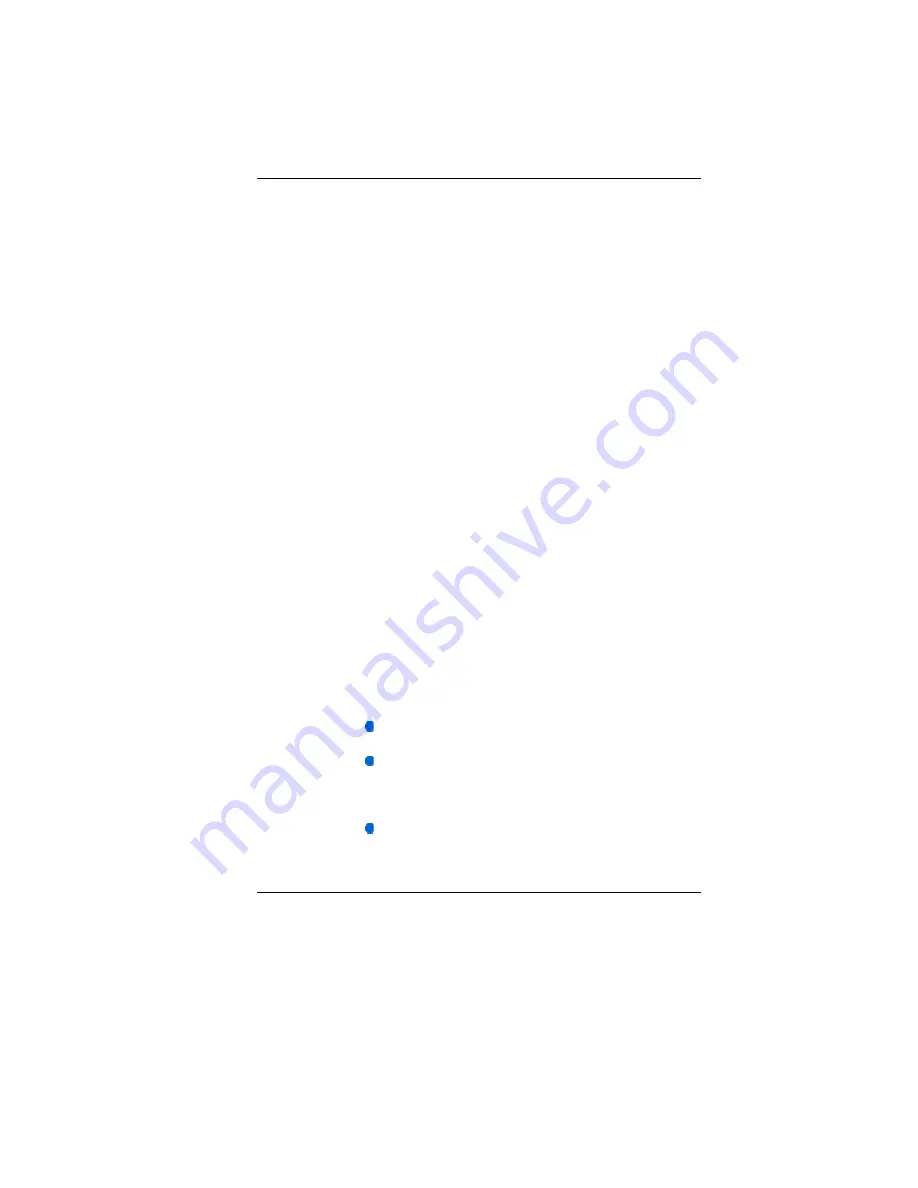
3
6.
Make sure to use the right voltage for the power source when
connecting the equipment to the power outlet.
7.
Place the power cord in such a way that people can not step
on it. Do not place anything on top of the power cord.
8.
All cautions and warnings on the equipment should be noted.
9.
If the equipment is not used for a long time, disconnect the
equipment from the main power outlet to avoid being damaged
by transient overvoltage.
10.
Never pour any liquid into the opening, this could cause fire or
electrical shock.
11.
Never open the equipment. For safety reasons, the equipment
should only be opened by a qualified service personnel.
12.
If on the following situation arises, get the equipment checked
by a service personnel:
a.
The Power cord or plug is damaged.
b.
Liquid has penetrated into the equipment.
c.
The equipment has been exposed to moisture.
d.
The equipment has not worked well or you cannot get it
work according to the user's manual.
e.
The equipment has dropped and damaged.
f.
If the equipment has obvious signs of breakage.
13.
Do not leave this equipment in an environment unconditioned,
storage temperature above 60
C (140
f), it may damage the
equipment.
14.
The unit can be operated at an ambient temperature of max.
5
C ~ 35
C.
15.
The sound pressure level of the operator's position according
to IEC 704-1: 1982 is equal or less than 70 dB(A).
16.
Power Cord Requirements
The power cord set used with the AC adaptor must meet the
requirements of the country where you use the AC adaptor,
whether it is 100-240 Vac. The following information explains
the requirements for power cord set selection.
The cord set must be approved by the country in
which it is used.
The appliance coupler must have a configuration
for mating with a CEE7/EN60320/IEC
320/NEMA/ JIS C 8303 appliance inlet.
A.
For U.S. and Canada:
The cord set must be UL Listed and CSA
Certified.
Summary of Contents for BR40II7
Page 1: ...i ...
Page 4: ...1 ...
Page 17: ...14 ...
Page 23: ...20 Bottom View Battery Lock Battery Compartment Battery Release Latch ...
Page 24: ...21 ...
Page 29: ...26 ...
Page 40: ...37 ...
Page 42: ...39 ...
Page 45: ...42 Info Setup Advanced ...
Page 46: ...43 Security TPM State ...
Page 47: ...44 Boot Setup Exit Setup ...
Page 48: ...45 ...
Page 51: ...48 ...







































