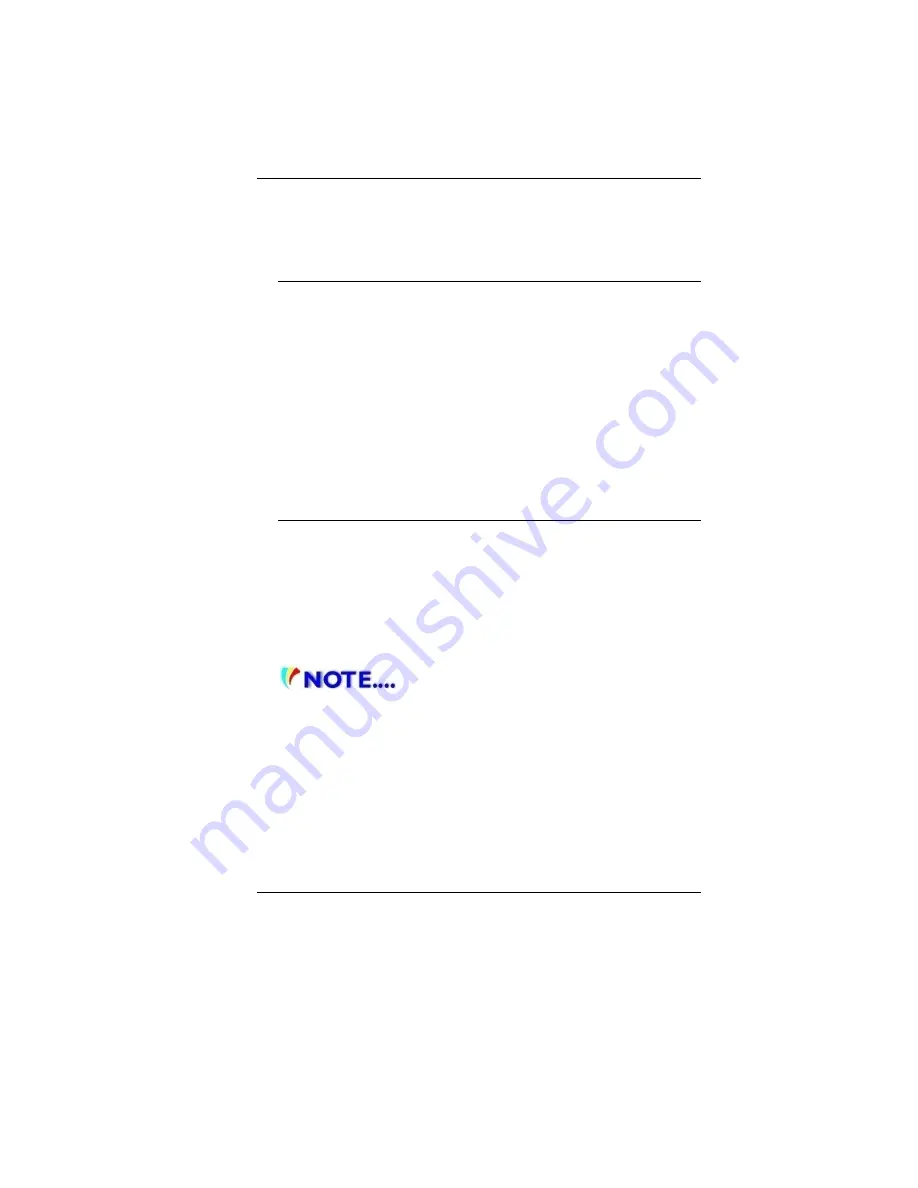
30
C
C
o
o
n
n
n
n
e
e
c
c
t
t
i
i
n
n
g
g
a
a
n
n
E
E
x
x
t
t
e
e
r
r
n
n
a
a
l
l
T
T
r
r
a
a
c
c
k
k
i
i
n
n
g
g
D
D
e
e
v
v
i
i
c
c
e
e
s
s
The system will only enable you to use one tracking device
whether it is an internal or external tracking device.
Data Storage and Retrieval
Data storage and retrieval are two of the most fundamental tasks
you will perform when working with your computer. The Notebook
is equipped with a hard disk drive (HDD).
The HDD is removable allowing for easy upgrades.
P
P
o
o
w
w
e
e
r
r
S
S
a
a
v
v
i
i
n
n
g
g
M
M
o
o
d
d
e
e
s
s
This section contains information on the notebook’s power system,
including the AC Adapter, the battery system, recharging the
battery, and tips for conserving battery power.
The power system is comprised of two parts, the AC Adapter and
the battery system. The AC Adapter converts AC power from a wall
outlet to the DC power required by the computer.
The Battery Power System
Before using the computer on battery power for the first time,
check the battery status icon on the Windows Toolbar to make
sure the battery is fully charged.
See Battery Status later in this section for a description and
explanation of the Windows Battery icon.
Charging the battery takes about 2.5 hours to charge when the
system is in off state. If possible, always charge the battery
completely.
I
I
f
f
y
y
o
o
u
u
u
u
s
s
e
e
t
t
h
h
e
e
b
b
a
a
t
t
t
t
e
e
r
r
y
y
s
s
o
o
f
f
r
r
e
e
q
q
u
u
e
e
n
n
t
t
l
l
y
y
t
t
h
h
a
a
t
t
i
i
t
t
e
e
x
x
c
c
e
e
e
e
d
d
m
m
o
o
r
r
e
e
t
t
h
h
a
a
n
n
2
2
0
0
t
t
i
i
m
m
e
e
s
s
b
b
y
y
f
f
u
u
l
l
l
l
y
y
d
d
i
i
s
s
c
c
h
h
a
a
r
r
g
g
i
i
n
n
g
g
/
/
c
c
h
h
a
a
r
r
g
g
i
i
n
n
g
g
i
i
n
n
a
a
s
s
i
i
n
n
g
g
l
l
e
e
m
m
o
o
n
n
t
t
h
h
a
a
l
l
o
o
n
n
e
e
,
,
w
w
e
e
r
r
e
e
c
c
o
o
m
m
m
m
e
e
n
n
d
d
y
y
o
o
u
u
t
t
o
o
p
p
e
e
r
r
f
f
o
o
r
r
m
m
t
t
h
h
e
e
“
“
B
B
a
a
t
t
t
t
e
e
r
r
y
y
C
C
a
a
l
l
i
i
b
b
r
r
a
a
t
t
i
i
o
o
n
n
”
”
p
p
r
r
o
o
c
c
e
e
s
s
s
s
e
e
v
v
e
e
r
r
y
y
3
3
m
m
o
o
n
n
t
t
h
h
s
s
t
t
o
o
m
m
a
a
i
i
n
n
t
t
a
a
i
i
n
n
t
t
h
h
e
e
b
b
a
a
t
t
t
t
e
e
r
r
y
y
l
l
i
i
f
f
e
e
.
.
P
P
l
l
e
e
a
a
s
s
e
e
r
r
e
e
f
f
e
e
r
r
t
t
o
o
t
t
h
h
e
e
t
t
o
o
p
p
i
i
c
c
o
o
n
n
“
“
B
B
a
a
t
t
t
t
e
e
r
r
y
y
C
C
a
a
l
l
i
i
b
b
r
r
a
a
t
t
i
i
o
o
n
n
”
”
d
d
e
e
s
s
c
c
r
r
i
i
b
b
i
i
n
n
g
g
h
h
o
o
w
w
t
t
o
o
c
c
a
a
l
l
i
i
b
b
r
r
a
a
t
t
e
e
y
y
o
o
u
u
r
r
s
s
y
y
s
s
t
t
e
e
m
m
b
b
a
a
t
t
t
t
e
e
r
r
y
y
d
d
i
i
s
s
c
c
u
u
s
s
s
s
e
e
d
d
i
i
n
n
t
t
h
h
e
e
l
l
a
a
t
t
t
t
e
e
r
r
p
p
a
a
r
r
t
t
o
o
f
f
t
t
h
h
i
i
s
s
c
c
h
h
a
a
p
p
t
t
e
e
r
r
.
.
I
I
f
f
y
y
o
o
u
u
d
d
i
i
s
s
c
c
o
o
v
v
e
e
r
r
t
t
h
h
e
e
b
b
a
a
t
t
t
t
e
e
r
r
y
y
l
l
i
i
f
f
e
e
i
i
s
s
g
g
e
e
t
t
t
t
i
i
n
n
g
g
s
s
h
h
o
o
r
r
t
t
e
e
r
r
,
,
p
p
l
l
e
e
a
a
s
s
e
e
p
p
e
e
r
r
f
f
o
o
r
r
m
m
t
t
h
h
e
e
“
“
B
B
a
a
t
t
t
t
e
e
r
r
y
y
C
C
a
a
l
l
i
i
b
b
r
r
a
a
t
t
i
i
o
o
n
n
”
”
p
p
r
r
o
o
c
c
e
e
s
s
s
s
i
i
m
m
m
m
e
e
d
d
i
i
a
a
t
t
e
e
l
l
y
y
.
.
Summary of Contents for BR40II7
Page 1: ...i ...
Page 4: ...1 ...
Page 17: ...14 ...
Page 23: ...20 Bottom View Battery Lock Battery Compartment Battery Release Latch ...
Page 24: ...21 ...
Page 29: ...26 ...
Page 40: ...37 ...
Page 42: ...39 ...
Page 45: ...42 Info Setup Advanced ...
Page 46: ...43 Security TPM State ...
Page 47: ...44 Boot Setup Exit Setup ...
Page 48: ...45 ...
Page 51: ...48 ...
















































