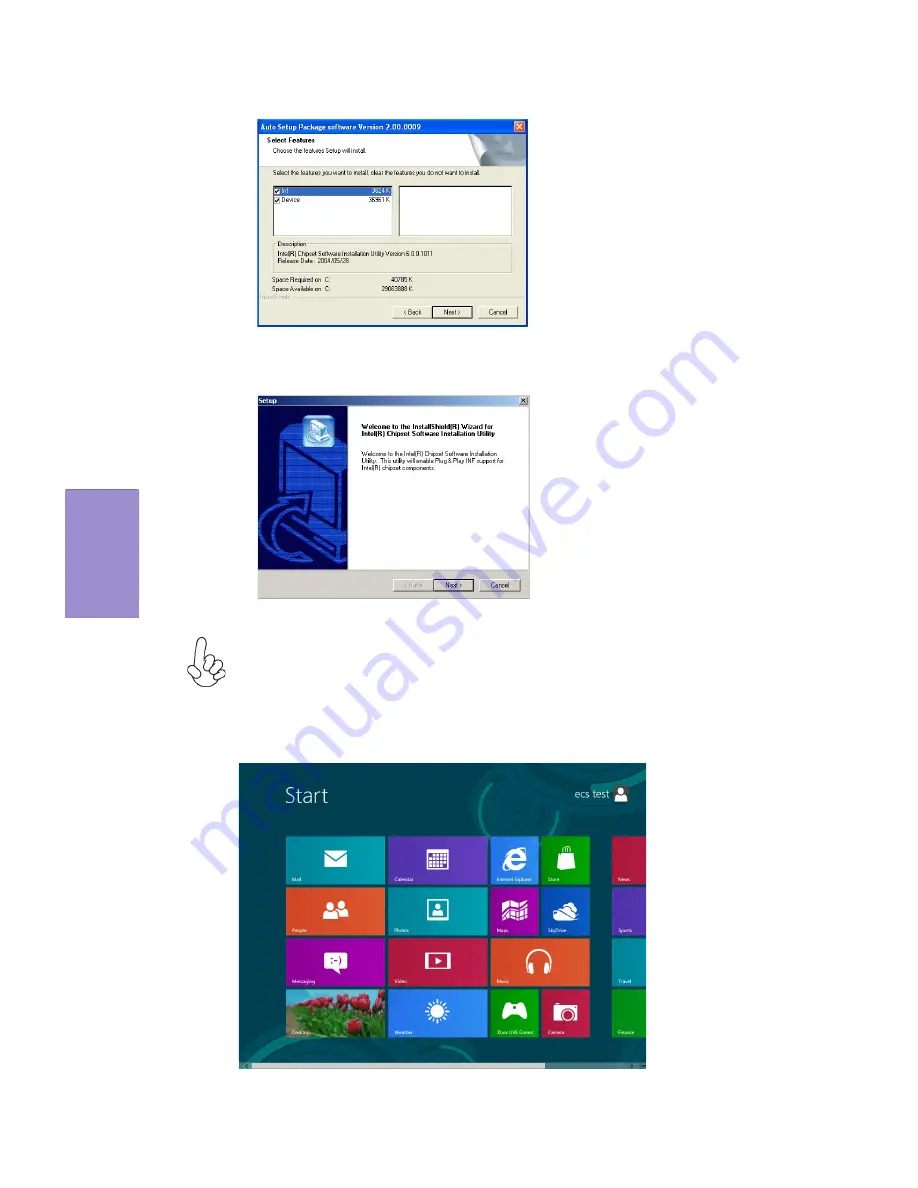
66
BAT-I3 USER MANUAL
Chapter 4
2.
Click
Next.
The following screen appears:
3.
Check the box next to the items you want to install. The default options are recommended.
5.
Follow the instructions on the screen to install the items.
Drivers and software are automatically installed in sequence. Follow the
onscreen instructions, confirm commands and allow the computer to re-
start a few times to complete the installation.
Windows 8 will show the following screen after system restart, you
must select “Desktop” in the bottom left to install the next driver.
4.
Click
Next
to run the Installation Wizard. An item installation screen appears:
Summary of Contents for BAT-I3
Page 8: ...Chapter 1 4 BAT I3 USER MANUAL Motherboard Components Top View Bottom View...
Page 12: ...Chapter 1 8 BAT I3 USER MANUAL Memo...
Page 15: ...Chapter 2 11 BAT I3 USER MANUAL 2 AC_PWR AC power jumper 3 MONO MONO jumper...
Page 26: ...Chapter 2 BAT I3 USER MANUAL 22 9 LVDS LVDS connector For All In One Specification...
Page 32: ...Chapter 2 BAT I3 USER MANUAL 28 Memo...
Page 68: ...Chapter 3 BAT I3 USER MANUAL 64 Memo...





















