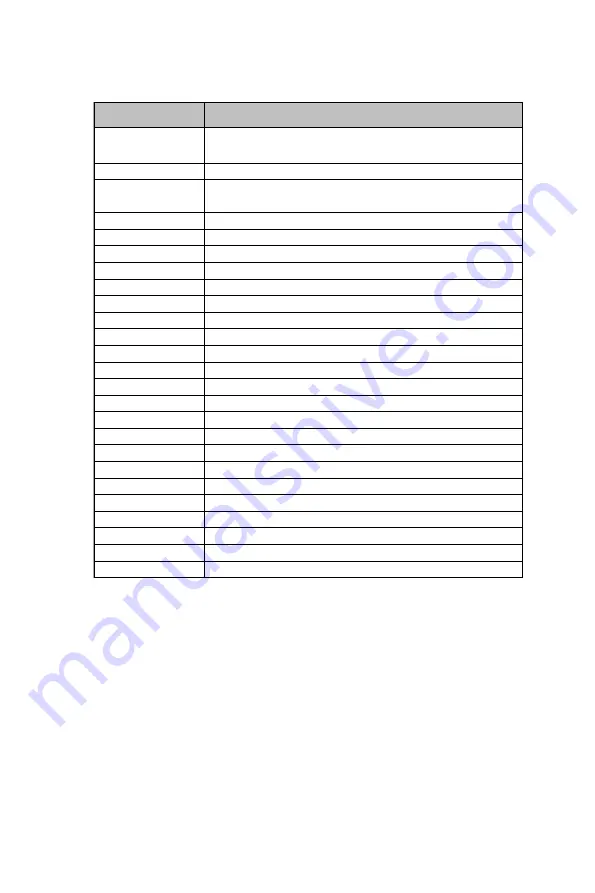
7
Introducing the Motherboard
Table of Motherboard Components
This concludes Chapter 1. The next chapter explains how to install the motherboard.
LABEL
COMPONENTS
1. CPU
Supports the LGA1155 socket for 2
nd
/3
rd
Generation Intel
®
Ivy/Sandy Bridge Processor
2. CPU_FAN
CPU cooling fan connector
3. DIMM1~4
240-Pin DDR3 SDRAM slots
(Channel A: DIMM2, DIMM4 Channel B: DIMM1, DIMM3)
4. TPM
Trusted Platform Module header
5. PRINTER
Onboard parallel port header
6. ATX_POWER
Standard 24-pin ATX power connector
7. BZ1
Buzzer
8. USB3F
Front panel USB 3.0 connector
9. SATA1
Serial ATA 6.0Gb/s connector
10. SATA3~5
Serial ATA 3.0Gb/s connectors
11. F_PANEL
Front panel switch/LED header
12. C_INTRUSION Opened Chassis detective header
13. CLR_CMOS
Clear CMOS header with jumper
14. ME_DISABLE
ME Disable header with jumper
15. BIOS_WP
BIOS flash protect header with jumper
16. F_USB2
Front panel USB 2.0 header
17. F_USB1
Front panel USB 2.0 header (for card reader)
18. INT_SPK
Speaker header
19. F_AUDIO
Front panel audio header
20. PCI1~2
32-bit add-on card slots
21. PCIE1X_1
PCI Express x1 slot
22. PCIE16
Х
PCI Express x16 slot
23. SYS_FAN
System cooling fan connector
24. COM2
Onboard serial port header
25. ATX_12V1
Auxiliary 4-pin power connector


























