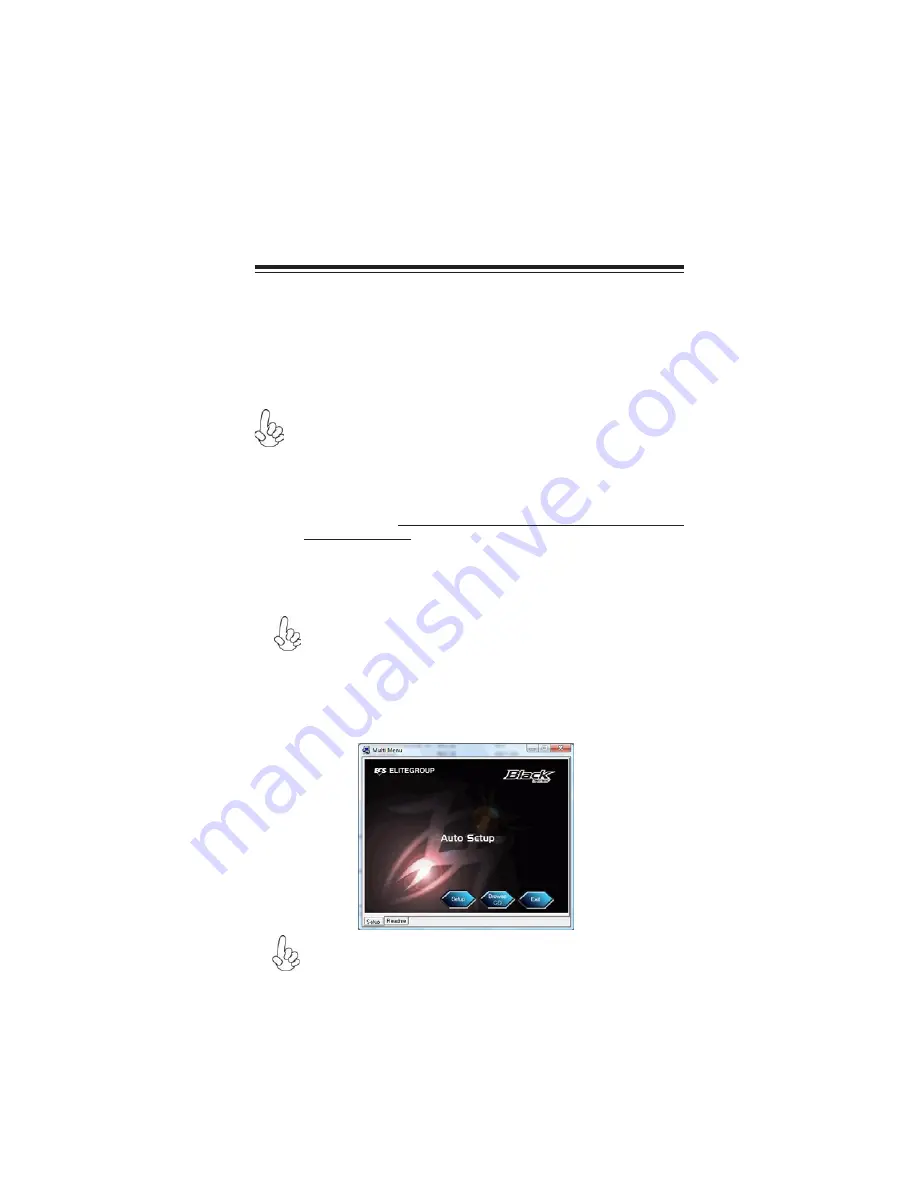
43
Using the Motherboard Software
Chapter 4
Using the Motherboard Software
The Auto-install CD-ROM makes it easy for you to install the drivers and software
for your motherboard.
If the Auto-install CD-ROM does not work on your system, you can still
install drivers through the file manager for your OS (for example, Win-
dows Explorer). Refer to the Utility Folder Installation Notes later in this
chapter.
The support software CD-ROM disc loads automatically under Windows XP/Vista.
When you insert the CD-ROM disc in the CD-ROM drive, the autorun feature will
automatically bring up the install screen. The screen has three buttons on it, Setup,
Browse CD and Exit.
If the opening screen does not appear; double-click the file “setup.exe”
in the root directory.
About the Software CD-ROM
The support software CD-ROM that is included in the motherboard package contains
all the drivers and utility programs needed to properly run the bundled products.
Below you can find a brief description of each software program, and the location for
your motherboard version. More information on some programs is available in a
README file, located in the same directory as the software. Before installing any
software, always inspect the folder for files named README.TXT, INSTALL.TXT,
or something similar. These files may contain important information that is not
included in this manual.
Never try to install all software from folder that is not specified for use with
your motherboard.
The notice of Intel HD audio installation (optional):
The Intel High
Definition audio functionality unexpectedly quits working in Windows Server
2003 Service Pack 1 or Windows XP Professional x64 Edition. Users need
to download and install the update packages from the Microsoft Download
Center “before” installing HD audio driver bundled in the Driver CD.
Please log on to http://support.microsoft.com/default.aspx?scid=kb;en-
us;901105#appliesto for more information.
1.
2.
Auto-installing under Windows XP/Vista
Summary of Contents for A790GXM-AD3
Page 1: ......
Page 2: ......
Page 12: ...6 IntroducingtheMotherboard Memo...
Page 14: ...8 InstallingtheMotherboard Do not over tighten the screws as this can stress the motherboard...
Page 30: ...24 InstallingtheMotherboard Memo...
Page 48: ...42 Using BIOS Memo...
Page 58: ...52 UsingtheMotherboardSoftware Memo...
Page 72: ...66 AMDRAIDConfiguration Memo...
















































