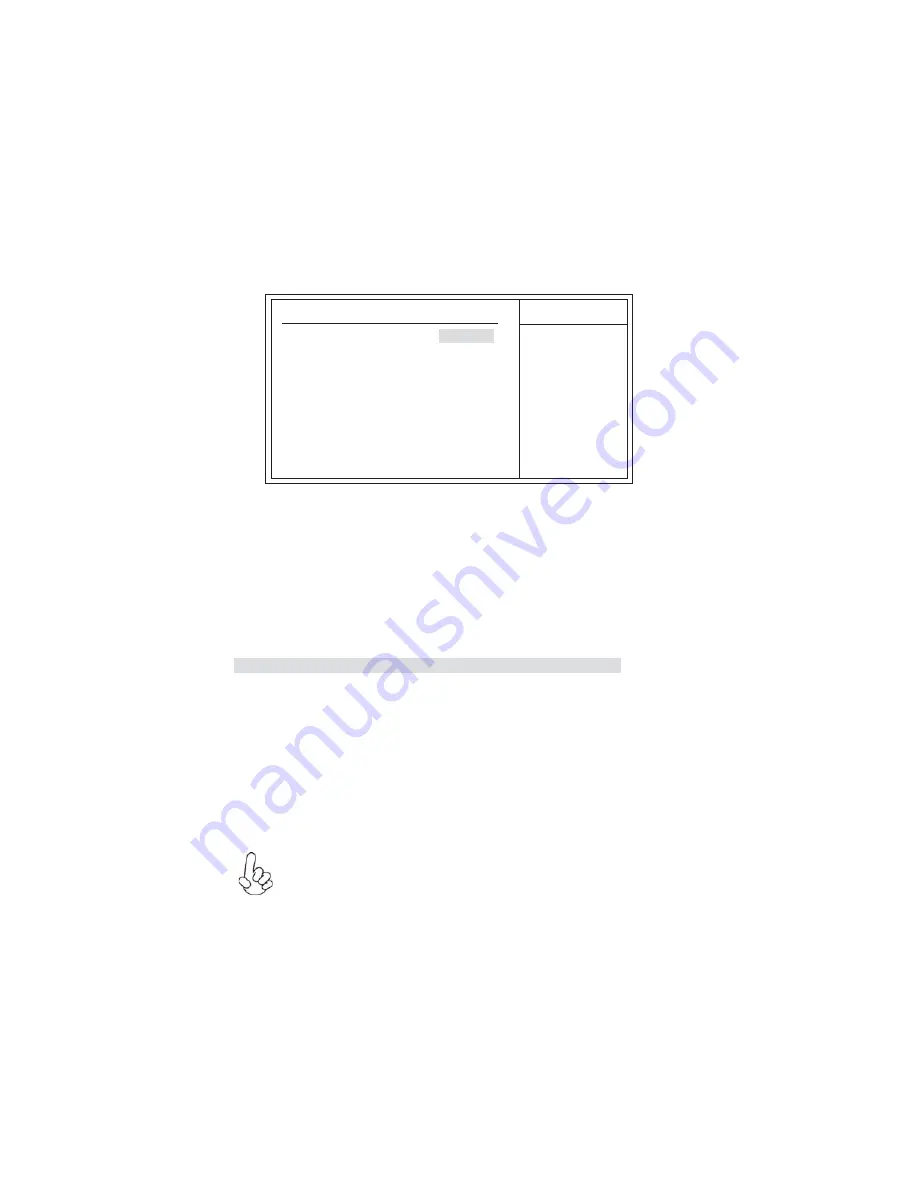
40
Using BIOS
User Password (Not Installed)
This item indicates whether a user password has been set. If the password has been
installed,
Installed
displays. If not,
Not Installed
displays.
User Password
This page helps you install or change a password.
Help Item
CMOS Setup Utility - Copyright (C) 1985-2008, American Megatrends, Inc.
User Password
mnlk
: Move
F10: Save ESC: Exit
Enter: Select
+/-/: Value
F9: Load Default Settings
F1: General Help
User Password
: Not Installed
Change User Password
Press Enter
Install or Change the
password.
Press <Esc> to return to the main menu setting page.
Save & Exit Setup
Highlight this item and press <Enter> to save the changes that you have made in the
Setup Utility and exit the Setup Utility. When the Save and Exit dialog box appears,
select [OK] to save and exit, or select [Cancel] to return to the main menu.
If you have made settings that you do not want to save, use
the “Exit
Without Saving”
item and select [OK] to discard any changes you have
made.
Exit Without Saving
Highlight this item and press <Enter> to discard any changes that you have made in
the Setup Utility and exit the Setup Utility. When the Exit Without Saving dialog box
appears, select [OK] to discard changes and exit, or select [Cancel] to return to the
main menu.
Change User Password (Press Enter)
You can select this option and press <Enter> to access the sub menu. You can use the
sub menu to change the supervisor password. This item will show if Supervisor
Password is set.
Summary of Contents for 3L Small Form Factor
Page 1: ......
Page 9: ...4 Introducingthe3LSmallFormFactor Motherboard Components ...
Page 11: ...6 Introducingthe3LSmallFormFactor Memo ...
Page 29: ...24 InstallingtheMotherboard Memo ...
Page 47: ...42 Using BIOS Memo ...
Page 57: ...52 UsingtheMotherboardSoftware Memo ...
Page 63: ...58 Intel RemoteWakeTechnology Memo ...
Page 64: ......






























