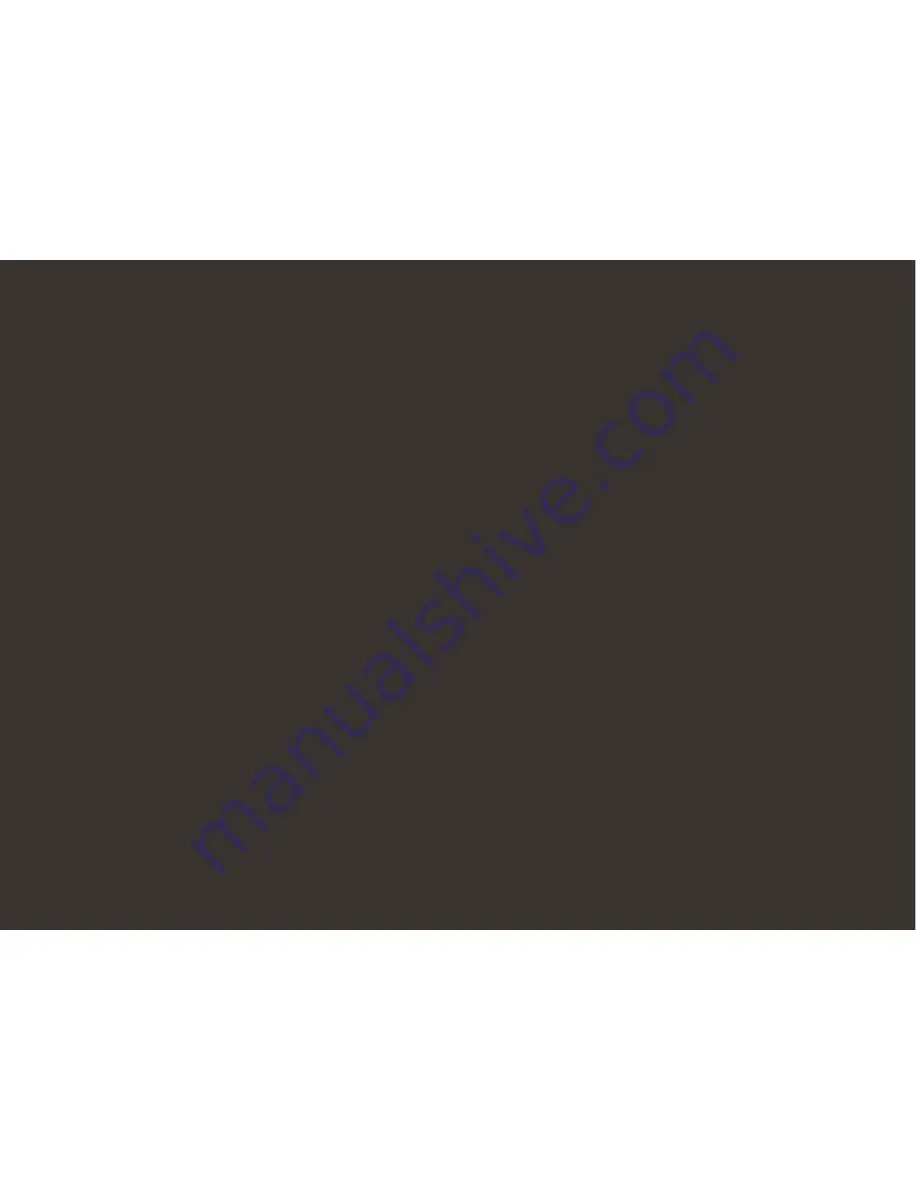
Audio AUX-IN
Connect an audio
device using the
3.5mm cable
connection as
an alternative
to a Bluetooth
connection to
your EcoPebble
Powerbank.
NOTE:
Volume level
must be controlled
from the audio
device volume
controls when
connected to the
AUX-IN connection.
NOTE:
Charge time
is approx. 2 hrs. from
low to full for most
Smartphones with
fast charge; However,
charge times may vary
depending on the
device being charged,
the device’s battery
specifications, and
the device features.
In some instances,
your personal device
may not indicate if
charge is in process.
Input
Your EcoPebble
Powerbank has a
micro USB port to
connect the USB cable
and charge the device.
RECOMMENDATION:
Use the USB cable
included in the box
with your EcoPebble
Powerbank.
NOTE:
Charge time
from low to full charge
is approximately 7 hrs.
While playing
audio, EcoPebble
Powerbank can
be charged or can
charge personal
devices. Battery
play time may be
reduced depending
on the time and
size of the personal
device being
charged and the
power source that
may be connected
to your EcoPebble
Powerbank.
NOTE:
Charging
rates are similar to the
charging rate when
connected to the
USB of a desktop PC.
Battery charge time is
typically 7 hours with
a 5V, 2.0A source.
CAUTION:
Do
NOT
charge if unit and/or
connections are wet
or damp.
IMPORTANT:
Standby Power
function will
NOT
operate when the
Master Power is set
to OFF.
Output
USB CHARGING
PORTS:
Your
EcoPebble Powerbank
has 2 USB OUTPUT
ports under the
cap to connect and
charge your personal
Smart Device(s)
with the USB cable
included with your
personal device. Both
ports can be used for
a 5V, 1A or 5V, 2.1A
charge. One or both
ports can be used at
a time. When both
ports are used, two
5V, 1A connections
OR one 5V, 2.1A
connection and one
5V, 1A connections
can be made
simultaneously.
Summary of Contents for EcoPebble Powerbank GDI-EXPPB100
Page 1: ......
Page 2: ...Models GDI EXPPB100 101 User Guide EcoPebble Powerbank ...






























