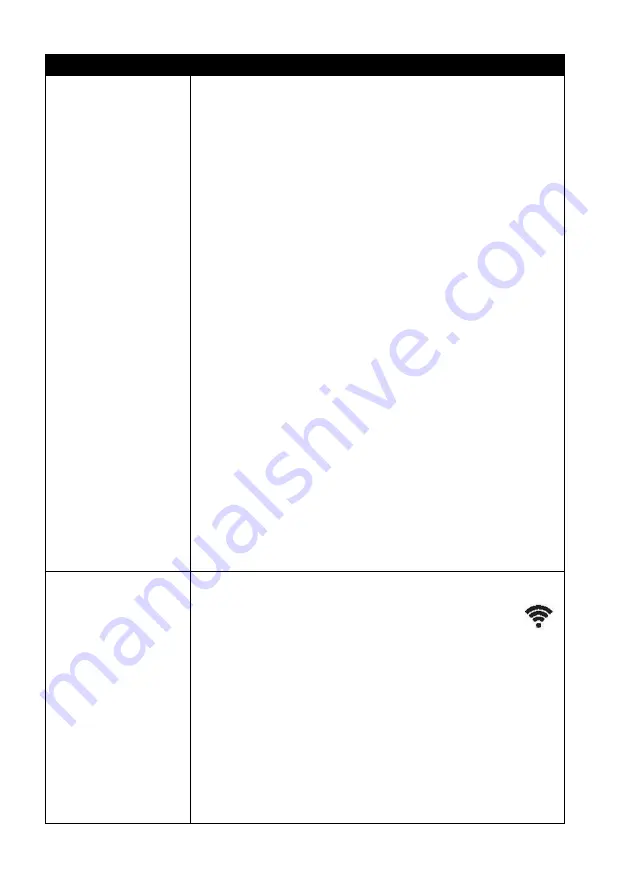
80
Problem
Solution
Data not reporting
to
Wunderground.co
m
Confirm your station ID is correct. The station ID is
all caps, and the most common issue is substituting a
capital letter O for a 0 (zero) or vice versa. Please
note the digit 0 can only occur in the last part of the
station ID (which is a station number in a city).
Example, KAZPHOEN11, not KAZPH0EN11
If there's a number "1" on the station key, try to input
thelower case of letter "L" to replace it on the app.
Confirm that your password (also called: key) is
correct. It is the password wunderground.com
generated for your station ID. You can also verify it
by logging in to wunderground.com and looking it up
under “My PWS.”
Make sure the date, time and time zone is correct on
the console. If it is not incorrect, you may be
reporting data for a point in the past or future and you
may not see it where you expect it.
Check your router firewall settings. The console
sends data via port 80. If you can access other web
sites using “http” (not to be confused with “https”)
this setting will be OK.
No Wi-Fi
connection
Check for Wi-Fi symbol on the display. If wireless
connectivity is operational, the Wi-Fi icon
will be displayed in the time segment on the console.
If the symbol is not displayed, but you do remember
configuring it successfully before, check that the
console external power adapter is plugged in and
functional. Wi-Fi use demand more energy than
batteries alone can provide.
If you have never been able to configure Wi-Fi to a








































