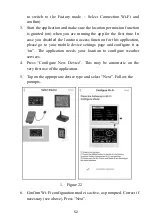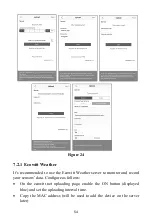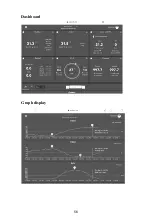41
lower altitudes. In such cases comparisons with other known correct, and
nearby at similar altitude, stations may help.
Now that calibration is complete, feel free to change the pressure units to
whatever you like.
Note:
Airport METAR data is often only updated every 10, 15 or even 30
minutes. If you use the information in the procedure above, you may
be looking at pressure data that is out of date by as much as the
update interval. To get best results observe several times and figure
out the update interval and then use two values for the procedure:
one taken immediately after an update, another taken about halfway
through the interval.
Note:
It is also a good idea to observe some more after the calibration
procedure is complete to make sure the numbers are correct.
5.4 Alarm Mode
In ALARM mode you can activate alarms that will alert you to the presence
of alarmingly high or low sensor values. From normal mode, you can enter
alarm mode by pressing the
MENU
key three times to get to the “Indoor”
alarms page, or four times to get to the “Outdoor” alarms page.
When an alarm condition is met, the alarm will sound a loud beep, and the
alarm icon (
) will flash on the top of the display. Press any button to
silence the alarm beep. The flashing alarm icon will stay until the alarm
condition itself is no longer satisfied (e.g. temperature drops below alarm
value, etc.)
You will see sensor values for which you can set alarm conditions. Each
sensor displays an editable high and low value, each followed by a
“bell/alarm” icon. Values, and the bell icon, can be changed using “
+
” and
“
-
” keys. The alarm is enabled when the bell icon is yellow (for high alarm)
or blue (for low alarm) and disabled when it is gray. Use the
MENU
button
to go to the next menu or long press it to return to normal mode.