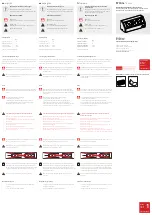11
4
Set up Guide
Before you start, you will need a screwdriver (size PH0, not provided) and
find the wrench (size M5) included in package.
Note:
We suggest you assemble all components of the weather station, including
base unit in one location so you can easily test functionality. After testing,
place the outdoor sensors in the desired location. Note, however, that
movement during assembly, and movement after assembly can cause the
rain sensor to “falsely” register rain. It is possible to reset the rain total to 0
via WS View app.
Attention:
Follow the suggested order for battery installation (outdoor sensor(s)
first, indoor sensor(s) second, optional base unit last).
Ensure batteries are installed with correct polarity (+/-).
Only use new batteries for all battery-operated sensors.
Avoid rechargeable batteries being used.
If outdoor temperature may go below 32 F or 0 C for prolonged periods,
Lithium based batteries are suggested over alkaline type batteries for
any outdoor sensor.
When outdoor temperature is above 10.0C ( 50.0F), it is forbidden to
feed power to the heating thermostat which can lead to permanent
damage due to excessive heat built up inside and cause unpredictable
damage to the system itself or data accuracy.
4.1
Site Survey
Location of various sensors is paramount to good data collection.
Abbreviated instructions follow, but for a detailed reference, see:
https://www.weather.gov/media/epz/mesonet/CWOP-Siting.pdf
.
Perform a site survey before installing the weather station. Consider the
following:
Summary of Contents for HP1000SE PRO
Page 1: ...1 HP1000SE PRO Ultrasonic WiFi Internet Funk Wetterstation Manual EN ...
Page 61: ...61 Dashboard Graph display ...
Page 62: ...62 List display Weather Map ...
Page 74: ...74 ...
Page 76: ...76 ...