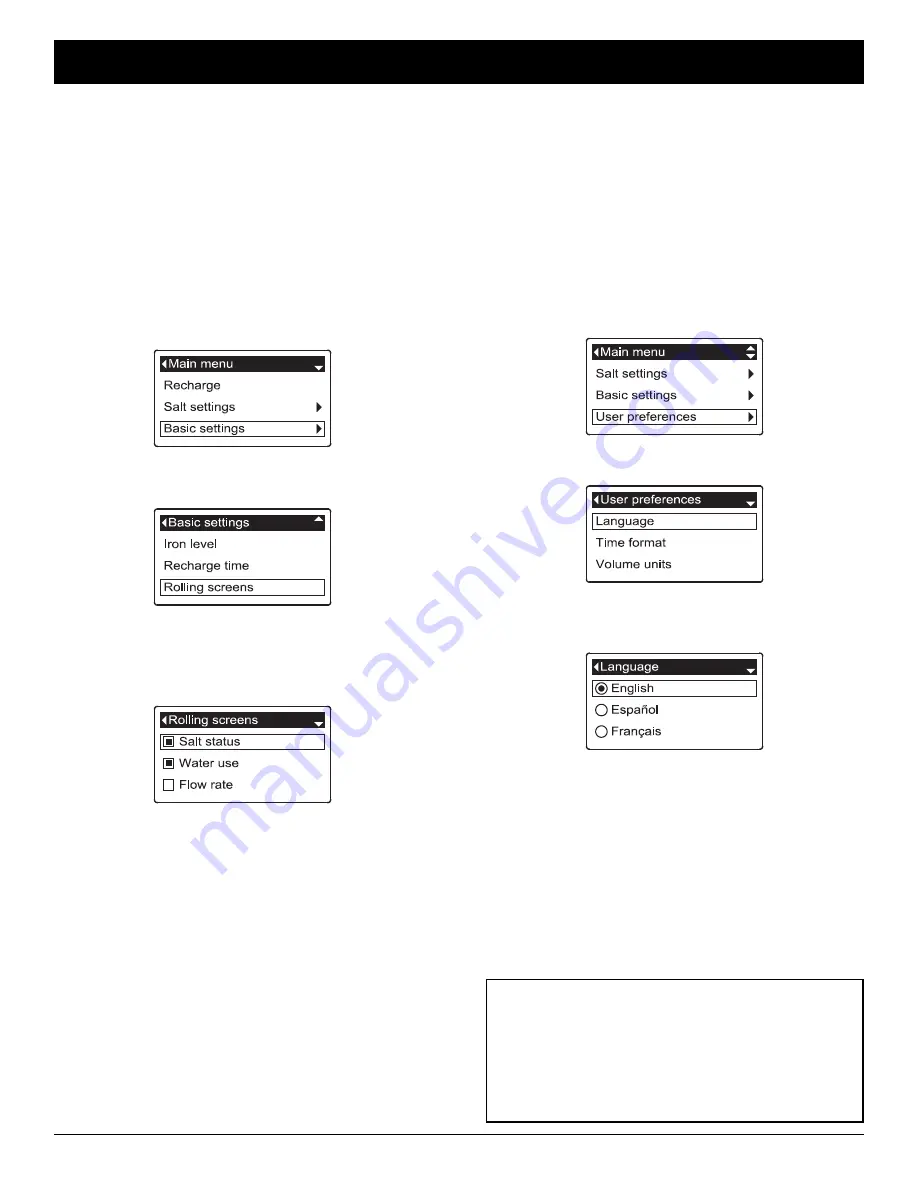
29
ECOWATER
S Y S T E M S
Conditioner/Refiner Operation
MODIFYING ROLLING SCREENS
During normal conditioner/refiner operation, up to five
status screens are shown in sequence (See
“Conditioner/ Refiner Status Screens” on Page 23).
When the conditioner/refiner’s electronic control is first
powered up, the default is to show all four. You can
turn on/off individual screens*:
1
. From any of the rolling status screens, press the
SELECT (
¡
) button to display the
Main menu
.
2
. Press the DOWN (
6
) button to scroll through the
menu options until
Basic settings
is highlighted
(See Figure 104).
3
. Press the SELECT (
¡
) button to display the Basic
settings menu (See Figure 105).
FIG. 104
FIG. 105
4
. Press the DOWN (
6
) button to scroll through the
menu options until
Rolling screens
is highlighted.
5
. Press the SELECT (
¡
) button to display the Rolling
screens menu (See Figure 106).
FIG. 106
6
. Press the DOWN (
6
) or UP (
5
) buttons to scroll
through the list. Items with a black square next to
them will be displayed during normal operation.
7
. To un-select a screen, make sure its name is high-
lighted in a box. Then press the SELECT (
¡
) button.
The black square will disappear. Pressing SELECT
(
¡
) again makes the black square reappear and re-
selects the highlighted item. At least one screen
must be selected/highlighted.
8
. When selections are complete, exit this menu by
pressing the LEFT (
3
) button. The display will go
back to the Basic settings menu (Figure 105).
9
. Press the LEFT (
3
) button twice to return to the
rolling status screens.
*
This does not include service reminders, errors, alerts or
Recharge status screens.
SETTING THE LANGUAGE
When the conditioner/refiner’s electronic control is first
powered up, a “wizard” screen prompts you to set the
language (See Page 9 or 13). Language is set inde-
pendently on the conditioner/refiner and remote (See
Page 18 to set the remote’s language). To change the
conditioner/ refiner’s language:
1
. From any of the rolling status screens, press the
SELECT (
¡
) button to display the
Main menu
.
2
. Press the DOWN (
6
) button to scroll through the
menu options until
User preferences
is highlighted
(See Figure 107).
4
. Make sure
Language
is highlighted.
5
. Press the SELECT (
¡
) button to display the
Language menu (See Figure 109).
FIG. 107
FIG. 108
3
. Press the SELECT (
¡
) button to display the User
preferences menu (See Figure 108).
FIG. 109
6
. If the desired language already has a black dot next
to it (See Figure 109), go to Step 7. Otherwise,
press the DOWN (
6
) or UP (
5
) buttons to scroll to
the desired language, then press SELECT (
¡
) to
choose it. The choices are: English, Spanish,
French, Italian, German, Dutch, Polish, Russian,
Hungarian, Turkish, Lithuanian, Greek, Romanian,
Czech, Slovak, Bulgarian, Serbian or Croatian.
7
. Press the SELECT (
¡
) button. The display will go
back to the User preferences menu (Figure 108).
8
. Press the LEFT (
3
) button twice to return to the
rolling status screens.
TO SET THE CONDITIONER/REFINER TO ENG-
LISH IF ANOTHER LANGUAGE IS DISPLAYED:
From the rolling status screens, press SELECT (
¡
).
Press DOWN (
6
) three times, then press SELECT
(
¡
) twice. Press UP (
5
) to scroll to
English
at the
top of the list, then press SELECT (
¡
) twice. Press
LEFT (
3
) twice to exit all menus.






























